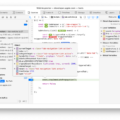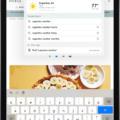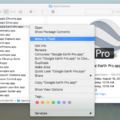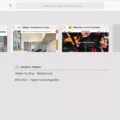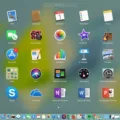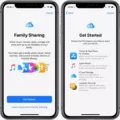Are you a Mac user looking to clear your recently visited sites? It’s easy to do and can be done in just a few clicks.
On Safari, the most popular web browser for Mac users, when you open a new window or tab, Apple will greet you with your favorites and bookmarks, along with the frequently visited sites. If you want to delete one of these sites, simply right-click on the icon and select “delete”. You can also hide your frequently visited sites by visiting Bookmarks –> Show Start Page in the menu bar. From here, you can uncheck “Show Frequently Visited” in the preferences icon.
Google Chrome is another popular web browser for Mac users. To clear your recently visited websites from Chrome, click on the three-barred icon next to the browser address bar and select “Settings”. Under History, click “Clear Browsing Data” and all of the recent sites will be removed from view.
By following these simple steps, Mac users can easily erase their frequently visited sites from both Safari and Google Chrome browsers!

Deleting Frequently Visited Sites on Mac
To delete frequently visited sites on Mac, open Safari and right-click the icon of the website you’d like to remove. Then select ‘Delete’ to remove the site from your list of frequently visited sites. If you’d like to remove all of your frequently visited sites at once, click ‘Safari’ in the top left corner and select ‘Preferences’. In the Preferences window, navigate to the ‘Tabs’ tab and uncheck ‘Show Favorites’ and/or ‘Show Frequently Visited Sites’. This will hide all of your frequently visited sites from view.
Turning Off Frequently Visited Sites On Safari Mac
To turn off frequently visited sites on Safari Mac, go to the Safari menu in the top left of the screen and select Preferences. On the General tab, uncheck the box next to “Show Frequently Visited sites”. This will disable the display of recently visited websites in a new tab or window. If you don’t want to set the start page to open with new tabs and/or windows, you can also go to Bookmarks –> Show Start Page in the menu bar to replace your current tab with the start page. Instead of an “Edit” button on the start page, click the preferences icon and uncheck “Show Frequently Visited.”
Deleting Most Frequently Visited Sites
To delete the most frequently visited sites on Google Chrome, you will need to open the browser and click the three-barred icon next to the address bar. From there, select ‘Settings’, then ‘History’. Afterward, click the ‘Clear Browsing Data’ button to remove all of the sites you’ve visited, including your most-visited ones. This will delete all stored browsing history on your browser. If you want to delete individual sites from your frequently visited list, simply right-click each one and select ‘Remove from list’.
Permanently Deleting Frequently Visited Sites on Safari
To permanently delete a site from the Frequently Visited list on Safari, open Safari and tap the book icon to open the Bookmarks page. At the top of the page, you will see your Frequently Visited sites listed. Tap and hold an icon until it expands, then lift your finger. This will prompt a Delete option along with other quick menu options. Tap Delete to remove the site from the Frequently Visited list. You can repeat this process for every website in your Frequently Visited list if you want to remove multiple sites at once. Once all desired sites are removed, they will no longer appear in your Frequently Visited list on Safari.