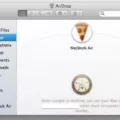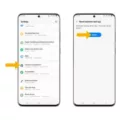In situations where you encounter a black screen of death on your Samsung Galaxy S8, performing a hard reset can often resolve the issue. However, it is crucial to note that a hard reset will erase all the data on your device, so it is essential to back up your data beforehand.
To initiate a hard reset on your Samsung Galaxy S8, follow these steps:
1. Go to the Settings option on your device.
2. Scroll down the page and tap on General Management.
3. Within General Management, tap on Reset.
4. From the available options, select Factory Data Reset.
5. Scroll down the page and choose Reset.
6. A confirmation message will appear; select Delete all to proceed with the hard reset.
Once you have selected the Delete all option, the hard reset process will begin. It may take a few minutes for the process to complete, so be patient and avoid interrupting it.
By performing a hard reset, your Samsung Galaxy S8 will revert to its original factory settings, resolving any software-related issues that may have caused the black screen of death. However, it is crucial to note that this process erases all data, including apps, contacts, and personal files, so it is advisable to back up your data regularly.
If you encounter the black screen of death on your Samsung Galaxy S8, a hard reset can often resolve the issue. Nonetheless, it is essential to remember to back up all your data before proceeding with the hard reset, as it will erase everything on your device.

How Do You Master Reset Your Samsung?
To perform a master reset on your Samsung device, follow these steps:
1. Backup your data: Before proceeding with a master reset, it’s important to back up all your important data. This includes contacts, photos, videos, documents, and any other files you may have on your device. You can back up your data by connecting your Samsung device to a computer and transferring the files or by using cloud storage services.
2. Open settings: Head into your device’s settings. You can access the settings by tapping on the gear icon, usually found in the app drawer or notification panel.
3. General Management: Scroll down the settings page and tap on “General Management.” This option is usually located towards the bottom of the settings menu.
4. Reset options: Within the General Management section, you will find various reset options. Tap on “Reset” to proceed.
5. Factory Data Reset: Next, you will see a list of reset options. Select “Factory Data Reset.” This option will erase all data and settings on your device, restoring it to its original factory state.
6. Review and confirm: Before proceeding with the reset, you will be presented with a warning message detailing the consequences of the reset. Make sure to read it carefully. If you are ready to proceed, tap on “Reset” or “Reset device.”
7. Delete all: you will be asked to confirm the reset by entering your device’s security PIN, pattern, or password. Once you have entered the correct credentials, select “Delete all” or “Erase everything” to initiate the master reset process.
Please note that the exact steps may vary slightly depending on the model and version of your Samsung device. It’s always a good idea to consult your device’s user manual or the Samsung support website for specific instructions tailored to your device.
Remember, performing a master reset will erase all data on your Samsung device, so it’s crucial to back up your important files beforehand.
How Do You Reset Your Galaxy S8 When The Screen is Black?
To reset your Galaxy S8 when the screen is black, follow these steps:
1. Ensure that your phone is charged: Connect it to a power source and wait for a few minutes to ensure it has enough battery.
2. Force restart the device: Press and hold the Volume Down button and the Power button simultaneously for about 10-15 seconds. This will force the phone to restart, and hopefully, the black screen issue will be resolved.
3. Perform a soft reset: If the force restart doesn’t work, you can try a soft reset. To do this, press and hold the Volume Down button and the Power button together for about 10 seconds. This should force the device to power off and restart.
4. Boot into Safe Mode: If the black screen issue persists, you can try booting your phone into Safe Mode to determine if a third-party app is causing the problem. To do this, press and hold the Power button until the Samsung logo appears, then release the Power button and immediately press and hold the Volume Down button. Keep holding it until the device finishes restarting. In Safe Mode, only pre-installed apps will be available, and if the black screen doesn’t appear, it means that a third-party app is causing the problem.
5. Factory reset via recovery mode: If none of the above methods work, you may need to perform a factory reset using recovery mode. Please note that this will erase all data on your device, so it’s essential to have a backup. To enter recovery mode, press and hold the Volume Up, Bixby, and Power buttons simultaneously until the Samsung logo appears, then release all the buttons. From there, use the Volume Down button to navigate to the “Wipe data/factory reset” option and press the Power button to select it. Follow the on-screen instructions to complete the reset.
Remember, performing a factory reset should be your last resort, as it will erase all data on your device. If the issue persists even after a factory reset, it’s recommended to contact Samsung support or visit a service center for further assistance.
Conclusion
Performing a factory data reset on your Samsung Galaxy S8 can be an effective solution to fix the black screen of death issue. This process will erase all the data on your device, so it’s important to back up your data beforehand.
To initiate the hard reset, go to your device’s Settings and tap on General Management. From there, select Reset and then Factory Data Reset. Scroll down and choose Reset, followed by Delete all.
By following these steps, you can reset your device to its factory settings, which may resolve the black screen problem. However, it’s important to note that this should be considered as a last resort, as it erases all your data and settings.
If the black screen issue persists after the reset, it’s recommended to seek professional assistance or contact Samsung support for further troubleshooting options.