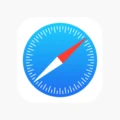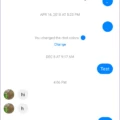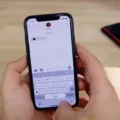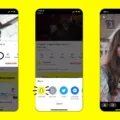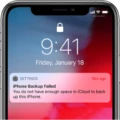The Samsung Galaxy S9 is a powerful smartphone that offers many features to enhance your mobile experience. One of these features is the ability to block unknown callers. In this article, we will explore how to block unknown calls on the S9 and discuss the benefits of doing so.
To begin, open the Phone app on your S9. This app is usually located at the bottom of your home screen and is represented by a phone icon. Once you have opened the app, tap the three dots at the top of the screen to access the settings menu.
In the settings menu, you will see an option called “Block numbers.” Tap on this option to open the block numbers settings. Here, you will find a toggle button next to “Block unknown callers.” By default, this toggle button is turned off. Tap on the toggle button to turn it on and block unknown callers.
Blocking unknown callers can be beneficial for a number of reasons. First and foremost, it can help protect you from unwanted spam calls. Spam calls are not only annoying, but they can also be potentially harmful if they are attempting to scam you or steal your personal information. By blocking unknown callers, you can greatly reduce the number of spam calls you receive.
Secondly, blocking unknown callers can provide you with a sense of peace and privacy. If you constantly receive calls from unknown numbers, it can be intrusive and disruptive to your daily life. By blocking these calls, you can have more control over who can reach you and when.
Lastly, blocking unknown callers can save you time and frustration. Instead of constantly having to deal with unwanted calls, you can focus on the important things in your life. This can improve your productivity and overall well-being.
The Samsung Galaxy S9 offers a convenient feature that allows you to block unknown callers. By taking advantage of this feature, you can protect yourself from spam calls, maintain your privacy, and save time and frustration. So, if you own an S9 and want to take control of your incoming calls, consider blocking unknown callers today.
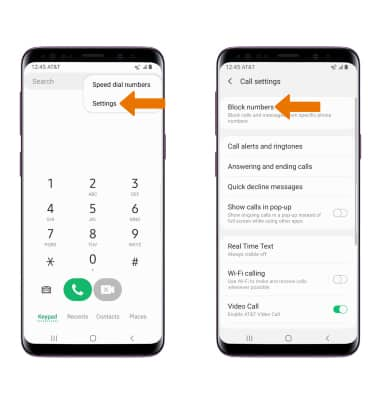
How Do You Block Unknown Numbers Automatically on Your Samsung?
To automatically block unknown numbers on your Samsung device, follow these steps:
1. Open the Phone app on your Samsung device.
2. Tap on the three dots (⋮) or More options icon, usually located in the top-right corner of the screen.
3. From the dropdown menu, select Settings.
4. Look for the option labeled Blocked numbers and tap on it.
5. In the Blocked numbers settings, you should see a toggle switch next to “Unknown” or “Block calls from unknown numbers.” Toggle this switch to the ON position.
By enabling this setting, your Samsung device will automatically block calls from unknown numbers, preventing them from reaching your phone.
Is There a Way to Block All Unknown Callers?
There is a way to block all unknown callers on your phone. Here are the steps to do it:
1. Open your Phone app on your device.
2. Tap on the “More” option, usually represented by three dots or lines, located at the top right corner of the screen.
3. In the dropdown menu, select “Settings.”
4. Look for the option called “Blocked numbers” and tap on it.
5. Within the Blocked numbers settings, you will find an option to block unknown callers. Toggle the switch to turn it on.
By enabling this setting, your phone will automatically block any incoming calls from unknown numbers. This can be helpful in avoiding unwanted or spam calls.
Following these steps will help you block all calls from unknown numbers and ensure a more peaceful and uninterrupted phone experience.
How Do You Block All Non Contact Numbers on Your Samsung?
To block all non-contact numbers on your Samsung, follow these steps:
1. Open the Phone app on your Samsung device. You can usually find the Phone app icon on your home screen or in the app drawer.
2. Tap on the three dots or three horizontal lines at the top-right corner of the Phone app screen. This will open a menu.
3. From the menu, select “Settings” or “Call settings” (depending on your device model).
4. Look for an option called “Block numbers” or “Blocked numbers” and tap on it.
5. In the Block numbers settings, you should see an option to block unknown callers or numbers not in your contacts. Toggle the button or checkbox next to this option to enable it. The button or checkbox will turn green when enabled.
By following these steps, you will block all unknown or non-contact numbers from calling you on your Samsung device. Please note that the exact steps and options may vary slightly depending on your specific Samsung device model and Android version.
If you want to unblock any numbers in the future or manage your blocked numbers list, you can do so from the same “Block numbers” or “Blocked numbers” settings menu.
How Do You Block Spam Calls on Your Samsung S9?
To block spam calls on your Samsung S9, you can follow these steps:
1. Use the built-in Call Block feature:
– Open the Phone app on your Samsung S9.
– Tap on the three-dot menu icon in the top-right corner.
– Select “Settings” from the drop-down menu.
– Look for and tap on “Block numbers” or “Call blocking.”
– Choose the option to add a number or select from your call log or contacts.
– Enter the phone number you want to block and save it.
2. Install a call-blocking app:
– Go to the Google Play Store on your Samsung S9.
– Search for a call-blocking app like “Call Blocker” or “Truecaller.”
– Install the app that suits your needs and preferences.
– Open the app and follow the on-screen instructions to set it up.
– Grant the necessary permissions for the app to function effectively.
– Most call-blocking apps allow you to block specific numbers or block calls from unknown or private numbers automatically.
3. Enable the Do Not Disturb mode:
– Swipe down from the top of your screen to access the Quick Settings panel.
– Tap on the “Do Not Disturb” icon or find it in the Settings app.
– Configure the Do Not Disturb settings according to your preferences.
– You can choose to allow calls only from your contacts or set custom rules.
By using these methods, you can effectively block spam calls on your Samsung S9 and enjoy a more peaceful calling experience. Remember to regularly update your call-blocking app and review your blocked numbers list for any changes.
Conclusion
Blocking unknown callers on your Samsung Galaxy S9 can be done easily through the Phone app settings. By enabling the option to block calls from unknown numbers, you can effectively prevent unwanted calls from reaching you. Additionally, you can also block specific numbers by tapping on them in your recent calls and selecting the block option.
There are also several popular apps available on the Android platform that can help you block spam calls, such as Call Blocker – Caller ID, Calls Blacklist – Call Blocker, Should I Answer?, Call Control, and Truecaller: Caller ID & Block. These apps provide additional features and functionality, allowing you to better manage and block unwanted calls on your S9.
By taking advantage of these blocking options and apps, you can enhance your call filtering capabilities and enjoy a more peaceful and hassle-free phone experience on your Samsung Galaxy S9.