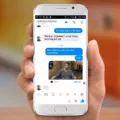The PlayStation 4 is one of the most popular gaming consoles in the world. It has a powerful processor, high-quality graphics, and a range of features that make it an excellent choice for gamers. One of the most important features of the PS4 is its ability to support external microphones. In this article, we will discuss everything you need to know about using a microphone with your PS4.
Firstly, it is important to note that any USB microphone will work with your PlayStation 4. This means that you can use a USB headset or, if you are looking to stream your gaming, you can use a good desktop mic to give you the best sound possible. To change the settings of your microphone, navigate to the audio menu of your PS4. Navigate to Settings > Devices > Audio devices. From here, you can adjust the volume of your microphone, test the mic, and adjust other settings.
It is important to note that the PS4 controller does not have a built-in speaker. However, it does have a 3.5mm audio jack that allows you to connect a headset directly to the controller. The controller also has a built-in mono microphone. This can be used for voice chat and other applications.
There are a few common issues that you may encounter when using a microphone with your PS4. Broken hardware is one such issue. Your PS4 mic has various components that can easily break. These include plugs, cables, ports, and built-in audio chips. Scan your device and see if there’re signs of damage, like dirt, rust, and loose parts.
Another common issue is NAT issues. This occurs when you can hear your friends, but they can’t hear you back. NAT stands for Network Address Translation. This is a process that allows multiple devices to share a single IP address. If you are experiencing NAT issues, you may need to change your network settings. Navigate to Settings > Network > Set Up Internet Connection. From here, you can change your NAT type to Open.
Using a microphone with your PS4 is simple and easy. Any USB microphone will work, and you can adjust the settings from the audio menu of your PS4. However, it is important to be aware of common issues, such as broken hardware and NAT issues, and take the necessary steps to resolve them. With a good microphone, you can enjoy clear and crisp audio while gaming on your PS4.

Using a Microphone on PS4
You can use a microphone on your PS4. The PS4 has a USB port that can be used to plug in a USB microphone. This means that any USB microphone will work with your PS4. You can use a USB headset or a desktop microphone if you are looking to stream your gaming. It is important to note that not all games support voice chat, so make sure to check if the game you are playing supports it before using a microphone. Additionally, if you are using a USB headset, make sure to set it up properly in the PS4 settings menu so that you can communicate with other players.
Enabling the Microphone on a PS4
To enable the microphone on your PS4, you need to access the audio settings of the console. Here are the steps you can follow:
1. Turn on your PS4 and sign in to your account.
2. Navigate to the home screen and select the “Settings” icon.
3. Scroll down to the “Devices” tab and select “Audio Devices”.
4. In the “Input Device” section, select “Headset Connected to Controller”.
5. You can adjust the microphone volume and input level by sliding the respective bars.
6. If you want to test your microphone, select the “Adjust Microphone Level” option and follow the instructions provided on the screen.
Once you have enabled the microphone on your PS4, you can use it to communicate with other players during online games, record voice messages, or use voice commands to navigate the console.
Using a Microphone with a PS4 Controller
You can use a microphone with a PS4 controller. The controller features a built-in mono microphone that can be used for voice chat and other applications. Additionally, the controller has a 3.5mm audio jack that allows you to connect a headset directly to the controller. This means that you can use any compatible headset with a microphone to communicate with other players or use voice commands on your PS4. It is important to note that some games or applications may require additional settings or configurations to properly use the microphone with the PS4 controller.
Troubleshooting Microphone Issues on PS4
There could be several reasons why your microphone is not working on your PS4. One possible reason is that the hardware components of your microphone may be broken or damaged. These components can include plugs, cables, ports, or built-in audio chips. You may want to inspect your microphone for signs of damage such as dirt, rust, or loose parts.
Another possible reason is that there may be NAT issues. If you can hear your friends, but they can’t hear you back, it’s likely a NAT issue. Network Address Translation (NAT) is a process that allows multiple devices to share a single internet connection. NAT issues may occur when there are problems with the settings on your router, modem, or firewall.
Additionally, your microphone may not be working because of software issues. For example, it may be muted or disabled in the settings of your PS4. You can check the audio settings in your PS4 to ensure that your microphone is enabled and set up correctly.
To summarize, some possible reasons why your microphone may not be working on your PS4 include broken hardware components, NAT issues, or software problems. It’s important to check for these issues and troubleshoot them accordingly to get your microphone working again.
Conclusion
The PlayStation 4 offers a variety of options when it comes to microphones. Whether you want to use a USB microphone, a headset, or the built-in mono microphone on the controller, there are plenty of choices available. It is important to note that broken hardware can cause issues with your microphone, so it is important to regularly check for signs of damage. Additionally, if you are experiencing issues with your microphone not being heard by others, it could be a NAT issue that needs to be resolved. with the right microphone and proper maintenance, you can enjoy clear and high-quality audio while gaming on your PlayStation 4.