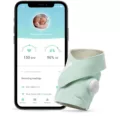Sonos Roam is a portable speaker that provides high-quality sound for both indoor and outdoor use. This speaker can connect to your Wi-Fi network or be used through Bluetooth, making it a versatile device that can be used in a variety of settings. In this article, we will discuss how to sync Sonos Roam with your Wi-Fi network and other Sonos devices.
Firstly, ensure that you are connected to the correct Wi-Fi network. Go to the Wi-Fi settings on your device and confirm that it is connected to the same network as your Sonos. It is important to note that your device should not be connected to a guest network as this can prevent it from connecting to Sonos.
To pair your device to Roam via Bluetooth, press and hold the power button on the back of Roam for two seconds, then release it. The LED light will start flashing to indicate that it is in pairing mode. Then, go to your device’s Bluetooth settings and select Roam from the device list. When successfully paired, you will hear another tone, and the status LED will change to solid blue.
To sync your Sonos Roam with your Wi-Fi network, open the Sonos app on your device and follow the on-screen instructions. You will need to enter your Wi-Fi network credentials and select which room you want to place your Sonos Roam in. Once the setup process is complete, you can start using your Sonos Roam through the Sonos app.
If you want to create a stereo pair of two Sonos Roam speakers, go to the Sonos app and select the two Roam speakers you want to pair. Then, select the ‘Create Stereo Pair’ option and follow the on-screen instructions. This will create a wider soundstage and detailed stereo separation, providing an immersive listening experience.
Moreover, if you are playing music through your Sonos Roam via Bluetooth, you can still connect it to other Sonos devices in your home. Simply open the Sonos app and select the ‘Group’ option. This will allow you to play the same audio on multiple Sonos devices at the same time, creating a seamless listening experience throughout your home.
Sonos Roam is a versatile speaker that can be used both indoors and outdoors. By syncing it with your Wi-Fi network and other Sonos devices, you can enjoy high-quality sound throughout your home. So, go ahead and experience the magic of Sonos Roam by following the steps mentioned above.

Investigating the Reasons Why Sonos Roam Will Not Connect
There could be several reasons why your Sonos Roam may not be connecting. Here are a few troubleshooting steps that you can follow to resolve the issue:
1. Make sure that your Sonos Roam is powered on and close to your Wi-Fi network.
2. Check if the Wi-Fi network you are trying to connect to is within range and is working properly.
3. Ensure that your Sonos Roam is not connected to any previous Wi-Fi networks. If it is, then you may need to reset it by pressing and holding the power button for 5 seconds.
4. Verify that your device is connected to the same Wi-Fi network as your Sonos Roam. If it is not, then connect it to the same network.
5. If you have a guest network, make sure that your device is not connected to it as this can prevent it from connecting to Sonos.
6. Ensure that your Sonos app is up to date and is compatible with your Sonos Roam.
7. Check if your Wi-Fi network is using a compatible security protocol (WPA2-PSK) with Sonos Roam.
8. Restart your Wi-Fi router and Sonos Roam, and then try to connect again.
By following these steps, you should be able to resolve the connection issue with your Sonos Roam. If the problem persists, you may need to contact Sonos support for further assistance.
Syncing Sonos Roam with Bluetooth
To sync your Sonos Roam with Bluetooth, you need to follow a few simple steps. First, ensure that your Roam is switched on by pressing and holding the power button on the back of the device for two seconds. Once the device is switched on, it will emit a tone.
Next, open the Bluetooth settings on your device and search for available devices. Look for the Sonos Roam from the list of devices available and select it to start the pairing process.
Once you have selected the Sonos Roam, the device will emit another tone to indicate that it has been successfully paired. The status LED on the device will also change to solid blue to indicate that the connection has been established.
If you have any issues with the pairing process, ensure that your Roam is within range of your device and that Bluetooth is enabled on your device. Additionally, make sure that the Roam is not already paired with another device, as this can cause issues with the pairing process.
By following these steps, you can easily sync your Sonos Roam with Bluetooth and enjoy high-quality audio from your device.
Syncing Multiple Sonos Roam Devices
It is possible to sync multiple Sonos Roam speakers together. You can create a stereo pair of two Sonos Roam speakers in the Sonos app to achieve a wider soundstage and detailed stereo separation. Additionally, you can create a multi-room setup with multiple Sonos Roam speakers and other Sonos speakers, allowing you to play the same music simultaneously in different rooms or have different music playing in each room. To do this, you can group the speakers together in the Sonos app and control them all from one central location. the Sonos Roam offers a versatile and flexible audio solution for those who want to enjoy high-quality sound throughout their home or when on the go.
Can Sonos Roam Be Paired With Another Sonos Roam?
It is possible to pair Sonos Roam with another Sonos Roam through a feature called “Stereo Pairing.” With Stereo Pairing, you can create a left and right channel for a more immersive audio experience. To pair two Sonos Roams, simply open the Sonos app, select the first Sonos Roam, and then tap “Settings” > “Group” > “Create Group.” Next, select the second Sonos Roam and tap “Create Group.” select “Stereo Pair” and choose which speaker will be the left and right channel. From there, you can adjust the volume and EQ settings to your liking. It’s worth noting that both Sonos Roams must be on the same Wi-Fi network and running the latest version of the Sonos app to use Stereo Pairing.
Conclusion
Sonos Roam is an excellent portable speaker that combines versatility, portability, and impressive audio performance. With its compact design, waterproof construction, and long-lasting battery life, it is perfect for on-the-go listening and outdoor adventures. The speaker offers seamless connectivity via Bluetooth, Wi-Fi, and the Sonos app, allowing users to easily switch between devices and control their music playback. Moreover, the Roam can be paired with another Roam speaker or integrated into an existing Sonos system for a more immersive audio experience. Sonos Roam is a great choice for anyone looking for a high-quality portable speaker that delivers exceptional sound and flexibility.