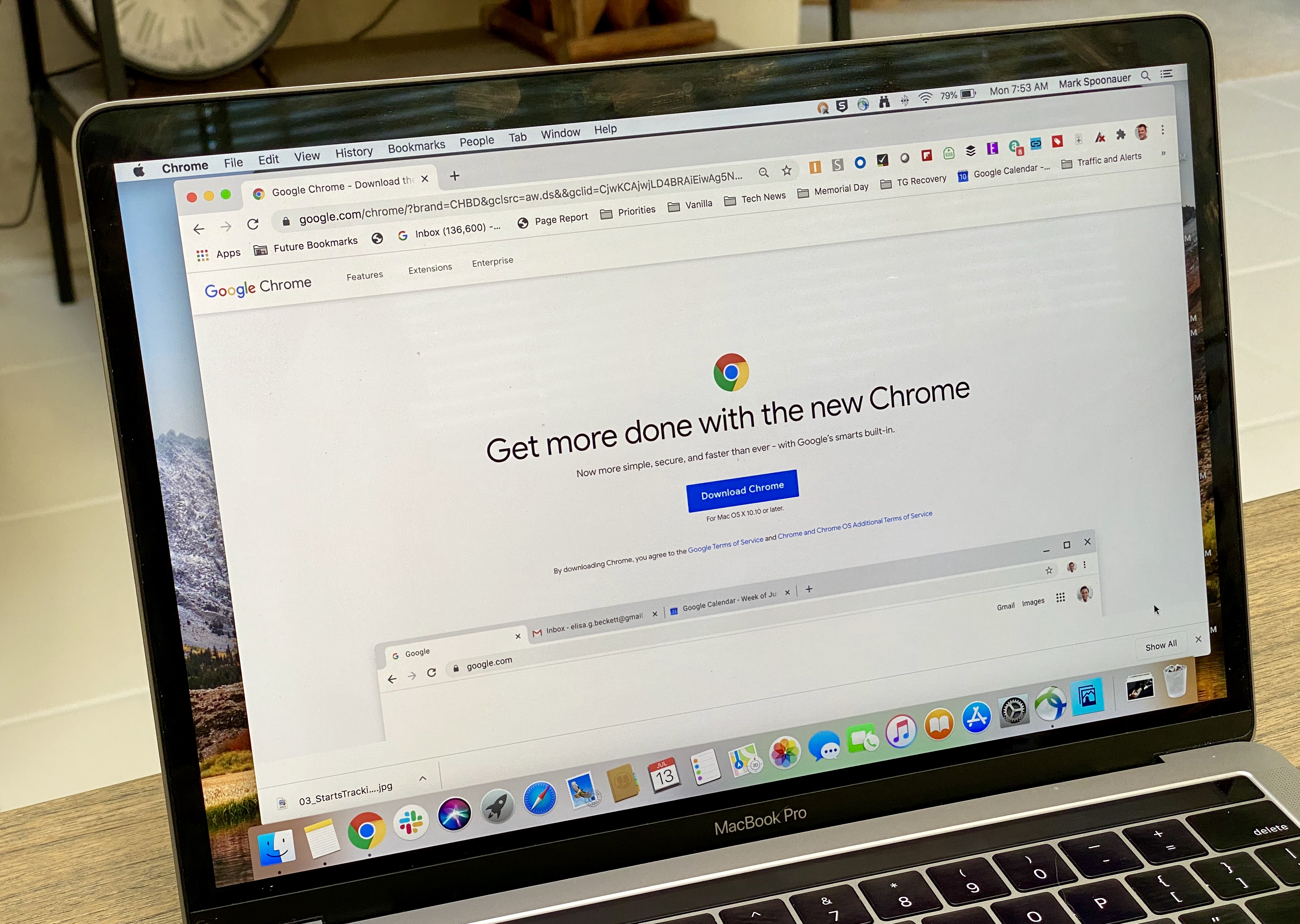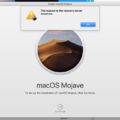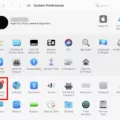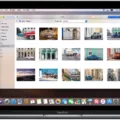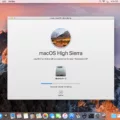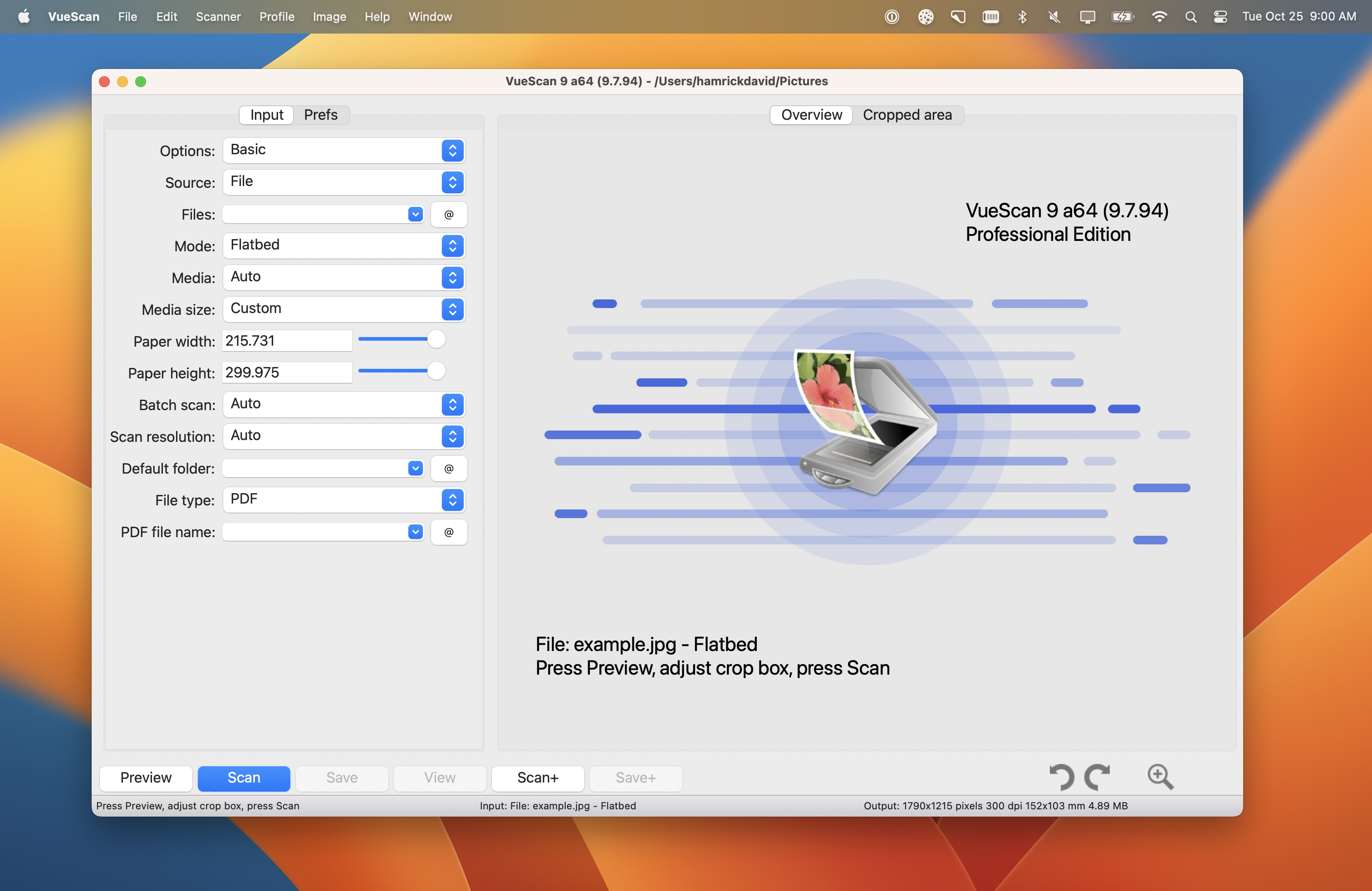Microsoft recently announced that Windows 11 would not support Intel 7th-generation and older CPUs, as well as AMD Ryzen 1000 CPUs and older. This has caused a lot of concern for users with older hardware who are interested in upgrading to Windows 11.
If you run the PC Health Check Tool on your computer and receive the message that your processor is not supported, you may be wondering what your options are. One thing to keep in mind is that even if your processor is not officially supported, you may still be able to run Windows 11 with some workarounds.
One workaround is to ensure that your computer has TPM 2.0 (Trusted Platform Module) enabled. TPM is a security feature that is required for Windows 11, and if your computer does not have it, you will not be able to install the operating system. You can check if your computer has TPM 2.0 in the BIOS settings.
If your computer has TPM 2.0 enabled but you still receive the message that your processor is not supported, there is another workaround that you can try. You can download the Windows 11 ISO file and install Windows 11 using the ISO file. This Microsoft workaround allows you to install Windows 11 on an unsupported computer.
To install Windows 11 using the ISO file, you will need to create a bootable USB drive or DVD with the Windows 11 ISO file. You can then boot from the USB drive or DVD and follow the installation process.
It’s important to note that just because you can install Windows 11 on an unsupported computer, it doesn’t necessarily mean that it will run smoothly. Windows 11 has higher system requirements than previous versions of Windows, and older hardware may struggle to keep up. You may experience performance issues or compatibility problems with certain applications.
If your processor is not supported by Windows 11, there are still some workarounds that you can try to install the operating system. However, it’s important to keep in mind that older hardware may struggle to run Windows 11 smoothly, and you may experience performance issues or compatibility problems. As with any major operating system upgrade, it’s always a good idea to back up your data before proceeding with the installation.
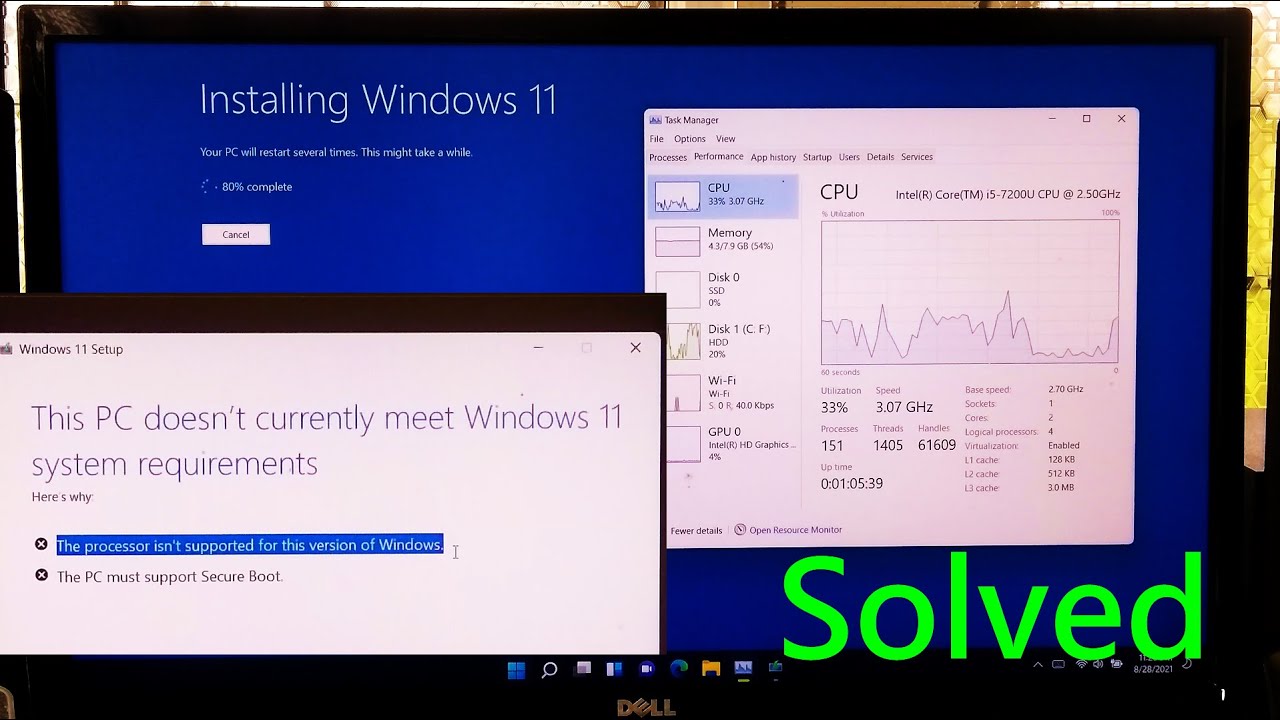
Fixing the Error: Processor Not Supported for Windows 11
If you are receiving the message “Your processor isn’t supported for this version of Windows 11” when running the PC Health Check tool, there are a few potential solutions to consider.
Firstly, it is important to note that not all processors are compatible with Windows 11. Microsoft has set specific requirements for processors, including support for certain features such as Secure Boot, virtualization, and more. If your processor does not meet these requirements, there may not be a solution to this issue.
However, if you believe your processor should be compatible with Windows 11, there are a few things you can try.
1. Update your BIOS: Your computer’s BIOS may need to be updated to support Windows 11. Check your computer manufacturer’s website for any available BIOS updates and follow their instructions to install them.
2. Enable Secure Boot: Secure Boot is a feature that helps prevent unauthorized access to your computer. Make sure this feature is enabled in your BIOS settings.
3. Check for compatibility with TPM 2.0: Windows 11 requires a Trusted Platform Module (TPM) version 2.0 or higher. Check if your computer has this feature and if it is enabled in your BIOS settings.
If none of these solutions work, it may be necessary to upgrade your processor to one that is compatible with Windows 11.
It is also important to note that while TPM 2.0 is a requirement for Windows 11, it is not the only requirement. Your processor, amount of RAM, and other system specifications must also meet Microsoft’s requirements.
If you are unable to upgrade your system to meet these requirements, it may be best to stick with your current version of Windows or consider upgrading to a newer computer that is compatible with Windows 11.
If you do decide to upgrade to Windows 11, you can download the ISO file from Microsoft’s website and install it using the Media Creation Tool or by creating a bootable USB drive. Make sure to back up your important files before upgrading to avoid losing any data.
Can I Upgrade to Windows 11 with an Unsupported Processor?
Upgrading to Windows 11 on a computer that does not meet the minimum system requirements, particularly the processor, is not recommended by Microsoft. The company states that devices that do not meet the minimum requirements may experience issues with the performance, stability, and security of the operating system.
However, if you still wish to upgrade to Windows 11 on an unsupported computer, there is a workaround that involves editing the Registry of the current setup and using the official installation media. This workaround may allow you to perform an in-place upgrade, but it is important to note that it is not guaranteed to work and could result in unexpected issues or errors.
It is also worth noting that upgrading to Windows 11 on an unsupported computer may void the warranty and could potentially expose the device to security risks. Therefore, it is important to weigh the potential benefits and drawbacks before proceeding with the upgrade.
It is not safe to upgrade to Windows 11 on a computer that does not meet the minimum system requirements set by Microsoft. However, if you choose to proceed with the upgrade using the aforementioned workaround, it is important to exercise caution and be aware of the potential risks.
Compatibility of Windows 11 with Older Processors
According to Microsoft’s recent announcement, Windows 11 will not support 7th-generation and older Intel CPUs, as well as AMD Ryzen 1000 CPUs and older. This means that if your computer has one of these processors, you will not be able to upgrade to Windows 11. It is important to note that this decision has received criticism from some users and experts, as it could potentially exclude a significant number of users who may not be able to afford to upgrade their hardware. Additionally, it is worth mentioning that Microsoft has stated that they have made this decision in order to ensure a more secure and reliable operating system experience for users.
Conclusion
Windows 11 brings a new era of computing with improved security and performance features. However, the higher system requirements may pose a challenge for some users, especially those with older CPUs and without TPM 2.0. While Microsoft offers workarounds for unsupported systems, it is important to note that they may not provide optimal performance and compatibility. Therefore, it is advisable to check if your system meets the minimum requirements before upgrading to Windows 11. Windows 11 offers a sleek and user-friendly interface with enhanced multitasking capabilities, making it a promising upgrade for those with compatible systems.