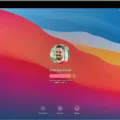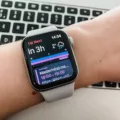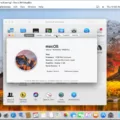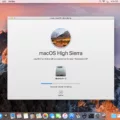Are you running High Sierra (10.13) and considering upgrading to macOS Mojave? If so, you’re making the right decision. Mojave is the latest update of Apple’s operating system and brings seeral improvements and enhancements. It’s worth noting that while it is possible to upgrade from High Sierra to Mojave, there are some important considerations to make before doing so.
First, let’s take a look at what you can expect when upgrading to Mojave. It brings many new features such as Dark Mode, a redesigned Mac App Store, Desktop Stacks, improved security measures, support for external GPUs and more. With these new features come increased stability and performance for your Mac. Additionally, if you were facing major issues with your High Sierra running Mac, the Mojave update will likly fix them for you.
Now that we have discussed the benefits of upgrading to Mojave, let’s go over how you can do it. Upgrading from High Sierra (10.13) is fairly simple and straightforward; just open the App Store from the Apple menu and search for “Mojave” in the search bar. Then select macOS Mojave from the list of programs, click Download and then Continue once you have read and agreed to all terms presented in the installer window.
However, if you are running Lion (10.7) or Mountain Lion (10.8) then unfortunately you will need to upgrade first to El Capitan (10.11). Once this is done then you will be able to upgrade directly from El Capitan to Mojave using the same method mentioned above.
if your Mac is running either High Sierra or Sierra (10.12), then upgrading directly to Mojave is definitely recommended as it comes with several great improvements as well as increased stability & security measures which makes it a great choice for those who want their Macs working at optimal performance levels without any major issues arising in their day-to-day usage of their machines.
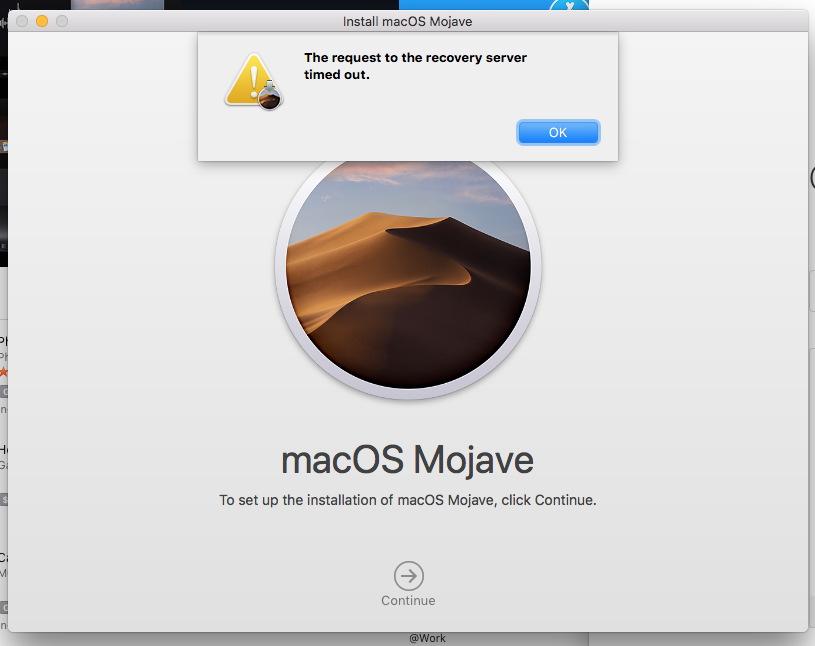
Upgrading from MacOS High Sierra to MacOS Mojave
Upgrading your Mac from High Sierra to Mojave is a straightforward process. Firstly, open the App Store on your Mac by selecting the Apple menu in the top left corner of your screen. Once the App Store opens, type ‘Mojave’ into the search bar and press Return on your keyboard. Select macOS Mojave from the list of programs, then select Download. On the following page, select Continue and read through all of the terms and conditions carefully. If you agree with them, select Agree to confirm your agreement. The download should then begin automatically and once it has finished, a prompt will appear on your screen asking if you are ready to install Mojave. Select Continue and follow any furher instructions that appear until installation has been completed. Your Mac should now be running Mojave!
Upgrading from macOS High Sierra
If you’re currently running High Sierra (10.13), you can upgrade to the latest version of macOS, Catalina (10.15). This upgrade is available throgh the App Store and will grant you access to a variety of new features such as improved security, better performance, and access to Apple Arcade. Additionally, you’ll gain access to new applications like Music, Podcasts, and TV. With this upgrade also comes a refreshed look for your Mac with a new dark mode option and redesigned apps from the ground up. We recommend that you make sure all your important data is backed up before beginning the upgrade process so that no data is lost in the transition. Once your Mac has been upgraded to Catalina (10.15), it’s recommended that you keep it updated with the latest software updates released by Apple for optimal performance.
Should I Upgrade to Mojave from High Sierra?
Updating from High Sierra to Mojave is a great idea, as it provides many advantages. Not only does it bring the new macOS features such as Dark Mode, improved organization and file management, and enhanced security, but it also brings improvements and enhancements to the overall system of the machine. Additionally, if you were facing a major issue in your High Sierra or Sierra running Mac, the Mojave update will lkely fix it for you. Ultimately, updating is highly recommended as it can greatly improve your machine’s performance and security.
Should I Upgrade from High Sierra to Catalina or Mojave?
It depends on your preferences and needs. If you’re running 32-bit applications, High Sierra is a btter choice as it still supports them. However, if you’re looking for the most stability and security, then you should upgrade to Catalina or Mojave. Catalina offers improved security and stability over Mojave, but also comes with some compatibility issues due to its 64-bit only architecture. On the other hand, Mojave offers increased security with its new dark mode feature and other enhanced privacy features, making it a safer choice than High Sierra. It’s ultimately up to you to decide which version is right for you.
Is Updating My Mac to Mojave Possible with an Older Model?
If you have a Mac from 2012 or later, then you can update to macOS Mojave. However, if your Mac is older than 2012, then it is not compatible with the Mojave update and will not be able to run this version of the operating system. To confirm your Mac’s compatibility, you can check Apple’s official list of supported Mac models.
The Oldest Mac Capable of Running Mojave
The oldest Mac that can run macOS Mojave is the Mid 2012 MacBook Pro. This model was released in June of 2012, and it is the oldest compatible Mac model that can run Mojave. It features a 2.5 GHz dual-core Intel Core i5 processor, Intel HD Graphics 4000, 4GB of RAM, and a 500GB hard drive. This model also supports up to 16GB of RAM and up to 1TB of storage capacity with an optional upgrade. If you’re looking for an older Mac that can still take advantage of the latest macOS features, this is a great option for you.
Is MacOS High Sierra Still Up to Date?
MacOS High Sierra is considered outdated as of November 2020. Apple Inc. no longer supports the operating system, meaning that users will no longer receive security updates or feature enhancements. Although iTunes is still able to download driver updates to sync with newer devices, it is not being updated or maintained by Apple. Therefore, users of macOS High Sierra should consider upgrading their operating system for improved security and functionality.
Should I Upgrade From macOS High Sierra?
Yes, it is recommended that you upgrade from High Sierra to a newer version of macOS. High Sierra is no longer receiving security updates, so it’s important to use a version of macOS that is actively supported by Apple. Newer versions of macOS provide improved performance and better security features, as well as access to the latest apps and services. If you are unsure which version of macOS to upgrade to, consider MacOS Monterey which is still receiving feature updates.
Comparing High Sierra and Mojave
When it comes to deciding between macOS High Sierra and Mojave, there are a few factors to consider. First, Mojave is the most recent version of macOS and comes with a number of refinements and enhancements. For example, the new Apple File System (APFS) is now used on all Macs with solid-state drives (SSDs) for improved performance, security, and reliability. It also allows you to free up space on your Mac by automatically removing old files. Additionally, Mojave features Dark Mode for easier viewing at night or in low light conditions, as well as improved protection from malicious software.
On the other hand, High Sierra was released in 2017 and is still being updated with security patches and bug fixes. It may lack some of the new features that come with Mojave but it’s still a reliable operating system that many Mac users are comfortable with.
Ultimately, which version of macOS you choose depends on your own needs and preferences. If you’re looking for the latest features and refinements offered by Mojave then it’s probably the better choice for you. However, if you prefer a more familiar interface then High Sierra could be a better fit.
Installing Mojave from High Sierra: How Long Does It Take?
It generally takes between 40 minutes to an hour to install Mojave from High Sierra. The installation process involves downloading the Mojave installer and then running the installer, which will create a macOS partition, copy the files necessary for installation, and then perform some additional setup steps. After that, your Mac will restart and finish the installation process.
Downloading Mojave from High Sierra
Yes, you can download Mojave from High Sierra. This can be done through the Mac App Store, wich is accessible on any Mac running OS X 10.7 or later. Once you open the App Store, search for “Mojave” and you should see it listed in the results. Click the “Download” button and follow the on-screen instructions to complete the installation process. Note that before downloading Mojave, you should make sure your Mac meets all of its system requirements.
Is Mojave Newer Than High Sierra?
Yes, Mojave 10.14 is newer than High Sierra 10.13. Mojave was released in 2018 and High Sierra was released in 2017. Both are superseded by the newest macOS Catalina 10.15, wich was released in 2019.
The Benefits of Mojave Over Catalina
Mojave is still a good choice for Mac users who need to use 32-bit applications, as Catalina does not support them. Mojave also offers better performance on older hardware than Catalina does, meaning that Macs with older hardware can experience increased battery drain and reduced performance when running the newer OS. Additionally, Mojave has more customization options when it comes to user interface such as the ability to darken menu bars and dock backgrounds, while Catalina does not. Finally, Mojave includes the system-wide dark mode feature, wich is absent in Catalina.
Conclusion
In conclusion, Mojave is a great macOS upgrade for those who are running High Sierra (10.13), Sierra (10.12) or El Capitan (10.11). It brings improvements and enhancements to the overall system, making it more stable and secure. If you’re looking for greater overall stability, Catalina is a better option than either of the latest macOS versions. However, if you’re running 32-bit applications, then High Sierra is still a good choice. Ultimately, Mojave is an excellent macOS upgrade that can provide users with improved performance and security.