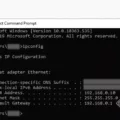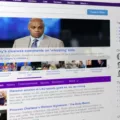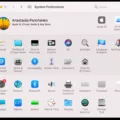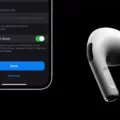Are you looking for a way to delete all of your contacts on your Macbook Air? If so, you’ve come to the right place! Deleting all of your contacts from your Macbook Air is a simple process that can help keep your contact list organized and up-to-date.
The first step in deleting all of your contacts from your Macbook Air is to open the Contacts app on the device. You can find this app in the Dock or by searching for “Contacts” in Spotlight Search. Once the Contacts app is open, click “All Contacts” in the sidebar. This will bring up a list of all of the contact entries stored on your Macbook Air.
Now you will need to select all of the contacts that you want to delete. You can do this by pressing Command+A (or Control+A if you’re using a PC) or by manually selecting each entry one by one. Once all of the contacts have been selected, press the Delete key on your keyboard. This will prompt a message asking if you are sure that you want to delete these entries; click “Delete” again to confirm.
Once all of the contacts have been deleted, they are completely gone from your Macbook Air and cannot be recovered. To prevent this from happening accidentally, make sure that any important contact information is backed up somewhere else before deleting them from your device.
We hope this guide has helped you learn how to delete all of your contacts from your Macbook Air! If you have any questions or would like more guidance on this process, feel free to reach out and we will be happy to help!
Deleting Multiple Contacts on a Macbook Air
To delete multiple contacts at once on your Macbook Air, open the Contacts app and select the contacts that you would like to delete. Once you have selected them, press the Delete key on your keyboard. If you are deleting contacts that belong to a list, click Delete in the message that appears. You will then be asked to confirm if you want to delete the selected contacts; click Delete again and they will be deleted.

Source: macworld.com
Deleting Multiple Contacts on Apple Devices
You can delete multiple contacts at once on Apple by accessing your Contacts list on iCloud.com. First, click the ‘All Contacts’ group in the sidebar, then select one or more contacts that you want to delete. After selecting the contacts, press the Delete key on your keyboard, then click the ‘Delete’ button to confirm the deletion. This will delete all of the selected contacts from your Apple account.