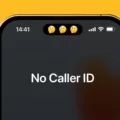The iPhone 13 is a popular and powerful device that offers a wide range of features, including the ability to create a personal hotspot. This allows you to share your cellular data connection with other devices, such as laptops or tablets, so that you can stay connected wherever you go. However, there may be instances when you encounter issues with your iPhone 13 hotspot not working.
If you find yourself unable to locate or activate the personal hotspot feature on your iPhone 13, there are a few steps you can take to troubleshoot the problem. First, it’s important to ensure that your wireless carrier has enabled the personal hotspot feature for your device. You can contact your carrier’s customer service or check their website for more information on how to activate this feature.
Additionally, you should verify that your wireless plan supports the personal hotspot feature. Some carriers may require you to have a specific data plan in order to use the hotspot functionality. Again, contacting your carrier or reviewing your plan details online can provide you with the necessary information.
If you have confirmed that your carrier supports personal hotspot and you still can’t find or activate the feature on your iPhone 13, a simple restart of both your iPhone and the device you are trying to connect to the hotspot can often resolve the issue. This can help refresh the network settings and establish a new connection.
It is also crucial to ensure that your iPhone 13 is running the latest version of iOS. Apple frequently releases software updates that address various bugs and issues, including problems with the personal hotspot feature. By updating your device to the latest version of iOS, you can potentially resolve any compatibility issues and improve the overall performance of your iPhone 13.
In some cases, the problem may not lie with your iPhone 13, but rather with the device you are trying to connect to the hotspot. Ensure that the device you want to connect to the hotspot supports Wi-Fi connectivity and has the necessary settings enabled. For example, on an Android device, you can typically find the Wi-Fi hotspot settings under the “Settings” menu, specifically within the “More Networks” or “Tethering and Wi-Fi Hotspot” sections.
If you have followed these troubleshooting steps and are still unable to get your iPhone 13 hotspot working, it may be worth contacting Apple Support or your wireless carrier for further assistance. They can provide more specific guidance based on your individual situation and help you resolve the issue.
If you are experiencing problems with your iPhone 13 hotspot not working, it is important to verify that your carrier has enabled the feature and that your wireless plan supports it. Restarting your devices, ensuring that your iPhone is up to date with the latest software, and checking the settings on the device you are trying to connect to the hotspot can also help resolve the issue. If all else fails, reach out to Apple Support or your wireless carrier for further assistance.
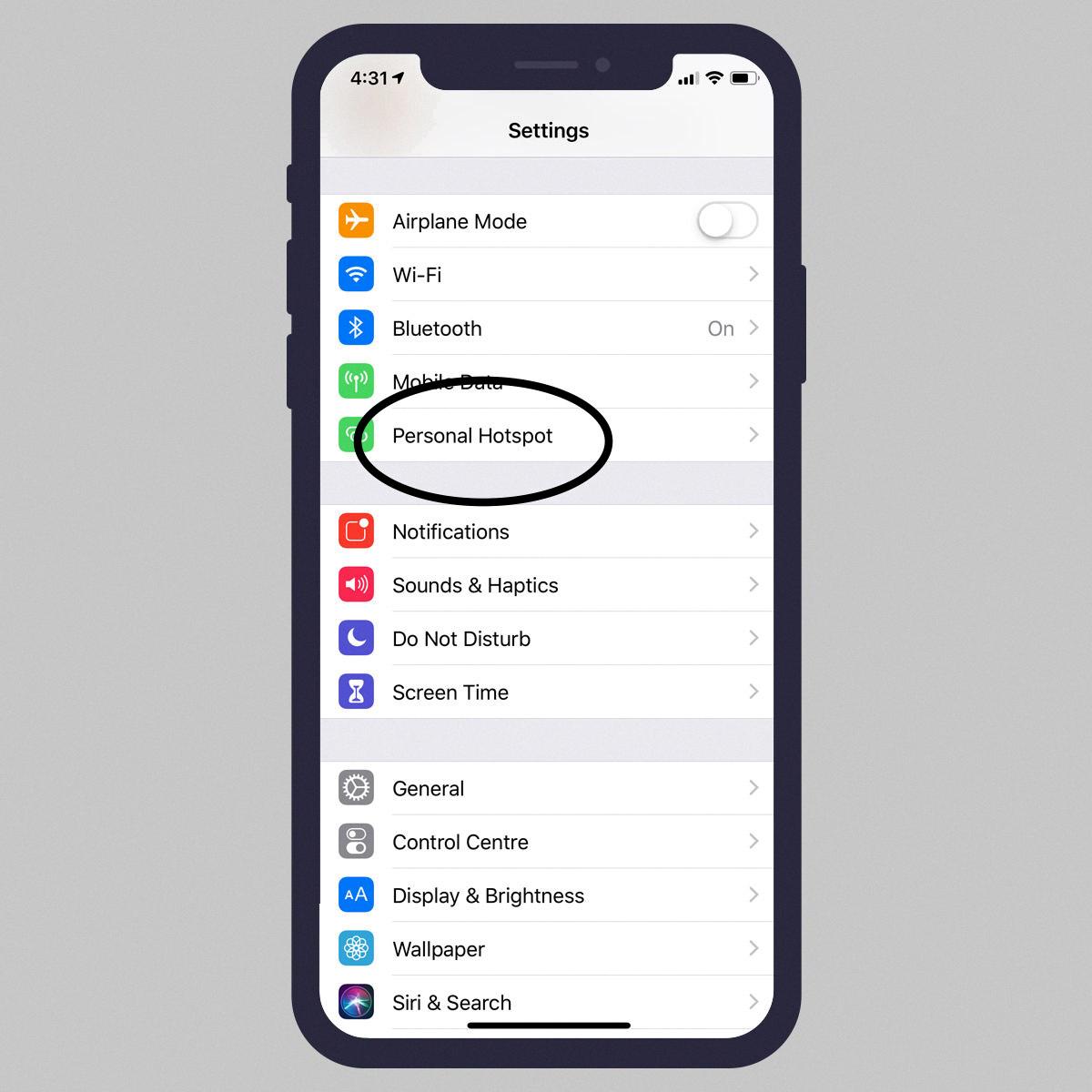
Why is Hotspot Not Working On iPhone 13?
There could be several reasons why the hotspot is not working on your iPhone 13. Here are some possible causes and solutions:
1. Wireless carrier restrictions: Check with your wireless carrier to ensure that Personal Hotspot is enabled on your plan. Some carriers may require an additional subscription or charge for hotspot usage.
2. Incompatible wireless plan: Ensure that your wireless plan supports Personal Hotspot. Older or more basic plans may not include this feature. Contact your carrier to confirm if hotspot is included in your plan.
3. Software issues: Make sure that your iPhone 13 is running the latest version of iOS. Updates often include bug fixes and improvements that can resolve hotspot problems. To check for updates, go to Settings > General > Software Update.
4. Restart devices: Restart both your iPhone 13 and the device you are trying to connect to the hotspot. This can help refresh the network settings and resolve any temporary glitches.
5. Disable and re-enable hotspot: On your iPhone 13, go to Settings > Personal Hotspot and toggle the switch off, then wait a few seconds and toggle it back on. This can sometimes fix connectivity issues.
6. Reset network settings: If the above steps don’t work, you can try resetting the network settings on your iPhone 13. This will erase saved Wi-Fi networks and other network-related settings, so you’ll need to reconnect to Wi-Fi networks afterward. To do this, go to Settings > General > Reset > Reset Network Settings.
7. Contact Apple Support: If none of the above solutions work, it’s recommended to contact Apple Support for further assistance. They can provide more specific troubleshooting steps or arrange for a repair if necessary.
By following these steps, you should be able to troubleshoot and resolve the issue with the hotspot not working on your iPhone 13.
Why The Hotspot is Not Working?
There can be several reasons why your mobile hotspot is not working. Here are some possible explanations:
1. Mobile Hotspot is not enabled on your phone:
– On Android: Go to the Settings menu, then navigate to More Networks or Tethering and Wi-Fi Hotspot. Make sure the Mobile Hotspot option is turned on.
– On Windows: Open the Settings menu, select Internet Sharing, and ensure that Sharing is turned on.
2. Cellular data is turned off:
– Check if your phone’s cellular data is turned on. Mobile hotspot requires an active cellular data connection to function properly.
3. Insufficient data plan or data limit reached:
– Confirm if your data plan allows mobile hotspot usage. Some providers may have specific limitations or additional charges for using mobile hotspot.
– Check if you have reached your data limit for the billing cycle. If you have, your mobile hotspot may be disabled until the next billing cycle starts.
4. Software or firmware issues:
– Ensure that your phone’s operating system and firmware are up to date. Outdated software can sometimes cause compatibility problems with the mobile hotspot feature.
– Restart your phone to reset any temporary software glitches that may be affecting the hotspot functionality.
5. Network congestion or signal issues:
– If you are in an area with weak or no cellular signal, your mobile hotspot may not work properly. Try moving to a different location with better signal strength.
– In crowded or congested areas, network bandwidth may be limited, affecting the performance of your mobile hotspot. Consider using the hotspot at a different time or in a less crowded area.
6. Hardware or device compatibility:
– Some older or incompatible devices may have trouble connecting to certain mobile hotspots. Check if your device supports the type of connection (e.g., Wi-Fi 5, Wi-Fi 6) used by your phone’s hotspot feature.
– Ensure that you are within the range of your phone’s hotspot signal. Being too far away from the phone can result in a weak or unstable connection.
If none of these solutions resolve the issue, you may need to contact your phone manufacturer or service provider for further assistance. They can provide specific troubleshooting steps based on your device and network configuration.
Conclusion
If you’re experiencing issues with your iPhone 13 hotspot not working, there are several steps you can take to troubleshoot the problem. Firstly, ensure that your wireless carrier has enabled the personal hotspot feature and that your wireless plan supports it. It’s also a good idea to restart both the iPhone or iPad that provides the personal hotspot and the device you’re trying to connect to it.
Additionally, make sure that you have the latest version of iOS or iPadOS installed on your device, as this can often resolve compatibility issues. If you’re using an Android device, navigate to the settings menu and ensure that mobile hotspot is enabled. For Windows devices, go to the settings menu, select internet sharing, and make sure sharing is turned on.
If these steps don’t resolve the issue, it may be worth contacting your wireless carrier for further assistance. They may be able to provide additional troubleshooting steps or investigate any potential network issues that could be affecting your hotspot functionality.
Remember, it’s important to stay up to date with the latest software updates and ensure that your wireless plan supports personal hotspot usage. By following these steps and seeking support when needed, you should be able to get your iPhone 13 hotspot working properly again.