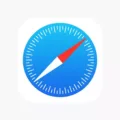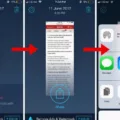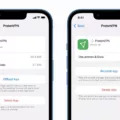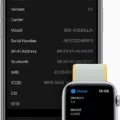Are you having trouble unzooming your iPad screen? It can be a bit tricky to get the zoom just right, but with a few simple steps, you can easily adjust the zoom settings on your iPad. In this blog post, we’ll walk you through how to unzoom your iPad’s screen and get it back to its original view.
The first step is to access your iPad’s accessibility settings. To do this, go to Settings > Accessibility > Display & Text Size. Here you will find options such as Bold Text and Large Text which allow you to adjust the size of text on your device. If you are using an iOS 16 or later version, then you should head straight to Settings > Accessibility > Zoom. On iOS 12 or earlier versions, go to Settings > General > Accessibility > Zoom.
Once you are on the Zoom settings page, simply turn off the Zoom mode toggle switch and your device should return to its normal viewing size. If at any point during this process, you find yourself unable to access the settings because your Home screen icons are magnified, no need to worry! All you have to do is double-tap with three fingers on the display in order for it to zoom out.
That’s all there is too it! Now that you know how easy it is to unzoom your iPad’s screen, why not give it a try? With just a few clicks of a button (or taps of a finger) your device will be back up and running in no time!
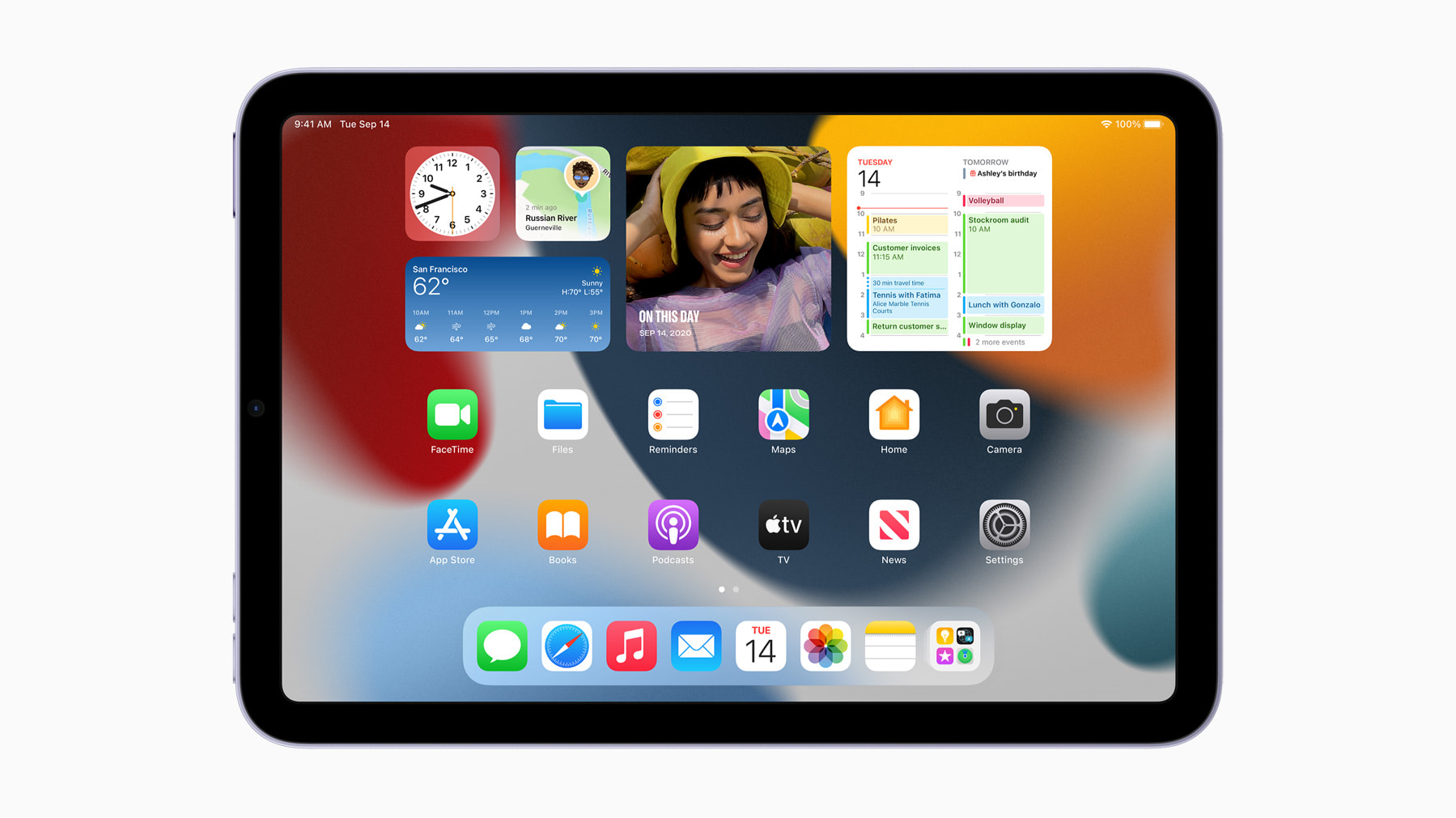
Troubleshooting an iPad Stuck in Zoomed-In Mode
Your iPad may be stuck zoomed in if you have turned on the Zoom feature in the Accessibility settings. The Zoom feature magnifies all of the content on your screen, which can make it easier to read or view items. It can also create a ‘zoomed in’ effect that makes it difficult to navigate around the screen. To fix this issue, you will need to turn off the Zoom feature by heading to ‘Settings > Accessibility > Zoom’ (for iOS 16 and later) or ‘Settings > General > Accessibility > Zoom’ (for iOS 12 and earlier). Once you turn off the Zoom feature, your iPad should return to normal.
Unzooming an iPad Screen
If your iPad screen is zoomed in and you would like to un-zoom it, you can do so by going to Settings > Accessibility > Zoom, then tapping the “Zoom” switch to turn it off. Alternatively, if you cannot access the Settings app because of the zoomed-in display, you can double-tap with three fingers on the display to zoom out.
Conclusion
In conclusion, the iPad is a powerful device that offers users an intuitive and convenient way to access digital content. With its versatile range of features, users can browse the web, watch movies, play games, create documents, and much more. The iPad also offers a variety of accessibility options to ensure that everyone can take full advantage of its capabilities. This includes adjustable text size and zoom settings, as well as support for voice control and switch control. With its user-friendly design and advanced accessibility features, the iPad is the perfect device for anyone who wants to stay connected and productive without sacrificing convenience or usability.