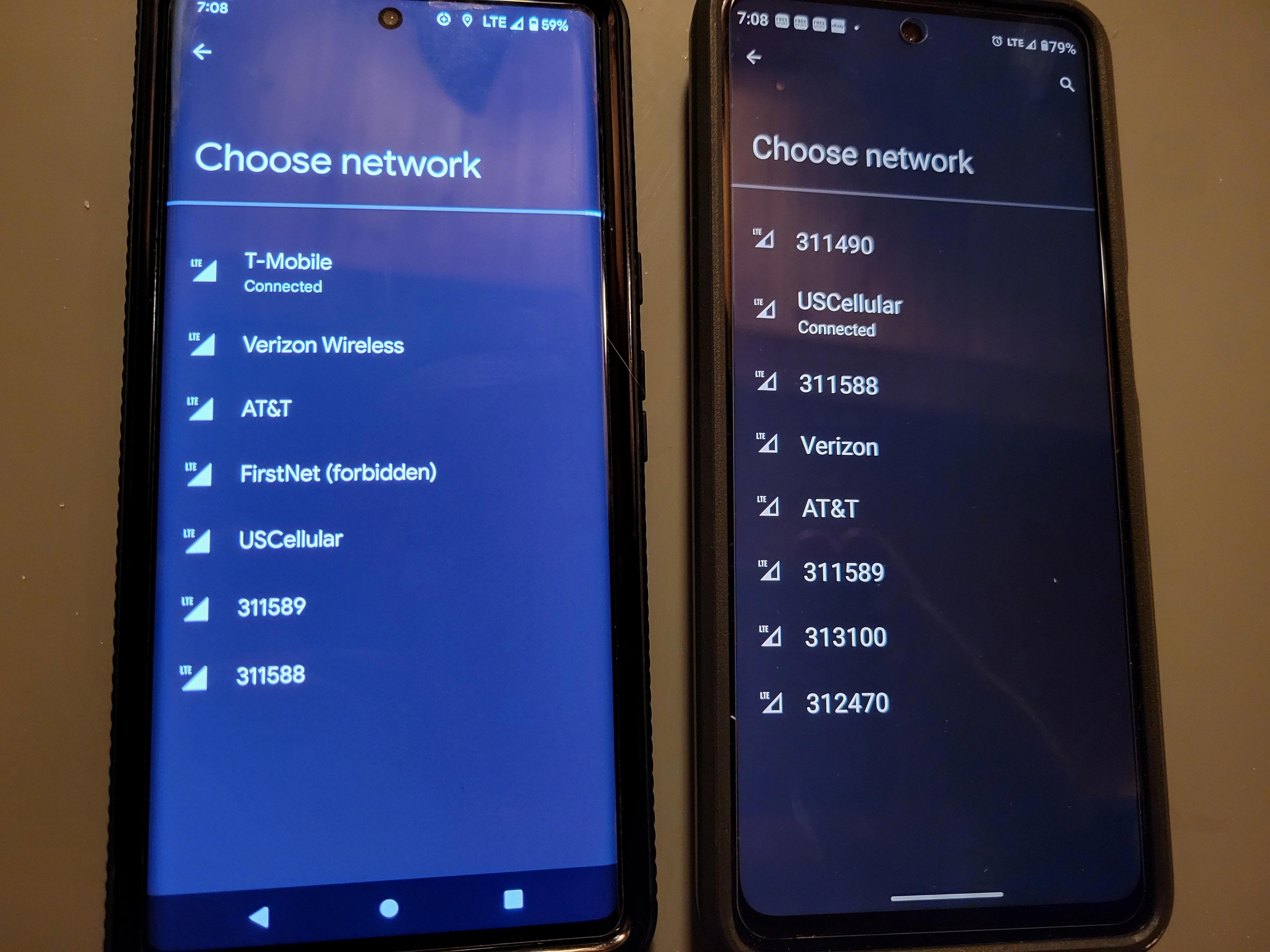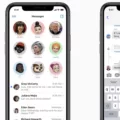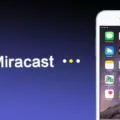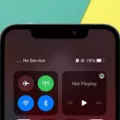LG phones are known for their advanced features and sleek design. However, like any other smartphone, they can sometimes encounter issues. One common problem that LG phone users may face is the inability to receive pictures through text messages, also known as MMS messages. If you are experiencing this issue, there are a few potential solutions you can try.
Firstly, check if the MMS messaging option is enabled on your LG phone. To do this, go to your phone’s Settings and navigate to the Messaging or Text Messaging section. Look for an option related to MMS messaging and make sure it is turned on. Without this option enabled, you will not be able to receive pictures in your text messages.
If MMS messaging is already enabled and you are still unable to receive pictures, you may need to check your network connection. Ensure that you have a stable and active data connection or Wi-Fi connection. MMS messages require data or Wi-Fi to download the pictures, so a weak or unstable connection may prevent them from being received.
Another potential solution is to clear the cache and data of the Messages app on your LG phone. This can help resolve any software-related issues that may be causing the problem. To do this, go to your phone’s Settings, then navigate to the Apps or Applications section. Find the Messages app and tap on it. From there, you can clear the cache and data of the app. Keep in mind that clearing the data will remove any saved messages or settings within the app, so make sure to back up any important messages beforehand.
If none of the above solutions work, it may be worth contacting your mobile service provider for further assistance. They can troubleshoot the issue and provide specific guidance based on your network and device configuration.
If your LG phone is not receiving pictures through text messages, there are a few troubleshooting steps you can try. Make sure MMS messaging is enabled, check your network connection, clear the cache and data of the Messages app, and seek assistance from your mobile service provider if needed. By following these steps, you should be able to resolve the issue and start receiving pictures on your LG phone again.

Why is Your Phone Not Receiving Picture Messages?
There could be several reasons why your phone is not receiving picture messages. Here are some possible explanations:
1. Insufficient network signal: Poor network coverage or a weak signal can prevent picture messages from being received. Check your signal strength and try moving to a different location with better reception.
2. Data connection issues: Picture messages are typically sent and received using mobile data or a Wi-Fi connection. Make sure your data connection is enabled and working properly. If you’re using Wi-Fi, ensure that it is stable and connected.
3. Incorrect APN settings: Access Point Name (APN) settings are required for your device to connect to your mobile carrier’s network. If these settings are incorrect or misconfigured, it can hinder the delivery of picture messages. Contact your mobile carrier to verify or update your APN settings if necessary.
4. Disabled mobile data: If you have disabled mobile data on your device, you won’t be able to receive picture messages. Ensure that mobile data is enabled in your device settings.
5. Full storage: If your device’s storage is full, it may not be able to receive new picture messages. Delete unnecessary files or apps to free up space and try again.
6. MMS settings: Incorrect MMS settings on your device can also prevent the reception of picture messages. To check these settings, go to the Messages app, tap the 3-dots menu in the top-right corner, and go to Settings > Advanced > Auto-download MMS. Ensure that the option is enabled.
7. Software or app issues: Occasionally, software glitches or issues with the messaging app itself can cause problems with receiving picture messages. Try clearing the cache and data of the messaging app, or consider using a different messaging app to see if the issue persists.
If none of these solutions work, it may be necessary to contact your mobile carrier for further assistance. They can provide specific troubleshooting steps or investigate any network-related issues that may be causing the problem.
Why Can’t You Receive Picture Messages on Your Android?
There can be several reasons why you might be unable to receive picture messages on your Android device. Here are some possible explanations:
1. Insufficient mobile data or Wi-Fi: Picture messages, also known as MMS, require a stable internet connection. If you don’t have enough mobile data or a strong Wi-Fi signal, it can prevent you from receiving MMS.
2. Incorrect APN settings: Access Point Name (APN) settings are required for MMS to work correctly. If your APN settings are incorrect or missing, it can cause issues with receiving picture messages. You can contact your mobile network operator for the correct APN settings or check their website for instructions.
3. Disabled mobile data or MMS settings: Make sure that your mobile data and MMS settings are enabled on your Android device. To check this, go to Settings > Network & internet > Mobile network > Advanced > Access Point Names. Ensure that the correct APN is selected and that the mobile data and MMS options are turned on.
4. Outdated messaging app: If you are using an outdated or unsupported messaging app, it may not be compatible with MMS. Try updating the app to the latest version or using a different messaging app from the Google Play Store.
5. Full message storage: If your device’s message storage is full, it can prevent new MMS from being received. Delete unnecessary messages or multimedia content to free up storage space.
6. Carrier restrictions: Some mobile network operators impose restrictions on MMS, such as file size limits or unsupported file formats. Contact your carrier to confirm if there are any restrictions on receiving picture messages.
7. Device compatibility: In rare cases, certain Android devices may not be fully compatible with MMS due to hardware or software limitations. Check with your device manufacturer or carrier for any known issues or updates specific to your device model.
Remember, troubleshooting steps may vary depending on your Android device’s make, model, and operating system version. If the problem persists, it’s recommended to contact your mobile network operator or visit an authorized service center for further assistance.
Why Won’t Your Phone Send Pictures Through Text?
There are several potential reasons why your phone may not be able to send pictures through text messages. One common issue is that MMS messaging may not be enabled on your device. MMS stands for Multimedia Messaging Service, which allows you to send pictures, videos, and other media files through text messages. If MMS messaging is not enabled, your picture messages will not be delivered.
To resolve this issue, you can follow these steps to enable MMS messaging on your phone:
1. Open the messaging app on your device.
2. Look for the settings or options menu within the messaging app. This may be represented by three dots, a gear icon, or another symbol.
3. Once you’ve accessed the settings menu, find the option for “Advanced settings” or “MMS settings.”
4. Within the advanced settings or MMS settings, locate the toggle or checkbox for enabling MMS messaging. Make sure this option is turned on.
5. If there are any additional settings related to MMS, such as maximum message size or APN (Access Point Name) settings, ensure they are correctly configured.
6. Save your changes and exit the settings menu.
After enabling MMS messaging, try sending a picture through a text message again. It should now be delivered successfully. If the problem persists, there may be other factors at play, such as network issues or compatibility problems with the recipient’s device. In such cases, you may need to contact your mobile service provider or seek further technical assistance.
Conclusion
LG phones have proven to be a reliable choice for users looking for a quality smartphone experience. These devices offer a range of features and capabilities, from impressive camera systems to powerful processors and ample storage options. The user-friendly interface and customizable settings make for a seamless and personalized user experience.
LG phones also excel in terms of design, with sleek and modern aesthetics that are sure to appeal to a wide audience. The durability and build quality of LG phones are also commendable, ensuring that these devices can withstand the rigors of daily use.
Furthermore, LG phones often come equipped with innovative technologies and unique features that set them apart from other smartphone brands. Whether it’s advanced audio capabilities, enhanced display technologies, or cutting-edge security features, LG continues to push the boundaries of what a smartphone can offer.
Additionally, LG has a strong reputation for providing reliable customer support and regular software updates, ensuring that users can enjoy the latest features and security enhancements.
LG phones offer a solid combination of performance, design, and innovative features, making them a worthy choice for anyone in the market for a new smartphone. Whether you’re a photography enthusiast, a multitasker, or simply someone who appreciates a well-designed device, LG phones have something to offer.