Zooming in and out on your Samsung Smart TV can greatly enhance your viewing experience. Whether you need to zoom in to get a closer look at details or zoom out to see more of the screen, the Zoom feature on your TV allows you to do just that. So, let’s dive into the details of how you can use this handy feature on your Samsung TV.
To begin, you’ll need to access the Accessibility menu on your TV. This menu is designed to make your TV more user-friendly for those with visual impairments or other accessibility needs. Once you’ve accessed the Accessibility menu, you’ll find the Zoom feature listed under the Magnification or Zoom Menu and Text functions.
When you select the Zoom feature, you’ll be presented with options to zoom in or zoom out. If you want to zoom in, simply select the zoom in option and press the select button on your remote. This will allow you to magnify the screen and get a closer look at the details of what you’re watching. You can zoom in to your desired level, depending on your preference and the content you’re viewing.
On the other hand, if you want to zoom out, select the zoom out option from the Zoom menu. By pressing the select button on your remote, you can gradually zoom out, allowing you to see more of the screen. The zoom out feature can be adjusted up to 80% of the original screen size, giving you the flexibility to tailor your viewing experience to your liking.
It’s important to note that the Zoom feature on your Samsung Smart TV can be particularly helpful for individuals with visual impairments or those who struggle to see small details on the screen. By zooming in, you can enlarge text, images, and other elements, making them more visible and accessible.
In addition to the Zoom feature, your Samsung Smart TV also offers other accessibility options that you may find useful. These options include High Contrast, Color Inversion, and Text to Speech, among others. These features can further enhance your TV viewing experience and cater to your specific accessibility needs.
The Zoom feature on your Samsung Smart TV is a valuable tool that allows you to zoom in and out, providing a customized viewing experience. Whether you need to see small details up close or want to see more of the screen, the Zoom feature can accommodate your preferences. So, go ahead and explore the Accessibility menu on your Samsung TV to make the most of this handy feature.
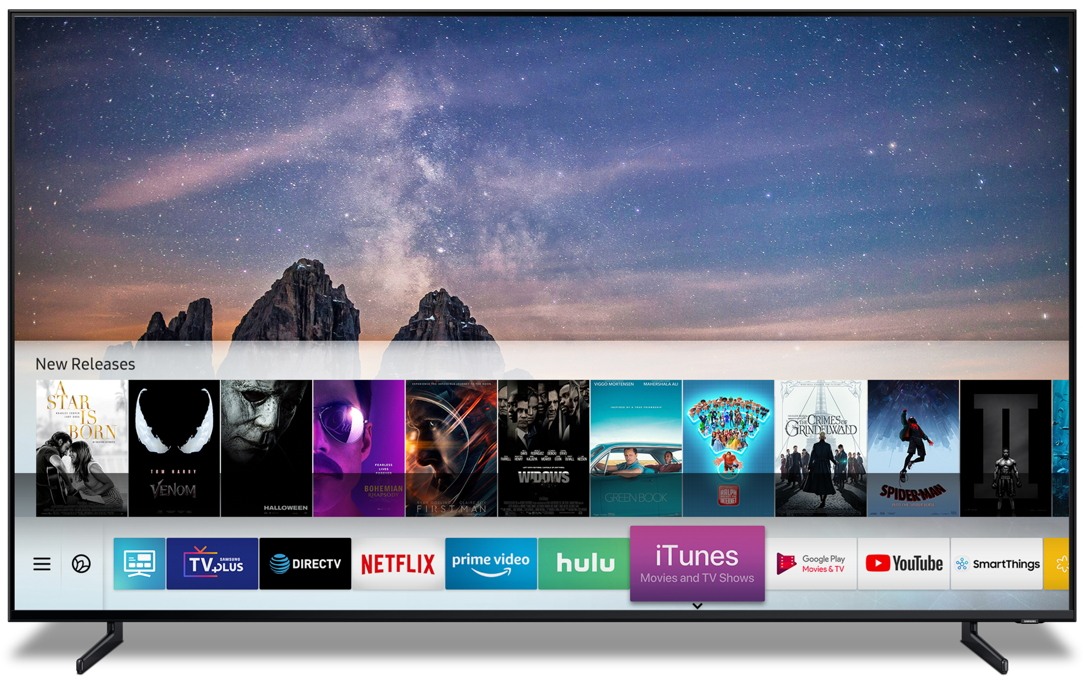
Can You Zoom On a Samsung Smart TV?
You can zoom on a Samsung Smart TV. Samsung provides various accessibility features on their smart TVs, including the ability to magnify or zoom in on the screen.
To access the zoom feature on your Samsung Smart TV, you can follow these steps:
1. Start by pressing the Home button on your TV remote to open the main menu.
2. Using the arrow keys on the remote, navigate to the “Settings” option and press the Enter or OK button.
3. In the Settings menu, scroll down and select the “Accessibility” option.
4. Within the Accessibility menu, you will find different options. Look for either the “Magnification” or “Zoom” option and select it.
5. Once you have selected the Magnification or Zoom option, you can adjust the level of zoom according to your preference. You can use the arrow keys on the remote to navigate and the OK button to confirm your selection.
6. To exit the zoom feature, press the Exit or Back button on your remote.
Alternatively, you may also find the zoom feature in the “Menu and Text” subsection of the Accessibility menu. This option allows you to zoom specifically on menus and text displayed on the screen.
If you encounter any difficulties or variations in accessing the zoom feature on your specific Samsung Smart TV model, it’s recommended to refer to the user manual or visit the Samsung support website for detailed instructions tailored to your TV model.
Using the zoom feature on your Samsung Smart TV can enhance the viewing experience for those who may have difficulty seeing small details on the screen or require larger text for better readability.
Remember that the availability and functionality of the zoom feature may vary depending on the specific Samsung Smart TV model and firmware version.
How Do You Zoom Your TV Screen?
To zoom in or zoom out your TV screen, follow these steps:
1. Locate the remote control for your TV.
2. Look for a button labeled “Zoom,” “Aspect,” or “Screen Size.” This button may have different names depending on the brand and model of your TV.
3. Press the Zoom button on the remote control. This will bring up a menu on your TV screen.
4. Use the arrow buttons on the remote control to navigate through the menu options. Look for options like “Zoom In,” “Zoom Out,” or “Screen Size.”
5. Select the desired zoom option by pressing the corresponding button on the remote control. For example, if you want to zoom in, select the “Zoom In” option.
6. Adjust the zoom level as needed. Some TVs allow you to zoom in or out to a specific percentage, while others may have pre-defined zoom levels.
7. Press the “OK” or “Select” button on the remote control to confirm your zoom selection.
8. Check the TV screen to see the changes. If the zoom level is not satisfactory, you can repeat the process and select a different zoom option.
Alternatively, some TVs may have a dedicated zoom button on the remote control. In this case, simply press the zoom button and use the arrow buttons to adjust the zoom level. Again, refer to your TV’s user manual for specific instructions.
Note: The availability of zoom options may vary depending on your TV’s model and settings. If you are unable to find the zoom options or if they are grayed out, consult your TV’s user manual or contact the manufacturer for further assistance.
Conclusion
If you are experiencing difficulty seeing images on your 2023 Samsung Smart TV, there are options available to assist you. The Magnification and Zoom Menu and Text functions in the Accessibility menu can help enhance your viewing experience.
By accessing the Accessibility menu on your Samsung Smart TV, you can choose to either magnify the entire screen or zoom in on specific elements such as menus and text. This allows you to adjust the display to a size that is comfortable for you.
Furthermore, the zoom function on your Samsung Smart TV allows you to zoom out the screen by up to 80%, providing a wider view of the content. This can be beneficial for individuals who prefer a larger display or have visual impairments.
By utilizing these accessibility features, you can customize your Samsung Smart TV to suit your specific needs and enhance your overall viewing experience. Whether you need to magnify the screen, zoom in on text, or zoom out the display, Samsung has provided options to ensure that everyone can enjoy their television content with ease.
