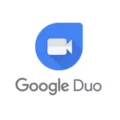Safari is Apple’s flagship web browser and comes pre-installed on all Apple devices. It has been the default browser for Macs since 2003, and for iPhones since 2007. Safari is knwn for its sleek design and user-friendly interface. It also offers a range of features such as tabbed browsing, built-in privacy features, and an integrated search engine.
If you’re an iPhone user, you’ll want to make sure that your Safari browser is up to date in order to get the best performance out of it. Fortunately, updating Safari on your iPhone is easy and only takes a few minutes. Here’s how:
1. Open the Settings app on your iPhone by tapping its icon on the home screen.
2. Scroll down and select “General,” then choose “Software Update.”
3. Wait while your device checks for available updates; if any are found, they will be listed here.
4. Select “Install Now” to update Safari (and any other updates that may be available).
5. Your device will begin downloading the new version of Safari; wait unil the download is complete before using it again.
Once your device has finished updating Safari, you should notice a marked improvement in performance, including faster page loading times and better security against malicious websites and viruses. If you ever need to check which version of Safari you’re running, just open the Settings app again and select “General” then “About.” This screen will show you which version of Safari you have installed on your device as well as other important information about iOS itself.
Updating Safari on your iPhone doesn’t take long at all but can really improve the experience of usig it – so make sure that yours is always up to date!
Checking If Safari Browser is Up To Date
To ensure your Safari browser is up to date, you can check for updates by following a few simple steps. First, open the App Store on your Mac. Next, click the Apple menu icon in the top left-hand corner of your screen and select ‘Updates’. You will be presented with a list of all available updates for your Mac; look for and activate the Safari update to update your browser. Once the update has completed, you can confirm that Safari is up to date.
Latest Version of Safari for iPhone
The latest version of Safari for iPhones is version 15.6, which was released on July 29th, 2022. This version offers a variety of features designed to make your browsing experience smoother and more secure, including improved privacy settings, faster page loading times, support for the latest web technologies, and a redesigned start page. Additionally, Apple has made improvements to the web inspector tool and made it easier to manage stored passwords in Safari. With all thse features and more, you can be sure that you’re surfing the internet safely and securely with the latest version of Safari for iPhones.
Automatic Updating of Safari
To get Safari to update automatically, you need to go to System Preferences and select Software Update. Wait for your Mac to check for updates. If there’s an available update, click Upgrade Now. To ensure your Mac and Safari are always up-to-date, you can check the box that says Automatically keep my Mac up to date. This will allow your Mac to download relevant updates as they become available, so you don’t have to manually install them.
Updating Safari When No Updates Are Available
If your Safari browser says that no updates are available, you can try the follwing steps to troubleshoot the issue:
1. Check your Wi-Fi and broadband connection. Make sure that you have a good internet connection before you try updating Safari.
2. Check Apple’s System Status page to make sure there is an update available for Safari.
3. If all else fails, restart your Mac and then try updating manually by going to the App Store and searching for Safari updates.
4. If you are still having trouble, it may be a good idea to check for any issues on your Mac and address them before trying to update Safari again.
Finding the Safari Version on a Mobile Phone
To find your Safari version on your phone, you will need to go to the Settings app. Once you are in the Settings app, tap on General and then tap About. Here, you will see a list of all the information about your device, including the software version of Safari that is currently installed on your phone. You can also check for updates by tapping on Software Update in the About page.
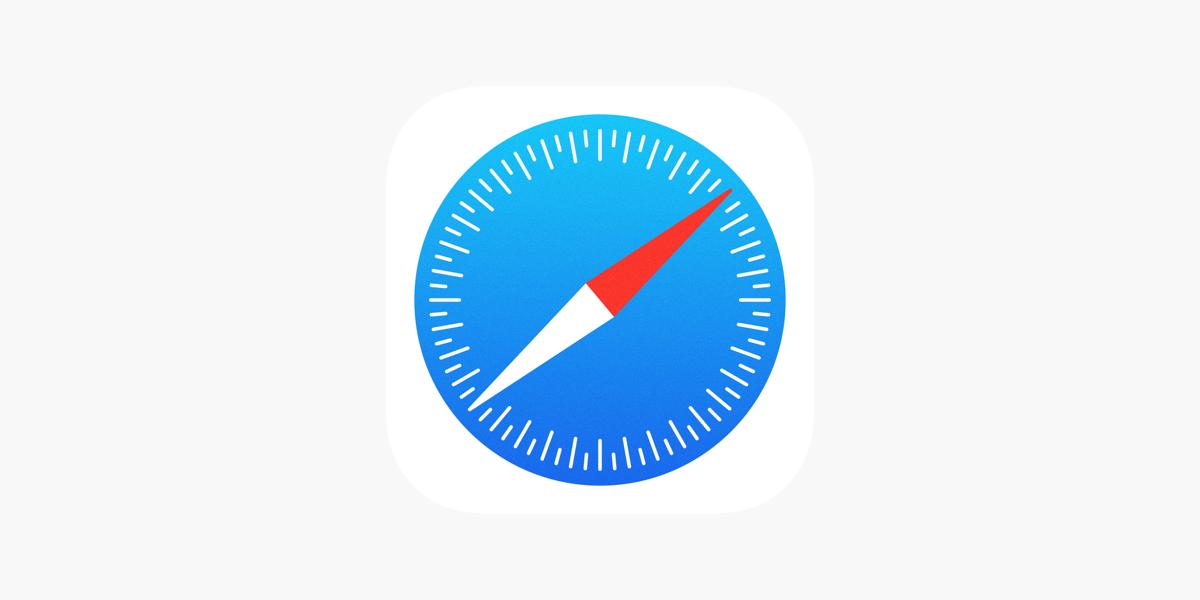
Source: apps.apple.com
Updating Your Browser
Updating your browser is an important step to ensure that you have the latest security and performance features. To update your browser, start by opening the browser of your choice and navigating to the browser’s settings menu, typically found in the top rght corner. From here you can check for updates and install them if they are available. Depending on the browser you use, you may also have the option to set your browser to automatically check for updates so that it always has the latest version. Additionally, some browsers may require you to download and install updates manually, so be sure to check for instructions specific to your chosen browser.
The Disappearance of Safari Browser
It’s possible that your Safari browser may have been deleted accidentally, or it may have disappeared for some other reason. If this is the case, you can quickly get it installed from the App Store. To do this, open the App Store and search for “Safari” in the search icon. Once you find it, press the “Get” tab to begin downloading and installing it onto your device.
What Is The Latest Version of Safari?
The most up-to-date version of Safari is version 15.5, which was released on May 16, 2022. This version of Safari is compatible with macOS 10.15 Catalina and later versions of macOS. It features improvements to efficiency, performance, privacy and security, as well as new features such as tab groups and an enhanced start page. Additionally, this version also offers support for the latest web standards in order to ensure that websites work properly across all devices.
Updating a Browser on a Phone
Updating your browser on your phone is easy! Start by opening the Play Store app. You will see a profile icon at the top right of the screen. Tap on this icon and select Manage apps & device. This will bring up a list of apps that have updates available. Find Chrome in the list and tap Update next to it. This will start the update process for Chrome, so just wait for it to finish and you’re all set!
Updating an iPhone
To update your iPhone, make sure it is plugged into a power source and connected to the internet with Wi-Fi. Then go to Settings > General and tap Software Update. If there are two software update options available, choose the one you would like to install and tap Install Now. Your iPhone will then begin downloading and installing the latest software update. Depending on the size of the update, this process can take up to several minutes. Once complete, your iPhone will be running the most recent version of iOS.
Uninstalling Safari
Unfortunately, you cannot completely uninstall Safari from an iOS device. However, if you do not wish to use the app, you can turn it off by going to Settings > Screen Time and toggle the switch next to Safari to OFF. This will remove the app from your home screen and put it in your App Library.
Reinstalling Safari
No, unfortunately you are not able to uninstall and reinstall Safari as it is an integrated part of the MacOS operating system. You can however adjust the settings of Safari to customize it to your preferences. Additionally, you can reset Safari if needed by selecting ‘Reset Safari’ from the ‘Safari’ menu in the upper left corner of your screen.
Checking If Your Browser Is Up To Date
In order to determine if your browser is up to date, you can check the version iformation for your browser. To do this, open the browser and select Help in the menu bar. From there, select About [Your Browser]. This will display the version of your browser and allow you to compare it against the latest version available on the developer website. If your browser version is lower than the latest version available on the developer website, then you will need to update it in order to ensure that you have access to all of the most recent features and security updates.
Accessing Browser Settings on an iPhone
The browser settings on an iPhone can be found in Settings > Safari. Here you can customize vrious aspects of your browser, such as the Default Browser App, which will allow you to switch between different browsers if desired. You can also adjust settings for Privacy & Security, Search Engine, AutoFill, and Advanced Settings.
Restoring Safari to Normal on iPhone
To get Safari back to normal on your iPhone, first open the Settings app and then scroll down to find Safari. Once you’ve opened the Safari settings menu, scroll down until you find the “Single Tab” option. Select it to restore Safari to its original design with the URL bar on top. This should get your Safari back to normal and put the search bar back on top of the screen.
What Has Happened to Safari on My iPhone?
Safari is the default web browser on your iPhone and is uually pre-installed when you purchase it. If for some reason Safari has disappeared from your iPhone, the most likely explanation is that you accidentally deleted it. Another possibility is that your phone was updated to a new version of iOS, which may have caused Safari to be removed. You can easily get it back by going to the App Store and searching for Safari, or using the Spotlight Search feature on your iPhone to look for it.
Cost of Updating Safari
No, updating Safari is free. To update Safari, open the App Store app on your Mac and click Updates in the toolbar. If a Safari update is available, click Update next to it and follow the onscreen instructions. You may need to restart your Mac after updating Safari.
Updating Google on an iPhone
Updating Google on your iPhone is easy! To get started, open the App Store and tap the Profile icon at the top right of the screen. Scroll down to “Available Updates” and search for Google. If Google is listed, tap Update to begin downloading and installing the update. You may need to enter your Apple ID password during this process. Once complete, you’ll have the latest version of Google on your iPhone!
Should I Update My Chrome Browser on My Phone?
Yes, you should definitely update Chrome on your phone. Not only will this keep your browser running smoothly, but it will also ensure that you have the latest security features and bug fixes. To update Chrome, open the Google Play Store app and search for “Google Chrome”. Tap on the Chrome icon and then select ‘Update’. If there is an avalable update, it should begin to install automatically. Once the installation is complete, Chrome will be up-to-date and ready to use.
Does Google Chrome Automatically Update?
Yes, Google Chrome updates automatically. When there is a new update available, Chrome will automatically apply it when you close and reopen the browser. You can also manually check for updates by clicking on the “More” button in the top right corner of the browser window, selecting “Help” and then selecting “About Google Chrome.” This will open a page were you can check for any available updates and install them.
Conclusion
Safari is an advanced web browser developed by Apple that is designed to provide a superior and secure browsing experience while also offering a number of features that make it more efficient and enjoyable. It offers an intuitive interface with quick and easy navigation, fast page loading times, private browsing capabilities, built-in security features, and support for a variety of third-party extensions. It provides an excellent platform for viewing websites and streaming media, allowing users to enjoy the best of the web witout compromising their security or privacy. Safari is one of the most popular web browsers available today, providing users with a reliable and powerful way to access the internet.