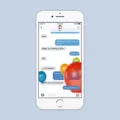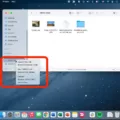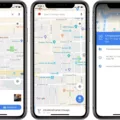In today’s digital age, staying connected is key. With the rise of messaging apps, it has become incredibly convenient to send and receive text messages from our smartphones. However, many Mac users have wondered why they can’t text from their Mac computers. In this article, we will explore this issue and provide solutions to help you get back to seamless messaging.
First and foremost, it is essential to ensure that your Mac is connected to the internet. Without an internet connection, you won’t be able to send or receive any messages. To check your internet connection, try loading a webpage in Safari or another web browser. If the page loads successfully, then your internet connection is working fine.
Another crucial aspect to consider is the date and time settings on your Mac. Incorrect date and time settings can cause issues with various applications, including messaging apps. Make sure that the date and time are set correctly on your Mac by going to the System Preferences and selecting the “Date & Time” option.
Now, let’s delve into the specifics of why you might not be able to text from your Mac. One common reason is an incorrect phone number or email address entered for the contact. Double-check that you have entered the correct contact information for the person you are trying to message.
Additionally, it is crucial to ensure that you have the necessary settings enabled on your Mac. Go to Messages > Settings and click on the iMessage tab. Here, you will find various options, including the ability to enable Messages in iCloud. Enabling this option allows you to store your messages in iCloud and access them across all your Apple devices.
If you are trying to send a message to someone who uses a phone other than an iPhone, your message will be sent as an SMS message. To receive and send SMS and MMS messages on your Mac, your iPhone must have iOS 8.1 or later, and both your iPhone and Mac must be signed in to iMessage using the same Apple ID. To enable this feature, go to your Messages settings on your iPhone and click on “Text Message Forwarding.”
In most cases, following these steps should resolve the issue of not being able to text from your Mac. However, if you are still experiencing difficulties, it might be worth checking for any software updates. Updating your Mac’s operating system and messaging apps to the latest versions can often fix bugs and compatibility issues.
Not being able to text from your Mac can be frustrating, but with the right troubleshooting steps, you can overcome this obstacle. Ensure that your Mac is connected to the internet, check the date and time settings, verify the contact information, and enable the necessary settings in Messages. By following these guidelines, you can regain the ability to text seamlessly from your Mac and stay connected with your loved ones and colleagues.
Why Can’t You Send Text Messages From Your Mac?
There could be several reasons why you are unable to send text messages from your Mac. Here are some possible causes and solutions:
1. Internet Connection: Ensure that your Mac is connected to the Internet. Check if you can load a webpage in Safari or another web browser. If not, troubleshoot your internet connection.
2. Date and Time: Verify that the date and time settings on your Mac are accurate. Incorrect date and time settings can cause issues with sending text messages.
3. Contact Information: Double-check that you have entered the correct phone number or email address for the recipient of the text message. Even a small typo can prevent the message from being sent.
4. iMessage Settings: If you are trying to send text messages to iPhone users, make sure that iMessage is enabled on your Mac. Open the Messages app, go to Preferences, and ensure that your Apple ID is signed in and iMessage is turned on.
5. Apple ID: Confirm that you are using the same Apple ID on your Mac and iPhone. To check this, go to System Preferences on your Mac, select Apple ID, and make sure it matches the one on your iPhone.
6. iCloud Sync: If you have enabled iCloud syncing on your Mac and iPhone, ensure that the Messages app is set to sync. Open the Messages app, go to Preferences, click on the Accounts tab, and ensure that “Enable Messages in iCloud” is selected.
7. Software Updates: Check if your Mac is running the latest version of macOS. Software updates often include bug fixes and improvements that could resolve issues with sending text messages.
If none of these solutions work, you may need to contact Apple Support for further assistance.
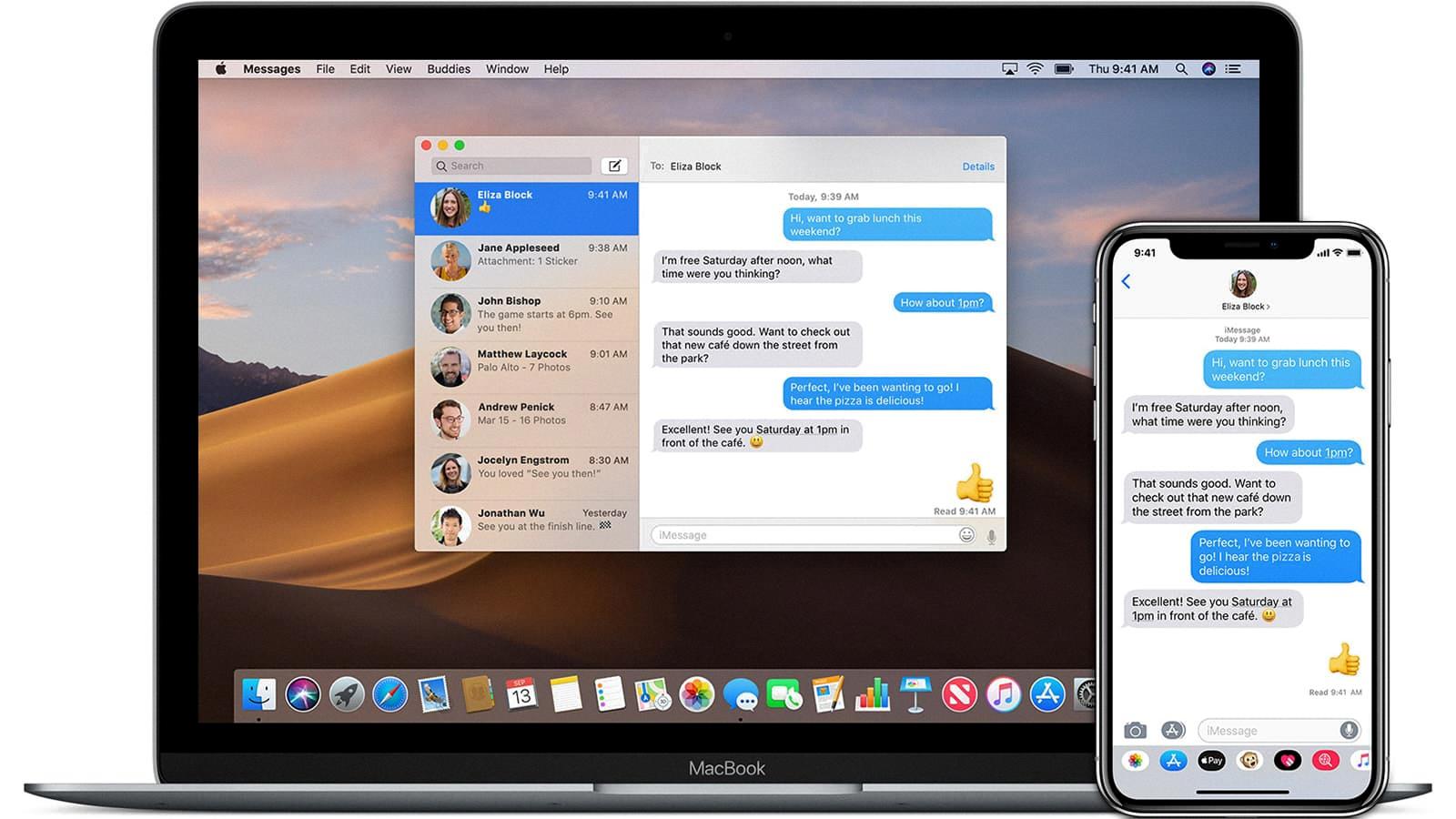
How Do You Enable Messages On Your Mac?
To enable Messages on your Mac, follow these steps:
1. Open the Messages app on your Mac. You can find it in the Applications folder or by using Spotlight.
2. Once the app is open, click on “Messages” in the menu bar at the top of the screen.
3. From the drop-down menu, select “Preferences.”
4. In the Preferences window, click on the “Accounts” tab.
5. If you have already set up an iMessage account on your Mac, it will be listed on the left-hand side. If not, click on the “+” button at the bottom left to add a new account.
6. A pop-up window will appear asking for your Apple ID and password. Enter your credentials and click “Sign In.”
7. After signing in, you will see your iMessage account listed on the left-hand side. Make sure the box next to your account is checked to enable it.
8. You can also customize your settings by clicking on the “Settings” tab in the Preferences window. Here, you can choose options like notifications, message history, and message effects.
9. Once you have enabled Messages on your Mac, you can start sending and receiving messages using your Apple ID.
By following these steps, you will be able to enable Messages on your Mac and start using it to communicate with your contacts.
Why Can’t You Send Texts to Non iPhone Users On Your Mac?
There may be several reasons why you are unable to send texts to non-iPhone users on your Mac. Here are some possible explanations:
1. Compatibility: In order to send and receive SMS and MMS messages on your Mac, your iPhone must have iOS 8.1 or later. If your iPhone is running an older version of iOS, it may not support this feature.
2. iMessage settings: To send SMS messages to non-iPhone users, your iPhone and Mac must be signed in to iMessage using the same Apple ID. Make sure both devices are properly configured and signed in to iMessage.
3. Network issues: Sometimes, network issues can prevent messages from being sent or received. Check your internet connection and make sure it is stable. Also, ensure that your iPhone has a cellular connection or is connected to Wi-Fi.
4. Contact settings: Verify that the contact you are trying to message is not blocked or has not blocked you. Blocking someone may prevent them from sending you messages, regardless of the device you are using.
5. Carrier restrictions: Some cellular carriers may have restrictions or limitations on sending SMS messages from devices other than your iPhone. Contact your carrier to ensure there are no restrictions in place.
6. Software updates: Ensure that both your iPhone and Mac are running the latest software updates. Outdated software can sometimes cause compatibility issues.
If you have checked all of these factors and are still unable to send texts to non-iPhone users on your Mac, it may be helpful to contact Apple Support for further assistance.
Why Can’t You Text Androids From Your Mac?
There can be various reasons why you are unable to text Androids from your Mac. Some common factors that could contribute to this issue include:
1. Compatibility: Macs and Android devices use different operating systems (Mac OS and Android OS, respectively). As a result, the messaging apps on these platforms may not be fully compatible with each other, leading to communication problems.
2. Messaging App Limitations: The default messaging app on a Mac, iMessage, is primarily designed for sending and receiving messages to other Apple devices. While it supports SMS/MMS messages to non-Apple devices, such as Androids, there may still be limitations or compatibility issues.
3. Text Message Forwarding: To send messages from your Mac to Androids, you need to enable the Text Message Forwarding feature on your iPhone. This feature allows your iPhone to forward your SMS/MMS messages to your Mac. However, if this setting is not enabled or properly configured, it can prevent you from texting Androids from your Mac.
4. Network Restrictions: Sometimes, network restrictions or firewall settings on your Mac may interfere with sending messages to Android devices. These restrictions can block the necessary ports or protocols required for successful communication.
5. Software Updates: It is essential to ensure that both your Mac and iPhone are running the latest software versions. Outdated software can sometimes cause compatibility issues and hinder the ability to text Androids from your Mac.
To troubleshoot this problem, you can try the following steps:
1. Ensure that both your Mac and iPhone are connected to the same Wi-Fi network.
2. On your iPhone, go to Settings > Messages > Text Message Forwarding. Enable forwarding to your Mac by toggling the switch.
3. On your Mac, open the Messages app, go to Preferences, and make sure your Apple ID is signed in.
4. Restart both your Mac and iPhone to refresh their connections.
5. If the issue persists, check for any software updates for your Mac, iPhone, and messaging apps. Install any available updates and try again.
6. If you are still unable to text Androids from your Mac, consider using alternative messaging apps or services that are compatible with both platforms, such as WhatsApp, Telegram, or Google Messages.
By following these steps and ensuring compatibility, enabling text message forwarding, and keeping your devices up to date, you should be able to resolve the issue and start texting Androids from your Mac successfully.
Conclusion
Ensuring that your Mac is connected to the Internet is crucial for the proper functioning of various features, including iMessage. It is also important to check the date and time settings on your Mac to avoid any issues with message delivery.
When encountering problems with sending messages to contacts who do not use iPhones, it is essential to verify that you have entered the correct phone number or email address for the recipient. Additionally, enabling Messages in iCloud can provide the convenience of storing your messages across all your Apple devices.
To send and receive SMS and MMS messages on your Mac, it is necessary for your iPhone to have iOS 8.1 or later and for both your iPhone and Mac to be signed in to iMessage with the same Apple ID. By going to your Messages settings on your iPhone and enabling the “Text Message Forwarding” option, you can ensure seamless communication between your Mac and Android devices.
In the majority of cases, following these steps will resolve any issues you may encounter when sending messages between your Mac and Android devices. However, if you continue to experience difficulties, it may be beneficial to seek further assistance from Apple Support or consult online forums for additional troubleshooting steps.