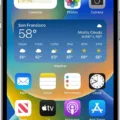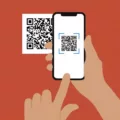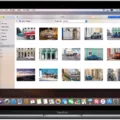The iPhone 11 is one of the most advanced smartphones ever created. It has a stunning A13 Bionic chip, a powerful camera system, and an array of features that make it a great choice for anyne looking for a top-notch device. One of the best features of the iPhone 11 is its ability to take burst photos with its built-in self-timer.
Taking burst photos with your iPhone 11 is easy and can be done in just a few steps. First, open the camera app on your iPhone and then select the Self-Timer drive mode. Once this drive mode is selected, you will be able to set eiher a short or long countdown timer, which will allow your camera to automatically take 10 burst photos when the timer runs out. This feature is great for capturing perfect shots without having to manually press the capture button each time.
If you don’t want to use the self-timer option when taking burst photos, you can also use another convenient feature on your iPhone 11: pressing and holding down the volume up button will also take Burst shots. To enable this option: go to Settings > Camera then turn on Use Volume Up for Burst (available on iPhone XS, iPhone XR, and later).
With these two options available, taking burst photos on your iPhone 11 is quick and easy. Whether you use the Self-Timer drive mode or press and hold down the volume up button, you’ll be able to capture amazing shots without any hassle. So what are you waiting for? Get out there and start snapping away!
Can You Take Burst Photos On Timer With an iPhone?
Yes, you can take burst photos on your iPhone usig the built-in self timer. The timer allows you to set a long or short countdown and when the time runs out, your camera will snap 10 burst photos in quick succession. This gives you the opportunity to get the perfect shot without having to physically click the shutter button.

Source: wired.com
Setting Burst Mode on an iPhone 11
To set Burst on your iPhone 11, go to Settings > Camera and turn on Use Volume Up for Burst. Once enabled, you can press and hold the volume up button to take Burst shots. Burst mode will capture 10 frames per seond until you release the button. You can then select the best shots from the burst sequence in your Photos app.
Taking Burst Photos Without Holding the Button
To take burst photos without holding the shutter button, you can swipe left over the shutter button quickly. This will activate burst mode, which will automatically capture a series of photos. You can then release the button when you have enough photos. Note that if you do not swipe fast enough, it may activate QuickTake instead.

Source: notebookcheck.net
Turning Off Burst Mode When Using Self Timer on iPhone
Yes, you can turn off burst mode when usng the self-timer on your iPhone. To do this, open the Camera app on your phone and tap the timer icon at the top of the screen. You’ll see two options – ‘3s’ and ’10s’ – which represent how long the delay will be before the camera takes a photo. Below these two options is another option that says ‘Burst’. If this is selected, multiple photos will be taken in quick succession; if it’s not selected, only one photo will be taken. Tap this option to deselect it and turn off burst mode when using the self-timer.
Has Apple Discontinued Burst Mode?
No, Apple did not get rid of burst mode on the iPhone 11, 11 Pro, and 11 Pro Max. While a long-press of the shutter button now records video instead, the burst mode feature is still available on these models. To access it, simply press and hold the shutter button to take a burst of photos. The photos will be taken in rapid succession and you can then choose to keep any that you like. This makes it easy to capture multiple pictures quickly without having to take them individually.
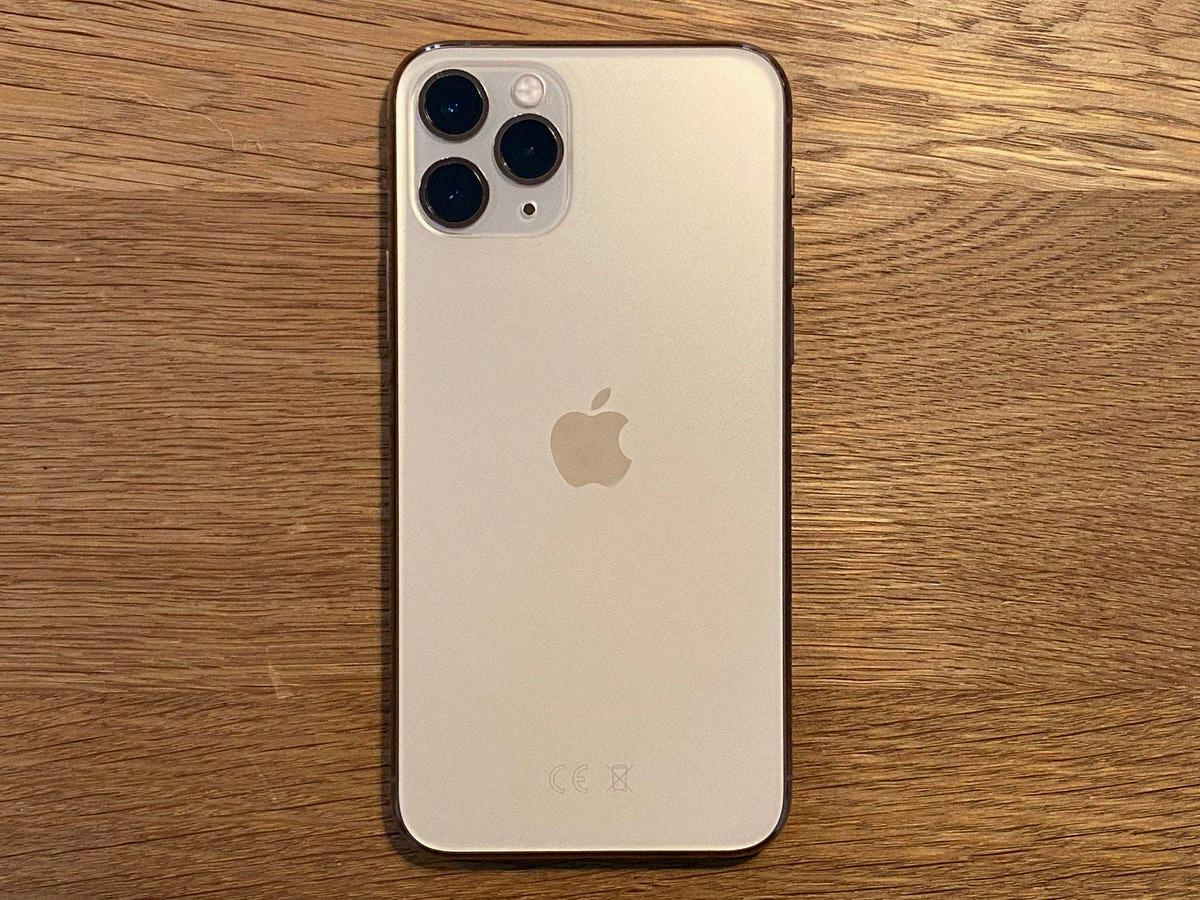
Source: forbes.com
Enabling Burst Mode on a Camera
To turn on burst mode in your camera, open the Camera app and switch to the Burst mode. You sould see a sign or icon that says ‘Burst Mode’ at the top of the viewfinder. Tap it to enable Burst Mode and start taking multiple shots quickly. To stop taking photos, press and hold the shutter button for a few seconds until it stops.
Conclusion
The iPhone 11 is a great device for anyone looking for a powerful, feature-rich smartphone. It has an impressive selection of camera features, including the new ultra-wide lens and Night Mode, allowing users to take stunning photos even in low light. The A13 Bionic chip provides unbeatable performance and power efficiency, allowing users to run multiple apps simultaneously without any lag. The vibrant LCD display is perfect for watching movies or playing games on the go. And with iOS 13 installed, users can access the latest software updates and apps available from the App Store. For all these reasons, the iPhone 11 is an excellent choice for anyone who wans a reliable and powerful phone that won’t let them down.