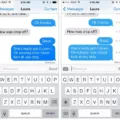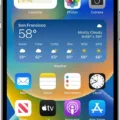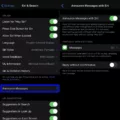Are you the proud owner of an iPhone XR? Congratulations! This device is one of the most popular and powerful phones on the market. With its sleek design, advanced features, and powerful processor, you’ll have a lot to explore. But before you start your journey with your new phone, one of the most important things to set up is voicemail.
Setting up voicemail on the iPhone XR is actually quite simple. Here’s a step-by-step guide to get you started:
1. Open the Phone app on your iPhone XR and tap Voicemail in the bottom right corner.
2. Tap Set Up Now.
3. Enter a password that includes at last four digits or letters (or both). This will be used to access your voicemail in the future so make sure it’s something you won’t forget!
4. Re-enter your password to confirm it
5. Tap Done
6. Record a greeting that callers will hear when they reach your voicemail box. You can record it yourself or use one of Apple’s pre-recorded greetings.
7. When you’re finished, tap Save to save your greeting and finish setting up your voicemail system on your iPhone XR!
And there you have it – now you can access and manage your voicemails directly from your iPhone XR! If at any point durng setup you experience technical difficulties or need help creating a strong password, don’t hesitate to contact Apple Support for assistance – they are always happy to help out!
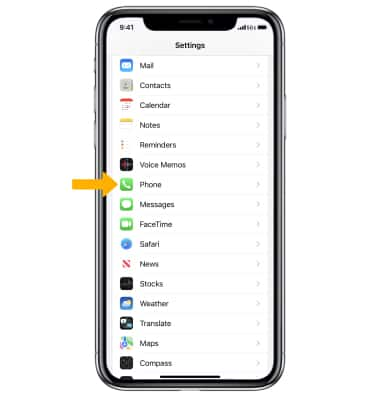
Troubleshooting Voicemail Issues on iPhone XR
There are several possible reasons why your voicemail might not be working on your iPhone XR. It could be an issue with your cellular provider, a problem with the phone itself, or even a problem with the voicemail system itself. If none of your incoming calls are going to voicemail, you should check to make sure that you have enabled the feature in your settings. You should also check if you have eough minutes/data left on your plan and if there is a problem with the network coverage in your area. Additionally, it’s possible that there may be a software glitch causing the issue. To troubleshoot this, try restarting your phone or closing and re-opening the Phone app. If none of these solutions work, contact your service provider for further assistance.
Reactivating Voicemail on an iPhone XR
To reactivate voicemail on an iPhone XR, open the Phone app. Select the Voicemail tab, then select Set Up Now. You may be asked to enter your voicemail password and follow the prompts to complete setup. Alternatively, you can set up voicemail by selecting the Phone app then pressing and holding the 1 key. Once you have entered all of your information, your voicemail sould be reactivated.
Troubleshooting Issues with Setting Up Voicemail on iPhone
It is possible that your iPhone is not set up correctly to receive voicemail. This coud be because your carrier has not provisioned your account for voicemail, or they may not support visual voicemail on your plan. To check this, contact your carrier and ask them if they have enabled voicemail on your account. If they have, then you’ll need to make sure the correct settings are on your iPhone to enable it. You can typically find these settings in the Phone app under ‘Voicemail’.
Conclusion
In conclusion, the iPhone XR is an excellent device from Apple. It has a powerful A12 Bionic processor and an edge-to-edge 6.1-inch LCD display for an immersive viewing experience. It also features Face ID for secure authentication and a single-lens rear camera for taking stunning photos. With its long battery life, fast charging capabilities, and water resistance, the iPhone XR is sure to be a reliable companion throughout your day.