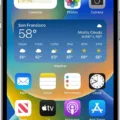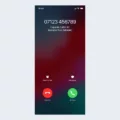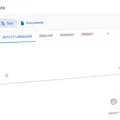Taking off burst photos on iPhone is a great way to capture special moments and capture the action in a single shot. Whether you’re capturing your child’s soccer game or a sunset walk on the beach, burst mode will help you get the perfect shot.
iPhone users can easily turn on burst mode by going to Settings > Camera and turning on “Use Volume Up for Burst” (available on iPhone XS, iPhone XR, and later). Once you’ve taken your burst of photos, you can select which ones to save as individual photos by clicking the “Make a Selection” button in the upper left corner of the photo. Then simply click each photo that you want to save as an individual photo and mark it with the circle in the lower right corner. When you’re finished selecting photos, simply click “Done.”
For users with an iPhone 6s, HDR can be enabled when using the timer to turn off burst mode. iPhone 11 users should keep in mind that using flash will disable burst mode.
By using burst mode on your iPhone, you can take multiple shots quickly and easily without missing a beat. Whether you’re capturing action shots or just trying to get that perfect photo of your family beach day, iPhone’s built-in camera app is here to help!

Changing Burst Settings on an iPhone
To change the burst settings on your iPhone, go to Settings > Camera. From there, you can turn on the Use Volume Up for Burst option (available on iPhone XS, iPhone XR, and later models). This will allow you to take a series of photos in quick succession by simply pressing and holding the volume up button. You can also adjust other burst settings such as Auto-Review and Auto-Playback from this same menu.
Turning Off Burst Photo Time
On the iPhone 6s, you can turn off burst photo mode when using the timer by toggling on HDR. On iPhone 11, however, you can’t turn off burst mode while using the timer. The only way to disable burst mode on iPhone 11 is by enabling flash. To do this, go to your camera settings and toggle on flash. This will disable the burst photo mode and allow you to take a single photo when using the timer.
The Purpose of Burst Photos on iPhones
Your iPhone is likely taking burst photos because you have enabled the Burst Mode feature. This feature allows you to take multiple photos at once by holding down the camera app’s shutter button. Burst Mode is a great way to capture action shots, as it gives you a set of photos to choose from and helps ensure that you get the best shot possible.
Turning Off Burst Mode on Apple Devices
To turn off burst mode on an Apple device, you will need to open the camera app. Once it is open, tap the lightning bolt icon in the top toolbar. This will disable burst mode and allow you to take single photos instead. Additionally, when taking a photo, make sure not to hold down the capture button for too long as this will automatically start burst mode again.

Source: wired.com
Understanding the Meaning of Burst in Photography
When you take a photo with your iPhone, the camera may take multiple photos at once if the “Burst” setting is turned on. This is because Burst mode captures 10 photos per second when you press and hold down the shutter button. You can tell when your photo is taken in Burst mode because it will be labeled as “Burst” or “Burst (x)” where x is the number of photos taken in that burst. This feature allows you to capture the perfect shot and gives you more options to choose from later when editing your photos.
Turning Off Burst Photos on iPhone 7
To turn off burst photos on your iPhone 7, go to your phone’s Settings app. Tap on the Camera tab and scroll down until you find the Burst Mode option. Toggle the switch to the off position to disable burst mode and take single photos each time you press the shutter button.
The Reason Behind Taking Multiple Photos on iPhone Timer
Your iPhone takes 10 pictures on a timer because it uses Burst Mode to capture a series of photos in quick succession. This helps to ensure you get the best possible photo, as the camera app can choose the least blurred image from the batch. This helps to reduce motion blur and capture sharp images even when you’re not able to press the shutter button at the exact right moment.
Turning Off 3-Second Photos on an iPhone
To turn off 3-second photos on your iPhone, go to Settings > Camera > Preserve Settings. Under the ‘Shutter Speed’ section, set the slider to ‘Off’. You’ll now be able to take regular photos without the 3-second delay.
Conclusion
In conclusion, the iPhone offers a range of features that make it an ideal choice for a wide variety of users. Its intuitive design and user-friendly features make it easy to use, while the powerful camera and video capabilities provide users with great-quality images and videos. Additionally, the iPhone’s built-in camera app includes Burst Mode, which makes it useful for capturing action shots. With its wealth of features and capabilities, the iPhone is an excellent choice for anyone looking for a reliable, powerful device.