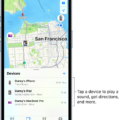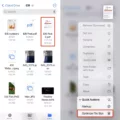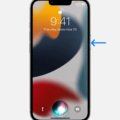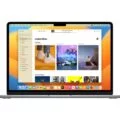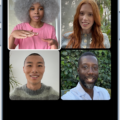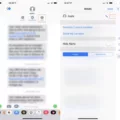Are you receiving unwanted messages on your iPhone? If so, you’re not alone. Spam and unwanted messages are one of the most common issues for users of Apple’s popular smartphone. Fortunately, it’s easy to stop these messages from reaching your device. In this blog post, we’ll show you how to report and block messages on your iPhone in just a few simple steps.
The first step is to open the Messages app. Once you’ve opened the app, touch and hold the conversation you want to report. You will then see a pop-up menu with options such as delete and more. Select “report spam” from within the menu.
After selecting “report spam,” you will be prompted to confirm your decision. Tap “OK” to proceed with reporting the message as spam or “cancel” if you have changed your mind and do not want to report it.
If you decide to go ahead with reporting the message, it will be sent to Apple for review along with additional information about the sender and the message itself. The message will then be deleted from your device so that it no longer appears in your inbox or other messaging areas of your iPhone.
In addition to reporting a message as spam, you also have the option of blocking its sender from being able to contact you again in the future. To do this, open Settings on your iPhone and scroll down until you find Messages. Tap Messages and then select “Filter Unknown Messages” which is located near the bottom of the screen under Message Filtering Options. Then toggle on “Filter Unknown Senders” which will block any further messages from senders that are not already in your contacts list or blocked list.
By following these steps, you can easily report and block unwanted messages that are sent to your iPhone quickly and efficiently – ensuring that they don’t become an ongoing issue for yourself or other users who may be using Apple products!
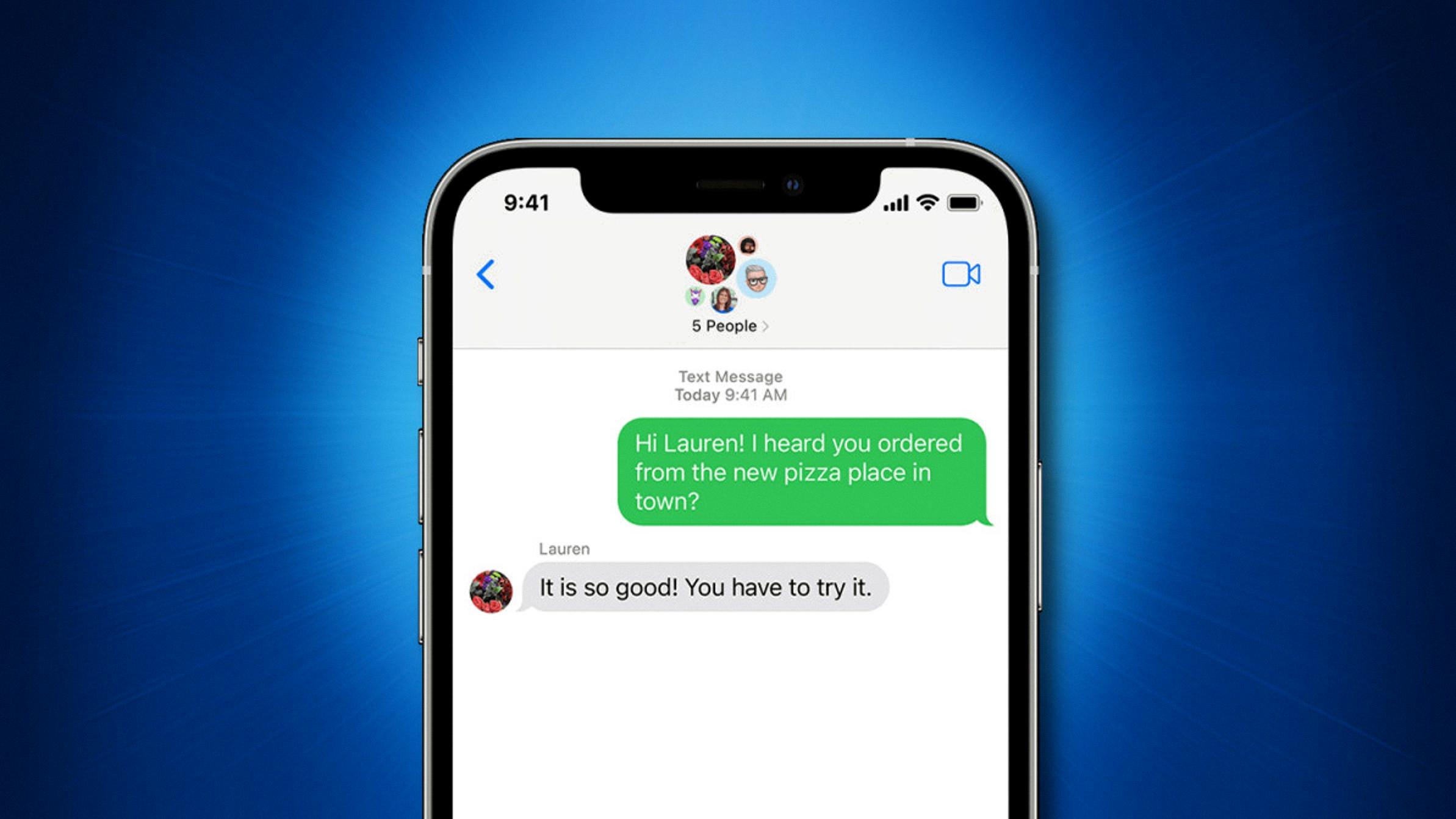
Source: howtogeek.com
Reporting Messages on iMessage
To report Messages on iMessage, start by opening the Messages app. Then find the message you want to report and select it. Tap ‘Report Message’ or ‘Report All Messages’. You will then be given the option to label it as ‘Spam’ or ‘Not spam’. Finally, tap ‘Report sender’ to submit your report.
Blocking and Reporting Text Messages on iPhone
To block and report a text message on an iPhone, start by opening the Messages app and selecting the conversation that contains the text message you wish to block. Then tap on the name or number at the top of the conversation, which will open a new menu. Tap on the “info” button, scroll down to the bottom of the page, and then tap “Block this Caller”. You will then be prompted to confirm your decision to block this person from contacting you via text messages. Once confirmed, you can also choose to report them if you believe their message violated Apple’s App Store Guidelines or Terms & Conditions. To do so, simply tap the “Report Junk” option after confirming your decision to block them.
Reporting a Text Message
When you report a text message, it will be moved to the Spam & Blocked folder in Messages. This helps protect you from potentially malicious or spam messages. Once a message is in the Spam & Blocked folder, it won’t appear in your inbox anymore. If you’ve accidentally reported a message, you can find it by tapping the three-dot menu at the top right of the Message app and then tapping Spam & Blocked.