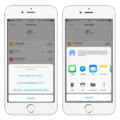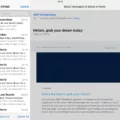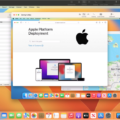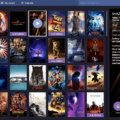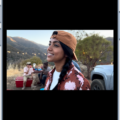Do you need to protect sensitive information in documents? Redaction software can help you do that quickly and easily.
Redaction software is designed to allow users to edit content, selectively remove information from documents or websites, and securely share the remaining content with those who do not have access to the original document. This is a great tool for organizations that need to protect confidential data from unauthorized viewers.
Adobe® Acrobat® Pro is one of the most popular redaction tools available today. It allows users to blackout text and images in a PDF file in order to hide sensitive information. Microsoft Word also has the option to remove sensitive data from Word files but it does not have a dedicated redact tool.
Xodo offers a free online PDF redact tool that can be used to permanently redact any sensitive information shown in a file. This tool allows users to select, manage, and permanently blackout text or specific areas in a PDF document with ease.
Redaction software is the perfect solution for organizations that need to protect confidential data from unauthorized viewers. It provides a secure way of sharing documents without compromising privacy or security. With its easy-to-use tools, you can black out the text or specific areas in a PDF file quickly and easily so you can keep your data safe and secure.
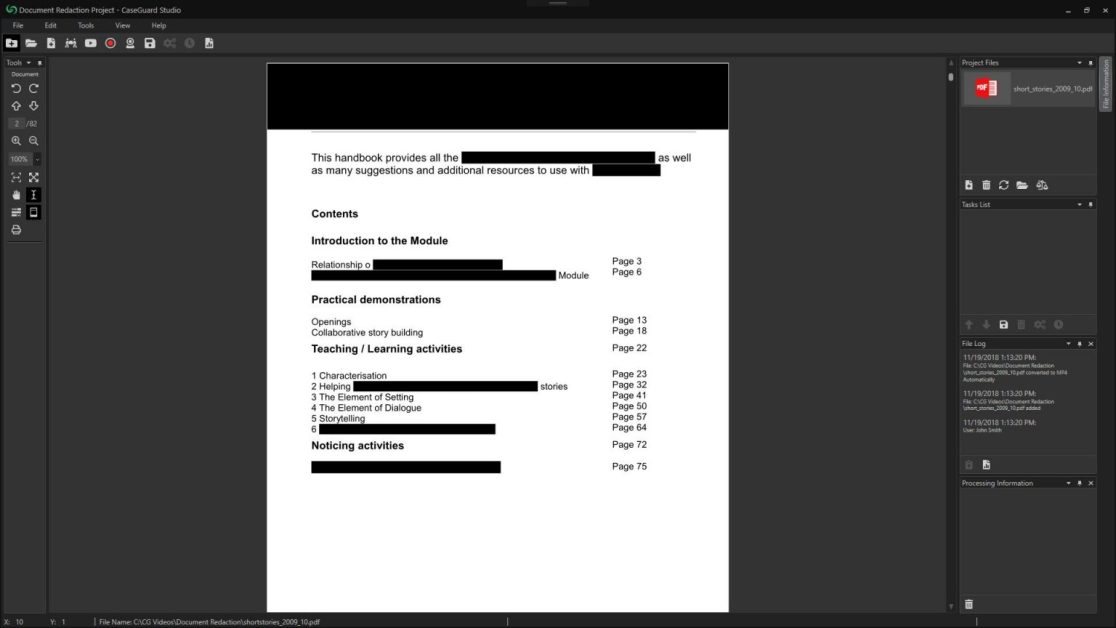
The Benefits of Redaction Software
Redaction software is a type of editing software designed to securely remove confidential or sensitive information from documents, images, and other digital content before it is shared. The document’s text and images are scanned by the software, which then identifies potential sensitive data within the content. Once identified, users can choose what information they want to redact—or remove—from the document. This removal process can be done manually or automatically with specialized algorithms that identify patterns in the content. The redacted version of the document is then made available to authorized individuals while the original version remains securely stored. Redaction software helps protect confidential business information and personal data from accidental or malicious disclosure.

Source: ted.com
Using Software to Redact Documents
If you need to redact a document quickly and efficiently, Adobe Acrobat Pro is an excellent choice. This software allows you to easily black out text and images in PDFs, helping you protect sensitive information from being seen by unauthorized individuals. With this program, you can also create, sign, and share PDF files effortlessly. Additionally, the advanced features of Acrobat Pro let you customize your documents with ease. Whether you’re looking for a simple solution for redacting documents or need more advanced options for modifying your PDFs, Acrobat Pro has the tools you need to get the job done.
Using Free Software to Redact a PDF
Xodo is a free online PDF redaction tool that allows you to easily and permanently redact any sensitive information shown in your file. With Xodo, you can select and manage any text or areas in the PDF document and permanently black out the information with a few clicks of your mouse. Xodo also provides advanced features, such as the ability to batch-redact multiple documents and save them in various formats, allowing you to securely share your redacted files with others. Furthermore, Xodo’s intuitive interface makes it easy to use and navigate, so you can quickly get up and running in no time.
The Best Way to Redact a Document
The best way to redact a document is to use specialized software designed for the task. This helps ensure that all sensitive information is properly removed while leaving the document intact and functional. To use this software, open the document in the program, then select “Redact” from the Tools menu. The program will then allow you to choose which information you would like to remove by selecting it with your cursor and hitting “Sanitize”. You may also have the option of removing all hidden data or selectively deleting certain types of data. Once you click “OK”, the program will automatically remove all of the selected information from the document, rendering it unreadable to anyone who may try to access it. Finally, make sure to save your redacted document with a different name than the original so that you don’t accidentally overwrite it.
Does Adobe Reader Have a Redaction Tool?
Yes, Adobe Reader has a redaction tool. To use it, open the document you want to redact in Adobe Reader and go to the Tools menu. Choose Redact and select the type of redaction you need from the Mark For Redaction drop-down menu. You can choose from Text & Images to black out words and graphics, Page to black out entire pages, or Find Text to find specific phrases that you want to redact. After making your selection, click Apply Redactions to complete the process.
Redacting a PDF Without Adobe Reader
You can redact a PDF without Adobe Reader by using a third-party PDF editing tool. Many of these tools offer the ability to delete, mask, or blur sensitive information within the document, effectively making it unreadable. Some of these tools are available as desktop applications while others are web-based. Many of them have trial versions available so you can try them before you buy.
When selecting such a tool, make sure that it is compatible with your operating system and offers the features you need. Also, check to see if it supports batch processing so you can redact multiple files at once. Once you have selected a tool, open the PDF file in it and use its redaction feature to select and remove sensitive text or images from the document. After that, save the file to preserve your changes.
Redacting Documents Without Adobe
Redacting a PDF document without Adobe is easy and can be done quickly with the help of Cisdem PDFMaster. PDFMaster is a powerful and user-friendly PDF editor available for both Mac and Windows users that helps you to easily redact parts of your PDF documents without needing Adobe Pro. To use it, simply download and launch the app on your Mac or Windows computer, open the file you wish to redact, click on the Protect tab and choose the “Mark for Redaction” tool. This will allow you to select areas in the document that will be redacted or blocked out when you save it. Once you are done selecting the areas that need to be redacted, click on “Apply Redaction” and your new redacted PDF file will be saved. With Cisdem PDFMaster, you can also password-protect your redacted document to ensure that no one can access its contents without your permission.
Redacting in Google Docs
Yes, you can redact it in Google Docs. To do so, open the PDF in Google Docs and click the “Edit” button. From the menu that appears, click the “Redact” option to access the built-in redaction tool. This will allow you to select text or images and remove them from the PDF file.
Redacting in Excel 365
In Excel 365, you can easily redact any data in a spreadsheet by either clicking the top left corner of the worksheet and then pressing Ctrl+Left Click (Command+Left Click on Mac), or by selecting all cells in the spreadsheet with Ctrl + A (Command+A on Mac). This will automatically redact all text, charts, and images in the sheet. To ensure your data remains secure, be sure to save your file after redacting.
Redacting in Excel
In order to redact in Excel, you first need to open the desired Excel file in the Native Viewer. Once in the Viewer, select the desired markup set in the bottom-left drop-down menu. Then, click on the Sheet Names icon and click on the Redact Current Sheet Name button near the bottom of the Viewer. From here, you can edit the sheet’s name as desired to create your redaction. Lastly, click Redact to save your changes.
Redacting a PDF for Free on Windows
You can use the free version of PDF-XChange Editor to redact a PDF in Windows. First, open the PDF in PDF-XChange Editor. Then, click the ‘Edit’ tab at the top of the window and select ‘Markup’. You will be presented with a toolbar of editing options. Select the ‘Redact’ option and then choose ‘Mark Areas to Redact’. Use your mouse to draw boxes around any text or images you want to redact. When finished, click on the ‘Apply Markups’ button. The selected text or images will be replaced with black boxes and can no longer be seen or accessed.
Conclusion
In conclusion, redaction software can be a powerful tool for securely and reliably hiding sensitive information from documents and websites. With the right program, you can easily black out text and images in PDFs to conceal confidential data. Adobe® Acrobat® Pro, Microsoft Word, and Xodo are some of the popular redaction tools available on the market that are used to edit content before sharing it with those who are not authorized to see the original document. Redaction software is an important tool for protecting your data and ensuring its privacy.