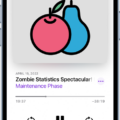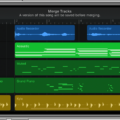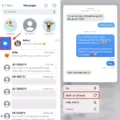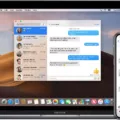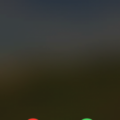RAR files are a great way to store large amounts of data in one file, making them perfect for storing and sharing large files. However, if you’re an iPhone user, you may be wondering how to open RAR files on your device. While it’s not as simple as other types of files like ZIP files, there are still ways to view the contents of your RAR file on your iPhone.
The easiest way to open RAR files on your iPhone is with a third-party app like iZip or WinZip. These apps allow you to easily view the contents of any RAR file and extract them onto your phone. To get started, simply download and install either iZip or WinZip from the App Store. Once installed, tap on the RAR file you want to open and select “Open in iZip/WinZip” from the options that appear. You can then browse through the contents of the RAR file and extract specific items or even entire folders onto your phone for easy access.
Another option for opening RAR files is by using an online unzipping website such as Unzip-Online. This website allows you to upload your RAR file and have it automatically unzipped so that you can view its contents in a web browser window. Simply upload your file, wait for it to process, and then click “View Contents” to see what’s inside. You can then download any individual items or entire folders onto your iPhone with ease.
Regardless of which method you use, opening RAR files on an iPhone are possible with just a few simple steps! With these methods, you can easily view the contents of any RAR file without having to worry about compatibility issues or finding additional software solutions.

Opening a RAR File on a Mobile Phone
Opening a RAR file on your phone is easy, and can be done in just a few steps. First, you will need to download and install an app that supports RAR files. There are many available options, such as RAR for Android, WinRAR, and Unrar Pro. Once the app is installed, open it up and navigate to the folder containing the file you wish to open. Tap on the RAR file and enter the password if prompted to view its contents. Finally, tap individual files to open them. It’s that simple!
Can iOS Devices Unzip RAR Files?
Yes, iOS can unzip RAR files. With the iZip app, you can unzip many compressed files, including RAR. It also supports ZIP format, including password-protected and AES-encrypted ZIP files. iZip is a ZIP file management tool available on iPhone and iPad. It also supports extracting files from other popular formats such as 7Z, ZIPX, TAR, GZIP, BZIP, TGZ, TBZ, ISO, DEB, CAB, JAR, RPM, and CBS.
Unzipping Files on an iPhone
Unzipping a file on your iPhone is easy! First, open the Files app. You can find it on your device’s home screen. Once you’re in the Files app, find the ZIP file or archive you want to unzip. Tap on it and a new folder containing the files will be created. If you want to change the name of the folder, just touch and hold on to it and then tap Rename. Finally, tap to open the folder and you’ll have access to all of its contents.
Extracting RAR Files on Apple Devices
To extract RAR files on Apple, you can use The Unarchiver, a free download available in the App Store. Once downloaded, make sure that RAR files are selected in the extraction options. Then open the RAR file with The Unarchiver. You’ll be prompted to select your folder location or create a new one, and then click Extract. Your files will be decompressed from RAR and appear in your folder.
Unable to Unzip Files on iPhone
If you’re having trouble unzipping files on your iPhone, the most likely issue is that you’re using an older version of iOS or iPadOS. Archive management features, such as the ability to create, unzip, and modify zip archives directly from the Files app on iPhone or iPad, are only available on modern versions of iOS and iPadOS. To be able to use these features, you’ll need to make sure your device is running version 13 or later.