The iPhone XS Max is Apple’s latest flagship device and it packs some serious power. With a 6.5-inch OLED display, A12 Bionic processor, dual 12MP cameras, and up to 512GB of internal storage, the iPhone XS Max is a powerhouse in your pocket. But what if you lose your new device? That’s when the Find My iPhone feature comes in handy.
Find My iPhone is a great tool for locating lost or stolen iPhones. It allows you to track the location of your device from any computer with an internet connection. You can even use another Apple device to locate yours if you have Family Sharing set up.
To get started, sign into iCloud on a computer or open the Find My app on another Apple device that you own. From there, you’ll be able to see where your iPhone XS Max is located on a map and take action if it’s been stolen or misplaced. You can also put your iPhone into Lost Mode which locks it with a passcode and displays a message with contact information on the screen so whoever finds it knows who to call. If needed, remote erase will wipe all data from your phone so no one else can access it.
Overall, Find My iPhone is a great way to protect yourself if you ever lose your iPhone XS Max—or any other Apple device for that matter! It’s easy to set up and use, so make sure you take advantage of this useful feature before something happens to your precious new phone!
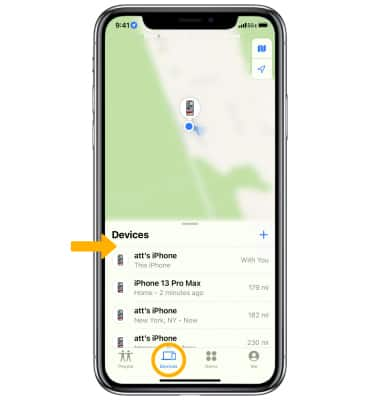
Locating a Lost iPhone XS Max
If you have lost your iPhone XS Max and need help locating it, you can use the Find My app on another Apple device you own or sign in to iCloud.com/find. Once you are signed in, you will be able to see a list of all of your devices associated with your Apple ID. If your iPhone does not appear in the list, this means that Find My was not turned on for that device. However, there are still steps you can take to protect your account in this case. First, go to iCloud.com and select the ‘Find My’ option from the main menu. From here, you can use ‘Lost Mode’ or ‘Erase iPhone’ to protect your data. You can also mark your device as lost so others can’t access your data if they find it. If you ever find your device again, it will remain locked until you enter the passcode that was used when Lost Mode was activated.
Locating Another iPhone Using an iPhone
Yes, you can locate another iPhone from your iPhone using the Find My app. Simply open the app, select the Devices or Items tab, and choose the device you would like to locate. If both iPhones are part of a Family Sharing group, you will be able to locate them both on the map.
Troubleshooting Issues with Find My iPhone Not Showing iPhone
There are a few possible reasons why your iPhone is not showing up on Find My iPhone.
1. The battery may be dead and the device is unable to power on.
2. The device may have been intentionally powered off in an effort to prevent Find My iPhone from locating the device.
3. Find My iPhone may have been disabled on the device itself, either by you or someone else with access to the device.
4. Your Apple ID may not be associated with the device anymore, meaning it won’t show up in Find My iPhone searches for that account.
Tracking an iPhone XS Max
Yes, iPhone XS Max can be tracked. You can use the Find My app or iCloud.com/find to locate your device and track it. To use the Find My app, you must have another Apple device such as an iPad or iPod touch that is signed in to your Apple ID. If Find My was not turned on when you got your iPhone XS Max, you won’t be able to track it.
Locating an iPhone When It Is Turned Off
Yes, you can locate an iPhone if it is turned off. This is available on iPhone models 11 and up with iOS 15. To use this feature, you have to enable the “Find My Network” feature in your settings. You also have to set up a passcode or FaceID before it will work. When enabled, the Find My network will be able to track the location of your iPhone even when it is powered off.
Locating Another Person’s iPhone
To locate another person’s iPhone, you can use the Find My app. First, open the app and select the People tab. Then, choose the name of your friend who is sharing their location with you. This will bring up their current location on a map. You can then select Directions to open Maps and follow directions to arrive at your friend’s location.
Finding a Lost iPhone Without iCloud
To find a lost iPhone without iCloud, you can use the ‘Find My iPhone’ app. This app is available for both iOS and Android devices, and it can locate a missing iPhone using GPS. You can also use your device’s IMEI number to locate it. The IMEI number is a unique 15-digit code found by dialing *#606# on your device. If your device is powered off or out of range, you may also be able to track its location using the phone’s last known cellular signal or Wi-Fi network. You can also contact your phone carrier to help you track down your phone.
What Happens When an iPhone is Lost or Stolen and Cannot be Found on Find My iPhone?
If a device is connected to your Apple ID and has to Find My iPhone enabled, it will appear in your list of devices when you log in to iCloud.com. If the device is missing and can’t be located using Find My iPhone, you may have to take additional measures to find it or protect the data on it.
If the device is turned off or offline, you won’t be able to locate it using Find My iPhone. You can still mark the device as lost so that if someone else finds it, they will know how to contact you. You can also remotely erase the device if necessary, which will delete all data from it and disable certain features such as Apple Pay.
If the device was stolen and you believe that someone knows your Apple ID password, they may be able to remove it from your list of trusted devices in iCloud. This means that Find My iPhone won’t be able to track or erase the device unless they log back into their iCloud account with their Apple ID password.
Making a Device Visible on Find My
In order to get your device to show up on Find My, you must first sign in to the device with your Apple ID. Once signed in, you will need to turn on location sharing and turn on Find My [device]. This must be done before the device is lost in order for it to show up on Find My. After these steps have been completed, your device should now be visible on Find My.








