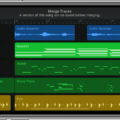GarageBand for iPhone is a powerful and easy-to-use music creation app that allows you to make amazing music on the go. With GarageBand, you can record your own songs, mix and edit them with a variety of effects, and share them with friends or upload them to the internet. It even has a built-in drum machine and synthesizer so that you can create your own beats.
If you’re looking for a great way to open a song in GarageBand on your iPhone, here’s what you need to do! First, open the GarageBand app by tapping on its icon from the home screen of your iPhone. Once the app opens, select “My Songs” in the top left corner. From here, either create a new song or choose an existing one.
Now it’s time to open up your song! To do this, tap on the song title in My Songs view. You will now see all of the tracks associated with your song, as well as any instrument settings that have been applied to it. To edit a track, simply tap on its title and then begin making changes. If you want to add an instrument or effect to your song, simply tap the + icon at the bottom of the screen and select an option from the menu that appears.
You can also play back any portion of your song by tapping on the Play icon at the bottom of the screen. This will allow you to listen to what changes you have made before saving them permanently. Once satisfied with your work, tap on “Done” in the top right corner and save any changes you have made before exiting GarageBand for your iPhone!
GarageBand is an awesome tool for creating music on the go and it is incredibly simple to use if you know how! With just a few taps of your finger, you can easily open up a song in GarageBand for iOS and start creating some amazing tunes!
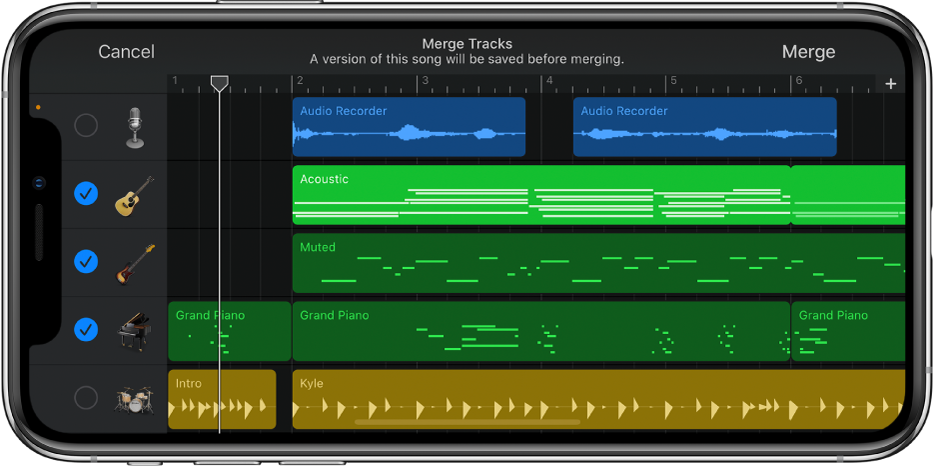
Importing a Song into GarageBand on iPhone
To import a song into GarageBand on your iPhone, start by connecting your iPhone to your Mac. Your iPhone will appear in the Finder window sidebar under Locations. Select the icon for your iPhone and click Files. On the list of apps, you will find GarageBand. Open the Finder window or desktop that contains the song you want to import, then drag and drop it onto GarageBand in the list. Finally, disconnect your iPhone from your Mac and open GarageBand on your phone – you should find the imported song there!
Opening a Song in GarageBand
In order to open a song in GarageBand, you will first need to launch the application. Once in GarageBand, you have several options for opening a song. You can either select ‘Open’ from the File menu or drag and drop an audio file onto the workspace. You can also double-click on a GarageBand file with the “.band” extension to open it. If you are using iCloud Drive, you can import your songs directly from there as well. Finally, if you have created and saved songs on other Apple devices, you can use AirDrop to transfer files between devices and open them in GarageBand.
Troubleshooting MP3 File Opening Issues in GarageBand
The most likely reason why your MP3 file won’t open in GarageBand is that GarageBand only accepts standardized audio files (AIFF, CAF, WAV, AAC, Apple Lossless) and not MP3s that have been downloaded from youtube to mp3 converters. To fix the issue you can right-click to rename the file extension from .mp3 to .wav. If this does not work then it’s possible that the file has become corrupt or is incomplete. You may need to try downloading the file again or using a different audio converter.
Adding a YouTube Song to GarageBand on iPhone
To put a song from YouTube into GarageBand on your iPhone, you will first need to convert the YouTube video into an MP3 audio file. To do this, you can use a free online YouTube to MP3 converter such as YTMP3. After you have the MP3 file, open up the Media Converter app and import the file. Then, convert it to a WAV file and send it to the “GarageBand iOS File Transfer” app. Finally, open GarageBand and select “Import” from the menu bar at the top of your screen. From there, you can select the WAV file that you just sent over from Media Converter and add it to your project in GarageBand!
Troubleshooting Issues with Playing Music on GarageBand
If your music is not playing on GarageBand, it could be due to a few different factors. First, make sure you are using the correct audio output device. Also, check to see if there are any conflicts between audio inputs and outputs in your system preferences. Additionally, make sure that all of your plugins and instruments are updated to their latest versions. Finally, make sure you have enabled “Run in background” and “Use with music apps” in the Advanced settings of GarageBand. If these steps do not solve the issue, try restarting your computer and/or reinstalling GarageBand.
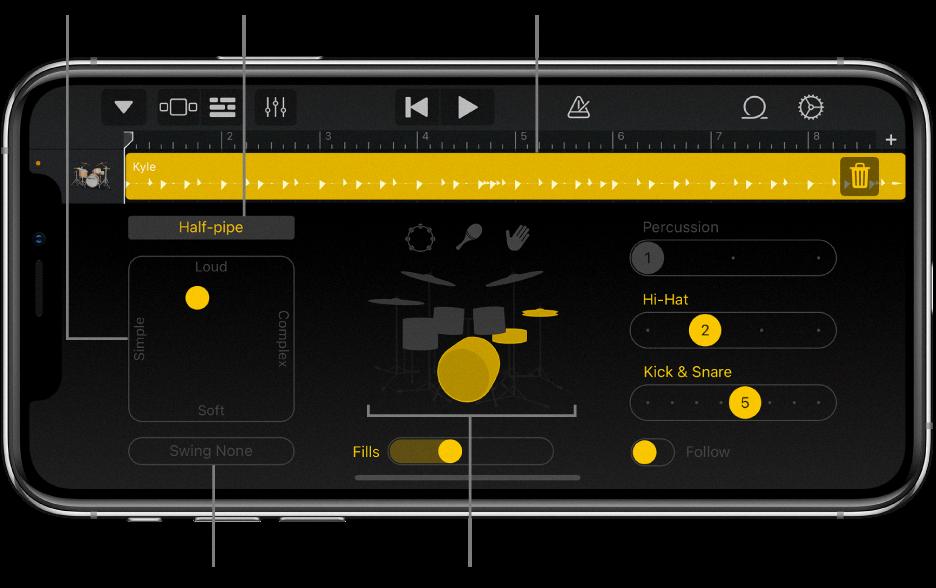
Source: support.apple.com
Conclusion
In conclusion, GarageBand is a great music production app for iPhone users that allows you to create professional-grade audio recordings. It comes with a wide range of instruments and sound effects, as well as the ability to import audio files from other sources. You can also use the iPhone’s built-in microphone or external microphone to record vocals or instruments. With its advanced tools and features, GarageBand makes it easy to create high-quality music on your iPhone.