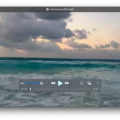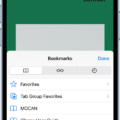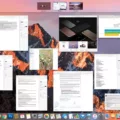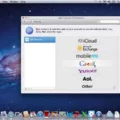Are you looking for the perfect way to enjoy your music or phone calls without any distractions? Look no further than AirPods Pro. With the latest technology, these wireless earphones provide seamless sound quality and comfort so you can focus on what matters most. Plus, they have easy-to-use controls that let you pause music and take calls with just a touch.
AirPods Pro are designed for convenience, so it’s no surprise that pausing music is incredibly simple. All you need to do is press the stem at the top of your AirPods once. To resume playback, press it again. It’s as easy as that! This same control can be used to pause a call as well and take advantage of the built-in microphone and advanced noise-cancellation technology.
If you want to skip forward or back through your playlist, double or triple press the stem respectively to quickly jump between songs. Additionally, if you want to switch between active noise cancellation and transparency mode, simply press and hold the stem for a few seconds to access both options instantly.
With these intuitive controls, AirPods Pro makes pausing your music or taking a call an effortless task so you can stay connected wherever life takes you!
Does the AirPods Pro Have a Pause Button?
Yes, AirPods Pro (1st generation) has a pause button. The force sensor on the stem of both AirPods Pro (1st generation) can be used to play and pause audio by pressing it once. To resume playback, press it again.

Source: apple.com
The Inability to Pause AirPods Pro
If you are unable to pause your AirPods Pro, it could be due to a software issue. To try and fix this, you should reset your AirPods. To do this, put your AirPods in their charging case and close the lid. Wait for 30 seconds before trying again. If the issue persists, contact Apple Support for further assistance.
Using AirPods Pro Controls
Using AirPods Pro controls is easy and intuitive. To play, pause or answer a call, simply press the stem on the AirPod once. To skip forward, press the stem twice quickly. To skip back, press the stem tree times quickly. Finally, to switch between noise cancellation and transparency mode, hold down the stem for a few seconds.
Troubleshooting AirPods Pausing Issues
If your AirPods are not pausing when you tap them, it could be because Automatic Ear Detection is turned off. This feature pauses audio automatically when one or both of the AirPods are taken out of your ears. To enable this feature, open the Settings app and go to Bluetooth. Tap I button next to your AirPods and make sure Automatic Ear Detection is turned on.

Source: gq.com
Pausing Music with AirPods
To pause audio while listening with AirPods, you can remove one of the AirPods from your ears. This will stop the audio from playing until you place the AirPod back in your ear. You can also double-tap either AirPod to pause the audio. This is done by double tapping on the outside of either AirPod.
Conclusion
In conclusion, the AirPods Pro (1st generation) are a great choice for anyone who wants a convenient and easy-to-use wireless headphone experience. The force sensor on the stem of both AirPods Pro provides easy access to play and pause audio, skip forward or backward, and switch between Noise Cancellation and Transparency modes. With its great sound quality and long battery life, the AirPods Pro is an ideal choice for any user looking for an immersive listening experience.