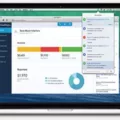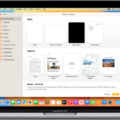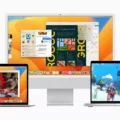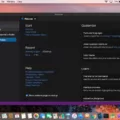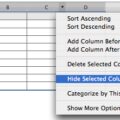The MacBook Pro is one of the most popular and powerful laptops available today, offering excellent performance and portability. But did you know it can also play MP4 files? Yes, with the right software, your MacBook Pro can be a great media player for all your favorite videos.
So what exactly is an MP4 file? MP4 stands for “MPEG-4 Part 14” and it is a digital multimedia container format with audio, video, and other data stored in a single file. It is commonly used to store movies, TV shows, and other video content, as well as audio tracks.
Now that we know what an MP4 file is, let’s take a look at how you can play them on your MacBook Pro. The most common way to do so is by using the built-in QuickTime player. QuickTime has support for many different types of video formats including MP4. To open an MP4 file in QuickTime simply drag and drop the file into the QuickTime player window or click File > Open and select your desired MP4 file from the Finder window.
Another option for playing MP4 files on your MacBook Pro is to use a third-party media player such as VLC or MPlayerX. Both of these players have extensive support for different types of video formats including MP4 files. The setup process for both players is simple: just download the software from their respective websites and install it on your Macbook Pro. Once installed you will be able to open any supported media files just like you would in QuickTime Player or any other application on your system.
Finally, if you’re having trouble playing certain types of MP4 files on your Macbook Pro due to missing codecs then you can always download additional codecs from third-party sources such as Perian or DivX Player which are both free downloads that provide support for dozens of different audio/video formats including most varieties of MP4 files.
playing an MP4 file on a Macbook Pro doesn’t have to be difficult if you have the right tools and software installed on your system. With QuickTime Player, VLC, or MPlayer installed on your Macbook Pro you should be able to play any type of supported media format including mp4 files with ease!
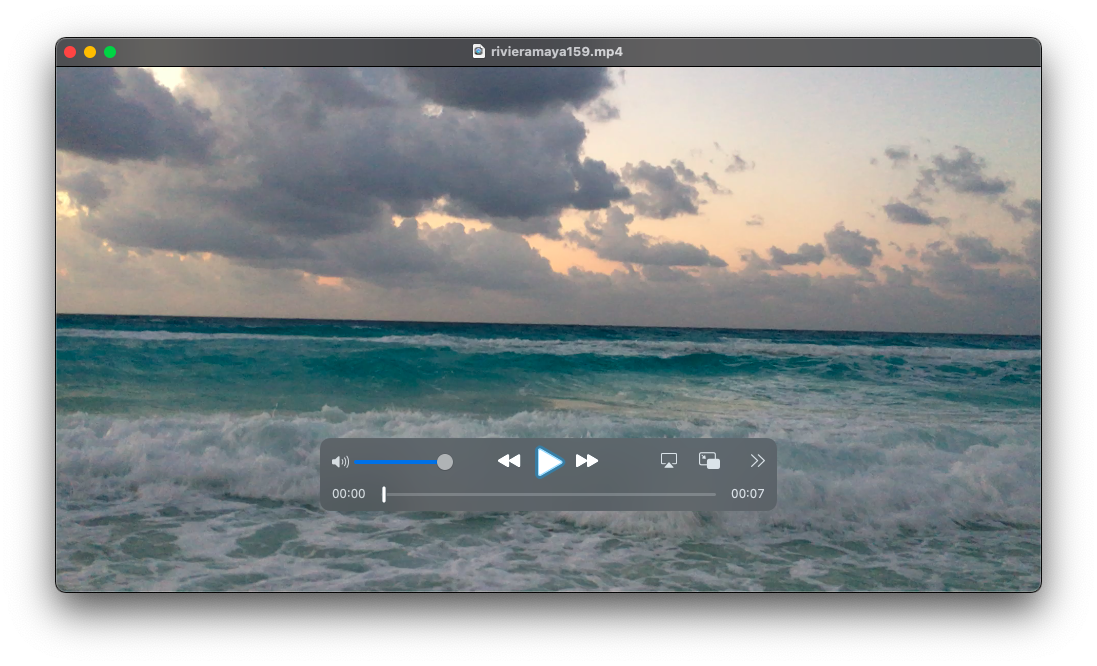
Playing MP4 Videos on a Macbook Pro
You can easily play MP4 videos on your Macbook Pro by using an app such as Elmedia Player. To play an MP4 video, simply drag and drop the file onto the player window or its icon in the Dock. You can also right-click on the file, choose “Open With”, then select Elmedia Player from the list of available options. Additionally, you can click on File > Open from the main menu, then choose the MP4 file that you’d like to open. Once you have your video open in Elmedia Player, you can enjoy watching it on your Macbook Pro!
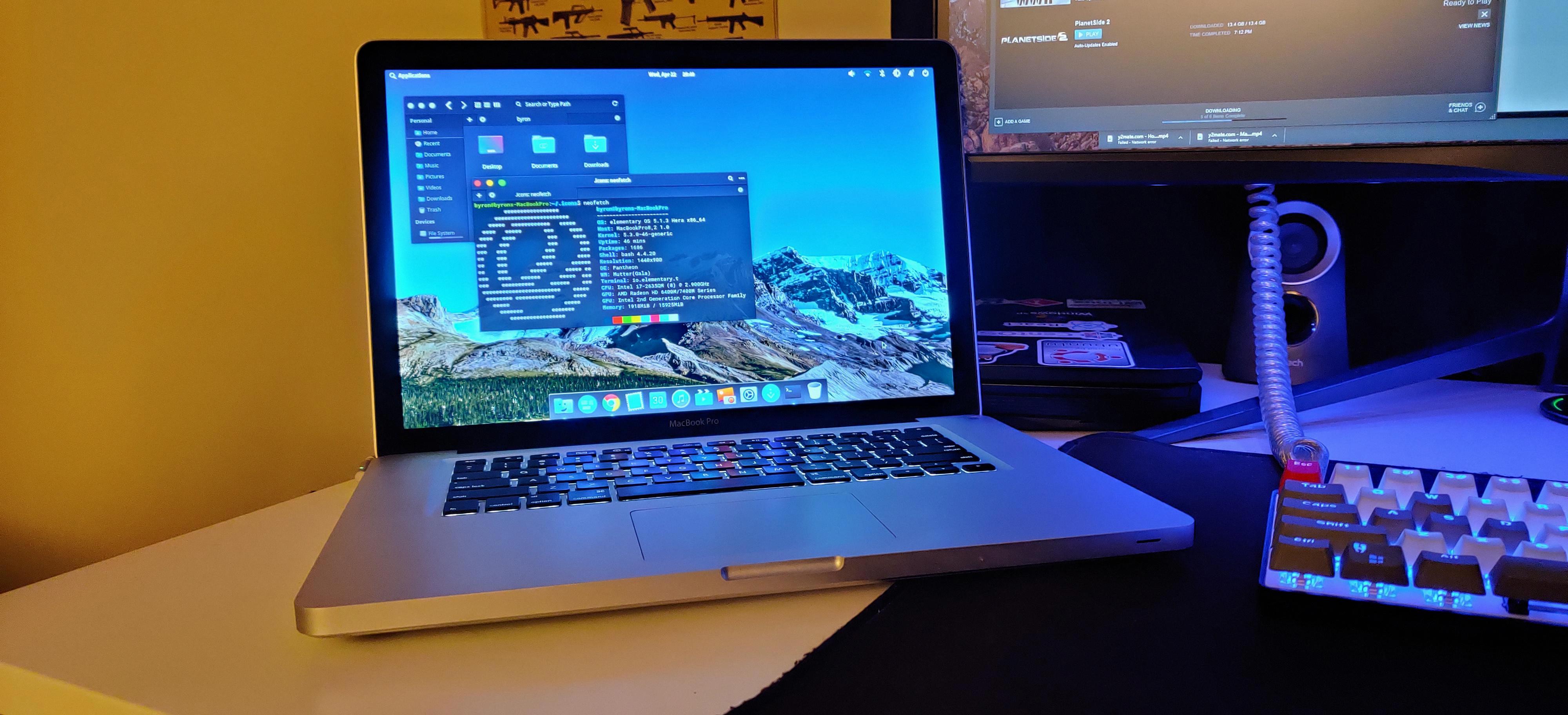
Source: reddit.com
Troubleshooting MP4 File Playback Issues on Mac
It could be that the codecs used in your MP4 file are not supported by your Mac computer. To play an MP4 file, the codecs must be compatible with the media player you are using (such as QuickTime, VLC, etc). If the codecs in your MP4 file are missing or outdated, then the video may not play properly on your Mac computer. To fix this issue, you can download and install updated MP4 codecs for Mac to ensure that all of the necessary components for playing an MP4 file are present.
Can Mac OS Play MP4 Files?
Yes, Mac OS can play MP4 videos. The most common MP4 formats supported by Mac OS are MPEG-4, H. 264, and AAC codecs. To play an MP4 file on Mac, you will need to make sure that the video file is encoded with one of these codecs. If your MP4 file is encoded with other codecs, then it might not be playable on Mac OS. Additionally, you may need to download a media player software for MacOS in order to play the video correctly.
Why QuickTime Player Cannot Open MP4 Files
The QuickTime player cannot open MP4 files because it only supports MP4 files that are encoded with the H.264/AVC or H.265/HEVC standards. QuickTime does not support legacy or specifically-designed codecs and formats, so any MP4 files encoded with other standards will not be supported by QuickTime. If you have an MP4 file that is not encoded with either H.264/AVC or H.265/HEVC then you will need to re-encode the file using one of these standards before QuickTime can play it.
Troubleshooting Video Playback Issues on Macbook Pro
There could be a few reasons why your Macbook Pro is not playing videos. Firstly, it could be due to a malware or virus issue. If you suspect this to be the case, then it would be recommended that you run a virus scan on your computer with up-to-date anti-virus software. Secondly, the video file itself may have become damaged or corrupted which could cause playback issues. To troubleshoot this, try downloading the video again and see if it will play correctly. Thirdly, there may have been an interruption of your network connection while downloading the file which can result in incomplete or corrupt files. Additionally, if the video was processed incorrectly or in an unsupported format then this can also cause problems when trying to play on your device. Lastly, your media player may not support the specific file format of the video you are trying to play so in this case using a different media player may help resolve any playback issues.
Opening MP4 Files on Mac
The QuickTime Player app is the default app for Macs that can open and play MP4 files. It is available to download free from the App Store. QuickTime Player supports a wide range of audio and video formats, including MP4, MPEG-4, M4V, and MOV. You can also use other media players such as VLC Media Player or MPlayerX to open MP4 files on Macs.
What File Formats Can QuickTime Play?
QuickTime is a multimedia player and framework developed by Apple and included in Mac OS X that allows users to play and view audio, video, and other multimedia files. Through QuickTime, Mac applications (including web browsers via the QuickTime plugin or direct integration) are able to read and write audio formats including AAC, AIFF, MP3, PCM, Qualcomm PureVoice, and FLAC; and video formats including AVI, DV, Pixlet, ProRes, Cinepak, 3GP, H. 261 through H. 264/AVC. Additionally, QuickTime also supports streaming media (such as podcasts) as well as interactive media such as Virtual Reality (VR).