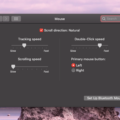When it comes to using a computer, having a reliable mouse is essential to get the job done. The USB mouse is one of the most popular and widely used types of mice for Macbook Pro computers. In this blog post, we will discuss what USB mice are, why they are beneficial, and how to use them with your Macbook Pro.
USB mice have become the go-to choice in recent years due to their affordability, compatibility with other devices, and ease of use. They use the same USB connection as other peripheral devices such as keyboards and webcams which makes them easy to plug in and out without needing any additional software or drivers. Additionally, USB mice are usually wireless which makes them even more convenient.
Using a USB mouse with your Macbook Pro is relatively simple; all you need to do is plug the mouse into one of your computer’s USB ports. Once connected, you can begin using the mouse right away – no additional setup or configuration is necessary! If your mouse uses batteries, make sure you install them before plugging in the device so that it can start working properly.
If you’re looking for an affordable and reliable mouse for your Macbook Pro, then a USB mouse is an excellent option. Not only are they easy to set up and use but they also provide reliable performance without needing any additional software or drivers. Plus, with their wireless capabilities, they’re very convenient and can be used anywhere you have access to a USB port. So what are you waiting for? Get yourself a USB mouse today and experience unbeatable convenience!

Enabling USB Mouse on Mac
To get your USB mouse to work on your Mac, first, make sure that the mouse is connected to the computer via a USB cable. If you have more than one USB port on your Mac, try switching the USB mouse’s cable to another port. Once it is securely connected, open System Preferences and click on the ‘Mouse’ icon to check that the mouse has been detected by the computer. If it has, you should be able to use it with your Mac. If not, disconnect and reconnect the mouse’s cable and try again. If you still can’t get the mouse to work, contact Apple for additional support.
Connecting a USB Keyboard and Mouse to a MacBook Pro
To connect a USB keyboard and mouse to your MacBook Pro, first, plug the USB dongle into the USB port of your MacBook Pro. Then, install the batteries into the keyboard and mouse. Finally, you will be able to use the keyboard and mouse with just one USB dongle for both devices. This simple connection method is easy and convenient for everyone.
Compatibility of USB Mice With Mac
Yes, most USB mice should be compatible with Mac computers. All Mac computers have built-in USB ports, so you can plug in any wired or wireless mouse that uses a USB connection. Some mice may require additional software or drivers to work, but most modern mice should work right away without any additional setup. If you’re using an older mouse that isn’t specifically designed for Macs, you may need to install custom drivers or software in order to get it working correctly.
Does the MacBook Pro Include USB Ports?
Yes, MacBook Pro does have USB ports. The current models of the MacBook Pro that are available on the market come with USB-C ports that are compatible with USB 3.1 Gen 2 and Thunderbolt 4 (USB-C) technology. This means that you can connect any device that uses a USB-A or USB-C port to your MacBook Pro. Additionally, you can use adapters and cables to connect other types of devices such as HDMI or VGA monitors, external storage drives, and more!
Connecting a Non-Apple USB Mouse to a Mac
Connecting a non-Apple USB mouse to your Mac is easy. First, plug the mouse into one of your Mac’s USB ports. Once plugged in, you should see the pointer move on your screen, indicating that the mouse has been detected and is now working. If it doesn’t work right away, try unplugging the mouse and plugging it back in, or restarting your computer. If you’re still having trouble, try updating your Mac’s software or drivers to see if that helps.
Troubleshooting a Non-Functioning Wireless USB Mouse on a Mac
If your wireless USB mouse is not working on your Mac, it could be due to a few different reasons. First, make sure the batteries in the mouse are charged and that the connection between the mouse and your Mac is still intact. To check this, open System Preferences > Bluetooth and toggle Bluetooth off and on again. You may also need to unpair and re-pair your wireless mouse with macOS. If none of these solutions work, you may need to try a different USB port or contact customer support for help troubleshooting the issue.

Source: lowes.com
Do MacBook Pro Users Need a Special Mouse?
No, you don’t need a special mouse for a MacBook Pro. Most conventional two-button mice will work on a Mac without needing any additional software. However, if you’re looking for a mouse with more advanced features, like additional buttons or controls, then you may need to install an app to allow those extra buttons to be programmed and used the way that you want.
Conclusion
In conclusion, a USB mouse is an incredibly convenient and versatile device that allows you to control your computer with ease. It’s compatible with both Windows and Mac computers, and it can be connected to any USB port. Additionally, the USB mouse is incredibly easy to set up, making it ideal for anyone who needs a reliable yet simple way of controlling their computer. With its plug-and-play setup, comfortable design, and wide range of features, the USB mouse is an excellent choice for anyone who wants quick and efficient control over their computer.