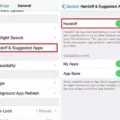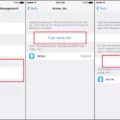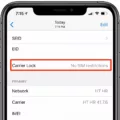The iPhone’s Background Sounds feature in iOS 15 allows users to customize their auditory experience by playing soothing sounds in the background. However, some users may encounter issues where the background sounds do not work properly. In this article, we will explore common reasons behind this problem and provide potential solutions to help you resolve it.
The first step is to ensure that the Background Sounds feature is enabled on your iPhone. To do this, open the Settings app, navigate to Accessibility, and select Audio/Visual. Then, tap on Background Sounds and toggle the switch to enable it.
Sometimes, the background sounds may not work due to incorrect volume or mute settings. Make sure that your iPhone’s volume is turned up and not muted. Use the volume buttons on the side of your device to adjust the volume level.
A simple restart can often fix minor software glitches that may be causing the background sounds not to work. Press and hold the power button until the “Slide to power off” option appears, then slide to turn off your iPhone. After a few seconds, press and hold the power button again to turn it back on.
Outdated software can sometimes lead to compatibility issues and cause features like Background Sounds to malfunction. Check for any available iOS updates by going to Settings > General > Software Update. If an update is available, download and install it.
If the above steps do not resolve the issue, you can try resetting all settings on your iPhone. This will not erase your data but will reset all customized settings to their default values. Go to Settings > General > Reset > Reset All Settings and confirm your selection.
If none of the previous solutions work, it is recommended to contact Apple Support for further assistance. They can provide more advanced troubleshooting steps or advise if there might be a hardware issue with your iPhone.
Experiencing issues with background sounds not working on your iPhone can be frustrating, but there are several potential solutions to try. By following the steps outlined in this article, you can increase the chances of resolving the problem and enjoying the soothing background sounds once again.
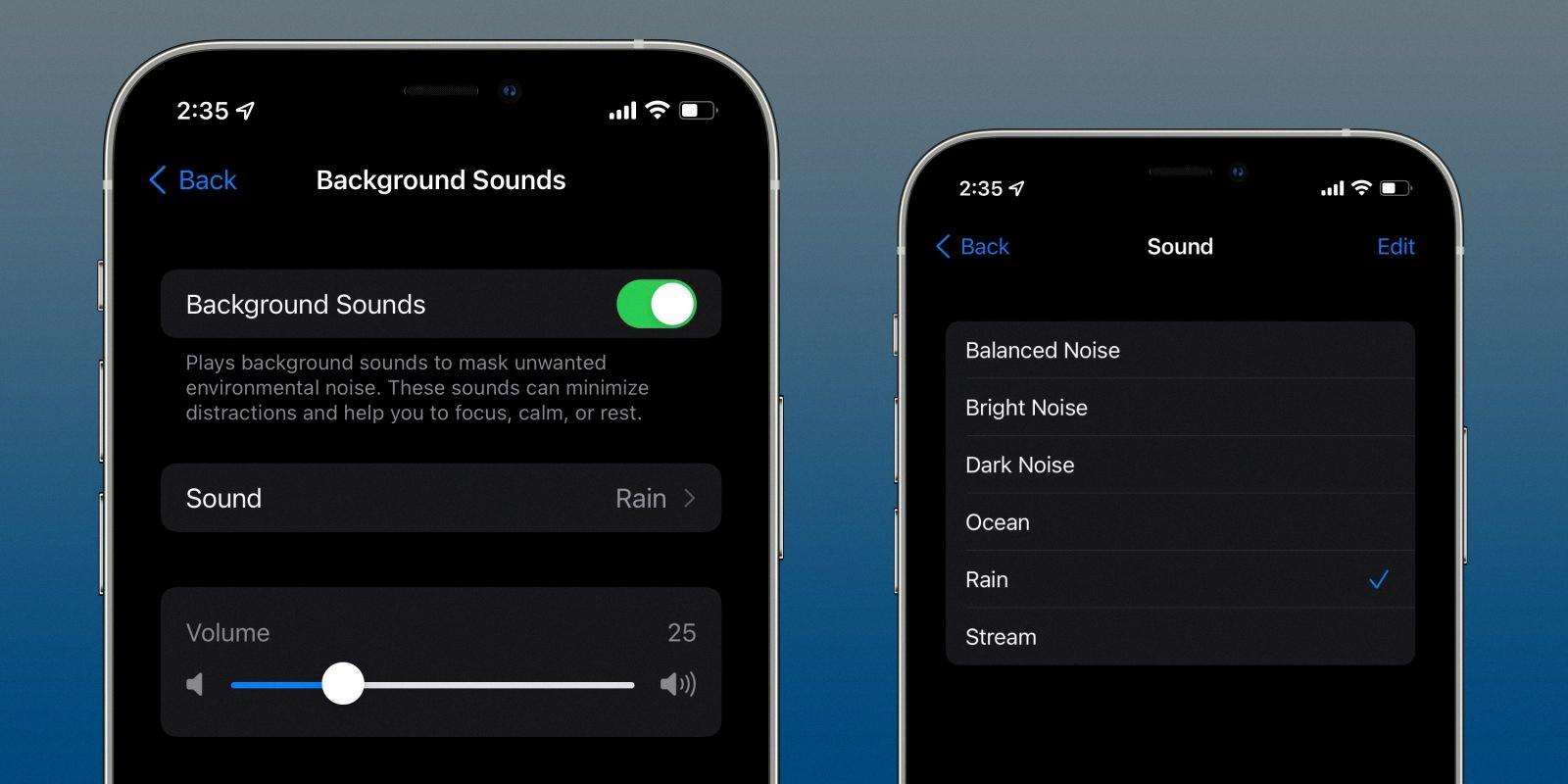
How Do I Turn On Background Sounds On IOS 15?
To turn on Background Sounds on iOS 15, you will need to follow these steps:
1. Open the Settings app on your iPhone or iPad. You can find the Settings app on your home screen, usually represented by a gear icon.
2. Scroll down and tap on “Accessibility.” This option is usually located in the second group of settings.
3. Once you are in the Accessibility settings, scroll down again and select “Audio/Visual.” This option is under the Hearing section.
4. In the Audio/Visual settings, you will see an option called “Background Sounds.” Tap on it to access the background sounds menu.
5. At the top of the Background Sounds menu, you will find a toggle switch. Tap on the switch to turn on the default Rain sound. You can also choose from other available sounds by tapping on them.
6. If you want to adjust the volume of the background sounds, you can use the volume slider located below the list of available sounds.
That’s it! You have successfully turned on Background Sounds on iOS 15. You can now enjoy the soothing background sounds while using your iPhone or iPad.
How Do I Get Background Noise On My IPhone?
To get background noise on your iPhone, you can follow these steps:
1. Open Control Center on your iPhone by swiping down from the top right corner (iPhone X or later) or swiping up from the bottom of the screen (iPhone 8 or earlier).
2. In Control Center, locate the Hearing Devices button. It looks like an ear icon with soundwaves.
3. Tap on the Hearing Devices button to access the hearing devices settings.
4. Once in the hearing devices settings, you will see an option called Background Sounds. Tap on it to start or stop playing background sounds.
5. When you tap on Background Sounds, you will see the name of the current sound playing. Tap on the sound name to view other available sounds.
6. To listen to a preview of a sound, tap on its name. This will help you choose the background noise you prefer.
7. If you want to stop playing background sounds, simply tap outside of the card or press the home button to exit the hearing devices settings.
By following these steps, you can easily get background noise on your iPhone.
Conclusion
The iPhone is a powerful and versatile device that offers a wide range of features and functionalities. From its sleek design to its intuitive interface, the iPhone has become a staple in the world of technology.
One of the standout features of the iPhone is its accessibility options, particularly for individuals with hearing difficulties. The introduction of Background Sounds in iOS 15 provides a helpful tool for those who struggle to hear conversations in noisy environments. This feature allows users to play soothing sounds, such as rain, to help mask background noise and improve focus on conversations.
Additionally, the iPhone offers support for individuals with hyperacusis, a condition where everyday sounds can be overwhelming and even painful. By providing options to adjust sound levels and customize audio settings, the iPhone ensures that individuals with hyperacusis can enjoy a more comfortable and enjoyable user experience.
The iPhone continues to innovate and adapt to the diverse needs of its users. Its commitment to accessibility and inclusivity sets it apart from other devices, making it a top choice for individuals seeking a reliable and user-friendly smartphone.