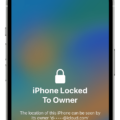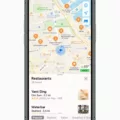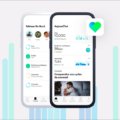In iOS 14, Apple has introduced a new feature that allows users to trust apps from outside the Apple Store. This is particularly useful for businesses or organizations that develop their own apps and distribute them internally, bypassing the traditional App Store approval process. However, it’s important to understand how to properly trust these apps to ensure their safety and security on your device.
To trust an app from outside the Apple Store, you can follow a few simple steps. First, go to your device’s Settings and navigate to the General section. From there, look for the option called “Enterprise App” and tap on it. Here, you will see a list of apps that have been installed on your device from outside the App Store.
Select the app that you want to trust and tap on it. You will then be presented with an option to “Trust and Verify App.” By tapping on this, you are essentially confirming that you trust the developer of the app and want to allow it to run on your device. Once you have done this, the app will be trusted and you can use it without any restrictions.
It’s worth noting that if your device is managed by your employer, the process may be slightly different. In this case, you will need to go to the Settings app and look for the section called “Profiles” or “Profiles & Device Management.” Tap on this, and you should see a list of profiles associated with your device.
Under the “Enterprise App” heading, you will find a profile for the developer of the app you want to trust. Tap on the name of the developer profile to establish trust for this developer. You may be prompted to confirm your choice, and once you do, the app will be trusted and ready to use.
Trusting apps from outside the App Store is a way to expand the capabilities of your iOS device and access apps that are not available through traditional means. However, it’s important to exercise caution and only trust apps from reputable sources. Be sure to do your research and verify the legitimacy of the developer before trusting their app.
By following these steps and taking the necessary precautions, you can safely trust apps from outside the Apple Store and make the most of your iOS device. Remember to always stay vigilant and ensure the security of your device and personal information.
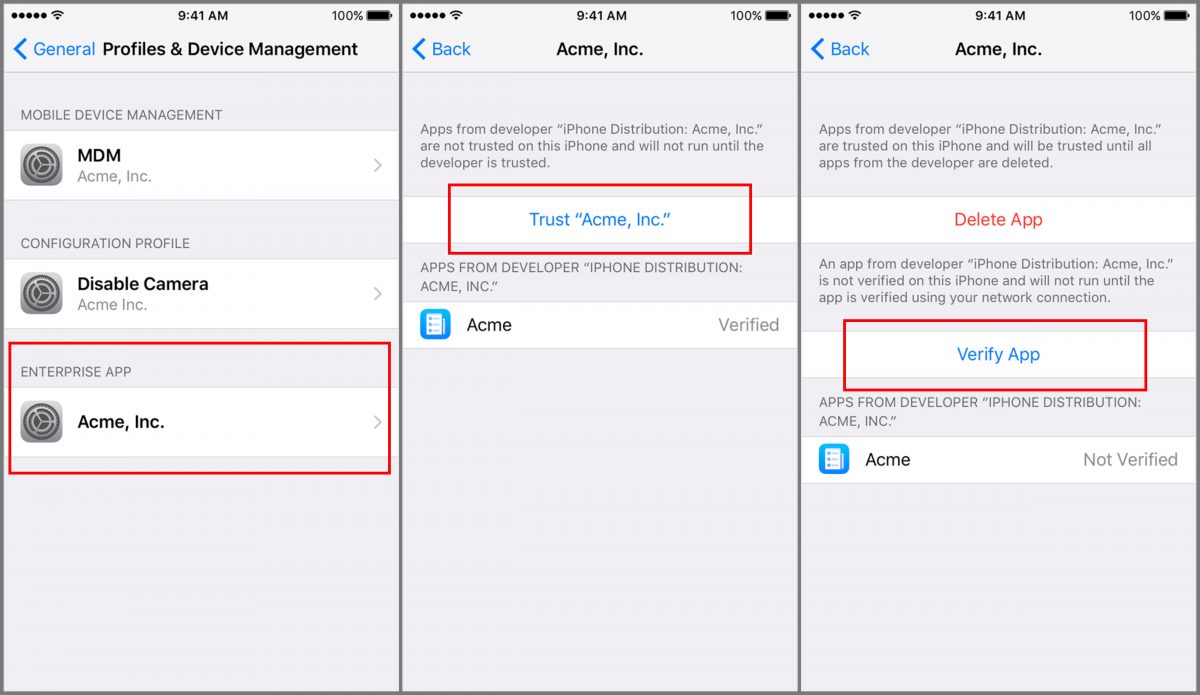
Where Do You Go in Settings to Trust An App?
To trust an app that is not downloaded from the Apple Store, you need to navigate to the “Settings” menu on your device. Once you are in the “Settings” menu, scroll down and tap on “General.” Within the “General” menu, look for the option called “Enterprise App” and select it. In this section, you will find a list of apps that can be trusted. Locate the app that you want to trust and tap on it. Finally, you will see an option to “Trust and Verify App.” By selecting this option, you are granting permission for the app to run on your device. It is important to note that this process is necessary because the app is not downloaded from the Apple Store, and it ensures the security and authenticity of the app before it can be used on your device.
How Do You Allow Apps From Untrusted Developer iOS?
To allow apps from an untrusted developer on iOS, follow these steps:
1. Open your device’s Settings by tapping on the app icon.
2. Scroll down and tap on the “General” option.
3. Look for the “Profiles” or “Profiles & Device Management” option and tap on it.
4. In this section, you will find a list of installed profiles on your device.
5. Under the “Enterprise App” heading, you should see a profile associated with the developer of the app you want to trust.
6. Tap on the name of the developer’s profile to establish trust for them.
7. A prompt will appear, asking you to confirm your choice. Tap on the “Trust” option to proceed.
8. After confirming, the developer’s app will be considered trusted, and you will be able to install and use it on your device.
By following these steps, you can allow apps from untrusted developers on iOS. However, it’s important to exercise caution when installing apps from unknown sources, as they may pose potential security risks to your device.
Conclusion
IOS 14 offers users the ability to trust apps that are downloaded from outside the Apple Store. This feature is particularly useful for enterprise apps or apps that are not available on the App Store. To trust an app, users can navigate to the Settings menu, select General, then Enterprise App. From there, they can choose the specific app they want to trust and tap on Trust and Verify App.
For individuals whose devices are managed by their employer, the process may be slightly different. They would need to go to Settings, then General, and look for the Profiles, Profiles & Device Management, or Device Management option. Under the “Enterprise App” heading, they will find a profile for the developer. By tapping on the name of the developer profile, they can establish trust for that developer. A confirmation prompt will then appear.
By implementing these trust settings, iOS 14 ensures that users have control over the apps they choose to install on their devices, even if they are not available through the official App Store. This added layer of security allows users to confidently use enterprise apps or other trusted apps that may be essential for their work or personal needs.