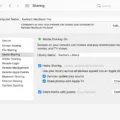In today’s fast-paced world, staying connected on the go has become essential. With the introduction of iOS 14, Apple has enhanced the Personal Hotspot feature, allowing users to share their device’s internet connection with other devices seamlessly. This article will delve into the details of using the iOS 14 hotspot feature, troubleshooting common issues, and making the most out of this convenient functionality.
First and foremost, it’s important to ensure that your wireless carrier has enabled the Personal Hotspot feature and that your wireless plan supports it. If you can’t find or turn on Personal Hotspot on your iOS 14 device, these factors may be the cause. Contact your carrier to inquire about adding Personal Hotspot to your plan if needed.
If you’ve confirmed that Personal Hotspot is available, but you still can’t find or enable it on your iPhone or iPad, performing a simple restart might do the trick. Restart both the device providing the Personal Hotspot and the device that needs to connect to it. This often resolves minor software glitches and restores the hotspot functionality.
To ensure a seamless hotspot experience, it’s crucial to have the latest version of iOS or iPadOS installed on your device. Check for any available updates by going to Settings > General > Software Update. If an update is available, follow the onscreen instructions to install it. Keeping your device up to date ensures you have access to the latest features and bug fixes.
To set up Personal Hotspot on your iOS 14 device, navigate to Settings > Cellular. If the option “Set Up Personal Hotspot” is visible, tap on it and follow the onscreen instructions. This will guide you through the setup process and allow you to customize hotspot settings according to your preferences.
In case you don’t see the “Set Up Personal Hotspot” option, but Cellular Data is turned on in Settings > Cellular, it’s advisable to contact your carrier for assistance. They will be able to help you add Personal Hotspot to your plan or troubleshoot any technical issues preventing its availability.
To enable Personal Hotspot, go to the Settings app, then tap on Mobile Data. You will find the option to enable Mobile Data. Toggle the switch to enable it. Right below this toggle, you will find the Personal Hotspot option. Tap on it and toggle the switch to enable Personal Hotspot. This will allow other devices to join your hotspot network.
Once your Personal Hotspot is set up and enabled, you can connect other devices to it using Wi-Fi, Bluetooth, or USB. Simply search for available networks on the device you wish to connect, and select your Personal Hotspot from the list. Enter the provided password if prompted, and voila! You’re now connected to your iOS 14 hotspot.
It’s worth noting that using your iOS 14 device as a hotspot may consume data from your cellular plan. Keep an eye on your data usage to avoid any unexpected charges. Some carriers offer specific hotspot data allowances, so it’s wise to check with your carrier to understand any limitations or additional fees associated with hotspot usage.
IOS 14 offers an enhanced Personal Hotspot feature, allowing users to share their device’s internet connection with ease. By following the steps outlined in this article, you can set up, enable, and troubleshoot any issues related to the iOS 14 hotspot functionality. Stay connected wherever you go and make the most out of your iOS 14 device’s capabilities.
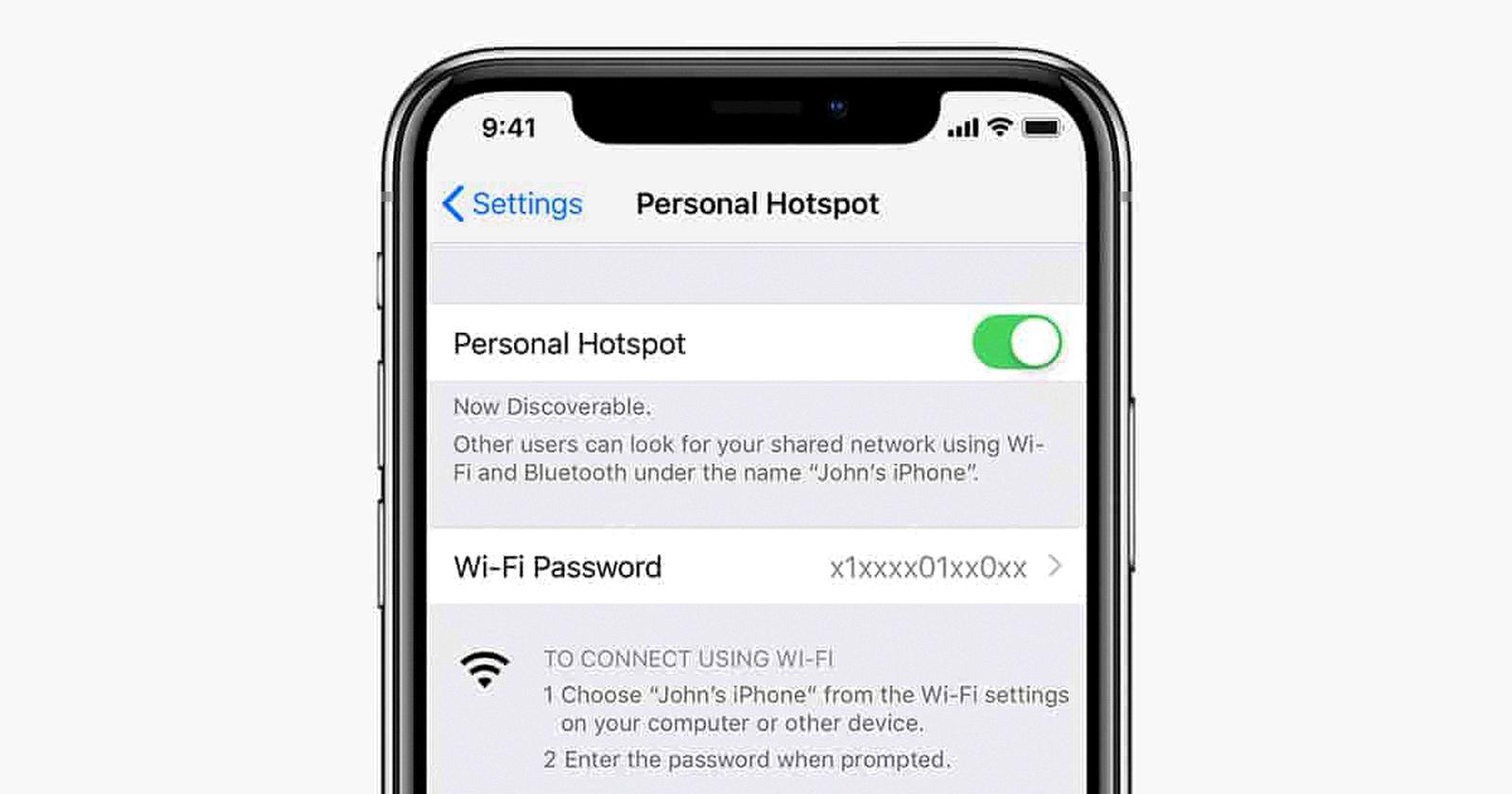
Why is Your iPhone 14 Not Showing Hotspot?
There could be several reasons why your iPhone 14 is not showing the Personal Hotspot option. Here are some possible explanations:
1. Wireless carrier restrictions: Check with your wireless carrier to ensure that they have enabled the Personal Hotspot feature on your iPhone. Some carriers may require an additional subscription or charge for this service.
2. Unsupported wireless plan: Verify that your wireless plan includes Personal Hotspot functionality. Certain plans may not offer this feature or may have limitations on its usage.
3. Software issues: Ensure that your iPhone 14 is running the latest version of iOS. Sometimes, software updates can address bugs or glitches that may affect the availability of Personal Hotspot.
4. Restart devices: Try restarting both your iPhone 14 and the device you are trying to connect to the Personal Hotspot. This simple step can help resolve any temporary issues or conflicts.
if your iPhone 14 is not showing the Personal Hotspot option, check with your wireless carrier to ensure it is enabled and that your plan supports it. Ensure your iPhone is updated to the latest iOS version and try restarting both devices if the problem persists.
Can You Hotspot From An iPhone 14?
It is possible to set up a personal hotspot on an iPhone 14. To do this, follow the steps below:
1. Open the Settings app on your iPhone 14.
2. Scroll down and tap on “Cellular” or “Mobile Data” (the exact wording may vary depending on your device’s settings).
3. Look for the option called “Personal Hotspot” and tap on it. If you don’t see this option, it may be because your cellular data is not turned on. In that case, you can turn it on by tapping on the toggle switch next to “Cellular Data” or “Mobile Data”.
4. Once you’re on the Personal Hotspot screen, you may be prompted to set it up. Follow the on-screen instructions to complete the setup process.
5. Once the personal hotspot is set up, you can connect other devices to it by going to their Wi-Fi settings and selecting your iPhone’s hotspot network. You may need to enter the hotspot password that is displayed on your iPhone’s screen.
6. After connecting a device to your iPhone’s personal hotspot, it will be able to use your iPhone’s cellular data connection to access the internet.
Please note that the availability of personal hotspot functionality may depend on your carrier and your cellular data plan. If you don’t see the option to set up a personal hotspot or if it’s not working, you may need to contact your carrier to ensure that the personal hotspot feature is included in your plan.
Why is Your Hotspot Not Working On Your iPhone 14 Pro Max?
There could be several reasons why your hotspot is not working on your iPhone 14 Pro Max. Here are some possible causes and solutions:
1. Mobile Data: Ensure that your mobile data is enabled on your iPhone. Go to the Settings app > Mobile Data > Enable Mobile Data toggle.
2. Personal Hotspot: Make sure that the Personal Hotspot option is enabled on your iPhone. Go to the Settings app > Mobile Data > Personal Hotspot > Enable Personal Hotspot toggle.
3. Allow Other Devices: Check if the “Allow Others to Join” toggle is enabled in the Personal Hotspot settings. This allows other devices to connect to your hotspot. Go to the Settings app > Mobile Data > Personal Hotspot > Allow Others to Join toggle.
4. Cellular Plan: Verify that your cellular plan includes hotspot functionality. Some carriers may require an additional subscription or charge for using the hotspot feature. Contact your carrier to confirm if hotspot is included in your plan.
5. Restart iPhone: Try restarting your iPhone. Sometimes a simple restart can resolve temporary software glitches that may be affecting the hotspot functionality. Press and hold the power button and slide to power off, then turn it back on after a few seconds.
6. Reset Network Settings: Resetting your network settings can help fix any issues related to network connectivity, which may be affecting the hotspot. Go to the Settings app > General > Reset > Reset Network Settings. Note that this will remove all saved Wi-Fi passwords and VPN settings.
7. Software Updates: Ensure that your iPhone is running the latest version of iOS. Software updates often include bug fixes and improvements that can address issues with the hotspot feature. Go to the Settings app > General > Software Update to check for any available updates.
If none of these solutions resolve the issue, you may need to contact Apple Support or your carrier for further assistance. They can help troubleshoot the problem and provide specific solutions based on your device and carrier settings.
Conclusion
If you are unable to find or turn on Personal Hotspot on your iOS 14 device, there are a few steps you can take to troubleshoot the issue. First, ensure that your wireless carrier has enabled Personal Hotspot and that your wireless plan supports it. If everything is in order on the carrier side, try restarting both the device providing the Personal Hotspot and the device that needs to connect to it.
Additionally, it’s important to make sure that you have the latest version of iOS or iPadOS installed on your device. You can check for updates in the Settings app and install any available updates.
If you still can’t find the option to set up Personal Hotspot, but Cellular Data is turned on in your device settings, it’s recommended to contact your carrier directly. They will be able to assist you in adding Personal Hotspot to your plan if it’s not already included.
To enable Personal Hotspot on your iOS 14 device, go to the Settings app and navigate to Cellular. From there, tap on Set Up Personal Hotspot and follow the onscreen instructions to set it up. If you don’t see this option, make sure that the Mobile Data toggle is enabled in the Cellular settings.
Once you have enabled Personal Hotspot, you can customize the settings by going to the Settings app, selecting Mobile Data, and enabling the Personal Hotspot option. You can also choose to allow other devices to join your hotspot by toggling the “Allow Others to Join” option.
By following these steps, you should be able to successfully use Personal Hotspot on your iOS 14 device. Remember to always check with your carrier for any specific requirements or limitations associated with Personal Hotspot on your wireless plan.