The iPhone has become an essential part of our lives, serving not only as a communication device but also as a powerful tool for various tasks. One of the most noticeable features of the iPhone is its home screen, adorned with vibrant app icons. However, you may have noticed that sometimes these icons dim briefly or even blink before returning to normal. What exactly causes this phenomenon?
The blinking or dimming of app icons on an iPhone is often a result of the device deleting temporary files. This process is essential for maintaining the optimal performance and smooth functioning of your phone. When you see an icon dimming or blinking, it means that your iPhone is actively cleaning up these temporary files.
Temporary files are created by apps and the operating system itself to store data temporarily. They can include cached images, cookies, logs, and other temporary data that is no longer needed. These files can accumulate over time and take up valuable storage space, potentially slowing down your device.
To ensure that your iPhone continues to run smoothly, it periodically deletes these temporary files. This process usually happens in the background, without you even noticing it. However, when the deleting process takes longer than usual, you may observe the icons blinking or dimming, indicating that the cleaning process is ongoing.
The duration of the blinking or dimming can vary depending on the number of temporary files that need to be deleted and the performance of your device. In most cases, this process should be relatively quick and seamless. However, if you notice that the icons are constantly blinking or the cleaning process takes an unusually long time, it may be worth investigating further.
Flickering of app icons can be caused by various factors, including software glitches or bugs in specific apps. It is important to keep your device’s software up to date by regularly installing the latest operating system updates and security patches. Software updates often include bug fixes and performance improvements, which can help resolve any issues causing the icons to flicker.
In addition to updating your software, it is also a good practice to periodically clear out unnecessary files and data from your device. This can be done by manually deleting unused apps, clearing browser caches, and regularly offloading or transferring large files to external storage or cloud services.
By keeping your iPhone’s software up to date and maintaining a clean storage space, you can minimize the occurrence of app icons blinking or dimming. Remember, these temporary file cleanups are essential for the smooth operation of your device, ensuring that it continues to perform optimally.
The blinking or dimming of app icons on an iPhone is a normal process that occurs when the device is deleting temporary files. It is a crucial maintenance task that helps keep your iPhone running smoothly. By staying up to date with software updates and regularly clearing out unnecessary files, you can minimize the occurrence of icon flickering and ensure the optimal performance of your iPhone.
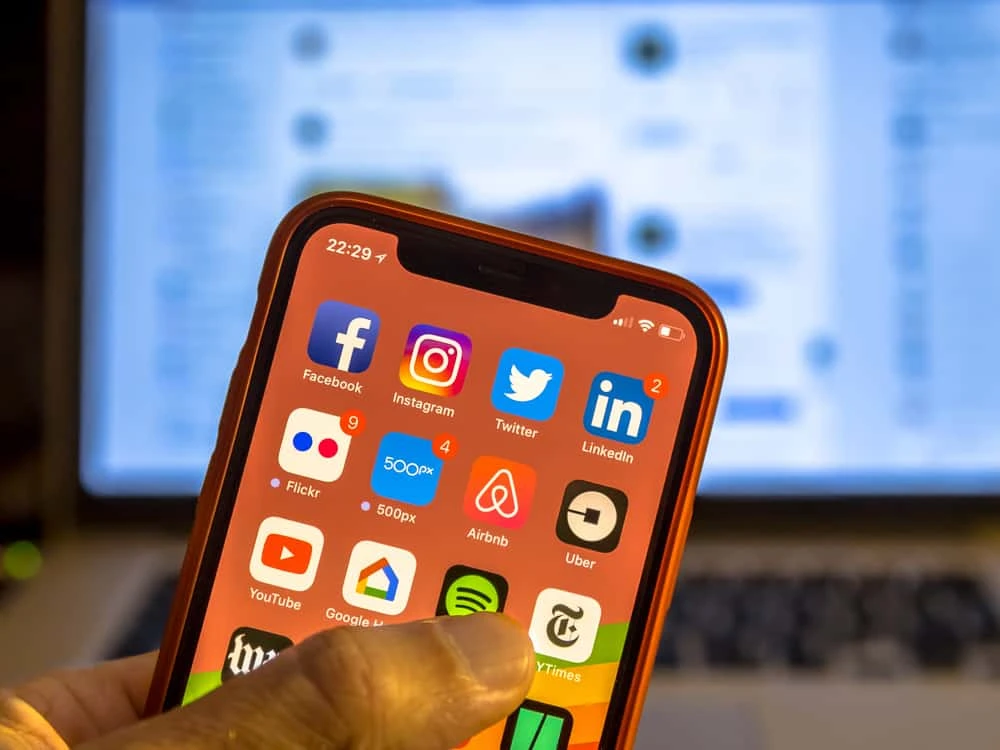
Why Are My IPhone App Icons Blinking?
The blinking or dimming of iPhone app icons is a normal occurrence and is typically a result of the device deleting temporary files. This process helps optimize the performance of your phone by clearing out unnecessary data.
Here’s a more detailed explanation of why your iPhone app icons may blink or dim briefly:
1. Temporary File Deletion: When you use various applications on your iPhone, temporary files are created to store data temporarily. These files can include cached images, cookies, app data, and other temporary data. Over time, these files can accumulate and take up valuable storage space on your device.
2. Optimize Performance: To ensure smooth functioning and optimal performance, your iPhone periodically clears these temporary files. During this process, your device may dim or blink the app icons on the home screen. This is an indication that the iPhone is actively deleting these temporary files.
3. Cleaning Process: If the temporary file deletion takes longer than usual, you may notice a message under the app icons saying “cleaning.” This message indicates that the device is actively cleaning up the temporary files, and it may take a bit longer to complete the process.
4. Storage Optimization: By deleting temporary files, your iPhone frees up storage space, which can help improve overall device performance. It also ensures that apps run smoothly and efficiently.
The blinking or dimming of iPhone app icons is simply a visual indication that your device is deleting temporary files to optimize its performance. It is a normal process and nothing to be concerned about.
Why Are My Apps Flickering?
Apps on your device may flicker for several reasons. Here are some possible explanations:
1. Software Glitches: Flickering can occur due to temporary glitches in the app’s code or conflicts with other apps or system processes.
2. Outdated Apps: If you’re using older versions of apps, they may not be fully compatible with your device’s operating system, leading to flickering issues.
3. Incompatible Hardware: Certain apps may not be optimized for the specific hardware configuration of your device, causing flickering problems.
4. Overloaded System Resources: If your device’s CPU or RAM is heavily burdened with multiple running apps or background processes, it can result in flickering as the system struggles to allocate resources.
5. Software Bugs: Apps with coding errors or unresolved bugs may exhibit flickering behavior. Developers usually release updates to fix such issues.
6. Display Settings: Sometimes, incorrect display settings like screen resolution or refresh rate can cause flickering in certain apps.
7. Battery Saving Mode: Enabling power-saving modes on your device can limit the resources available to apps, potentially causing flickering.
To troubleshoot app flickering issues, you can try the following steps:
– Update Apps: Make sure all your apps are up to date. Developers often release updates to address bugs and improve compatibility.
– Restart Device: Sometimes, a simple restart can resolve temporary software glitches.
– Clear App Cache: Clearing the cache for specific apps can help eliminate any corrupted temporary files that might be causing the flickering.
– Disable Battery Saving Mode: If you have power-saving modes enabled, try disabling them to see if it resolves the issue.
– Adjust Display Settings: Experiment with different display settings, such as screen resolution or refresh rate, to see if it affects the app flickering.
– Uninstall Problematic Apps: If a specific app is consistently causing flickering, consider uninstalling and reinstalling it or contacting the app’s developer for assistance.
If the problem persists, it might be worth contacting the app’s developer or seeking technical support from your device manufacturer for further assistance.
Conclusion
The iPhone is not only a highly popular and iconic smartphone, but it also offers a wide range of features and capabilities that make it a top choice for many users. From its sleek design and high-quality display to its powerful performance and user-friendly interface, the iPhone provides a seamless and enjoyable user experience.
One of the standout features of the iPhone is its advanced camera system, which allows users to capture stunning photos and videos with ease. Whether you’re a professional photographer or simply enjoy snapping pictures of your daily life, the iPhone’s camera capabilities are sure to impress.
Additionally, the iPhone offers a vast selection of apps through the App Store, providing users with endless possibilities for entertainment, productivity, and more. Whether you’re looking to play games, stream movies and TV shows, or organize your schedule, there’s an app for almost every need.
Moreover, the iPhone’s security features are top-notch, with robust encryption and biometric authentication methods such as Face ID or Touch ID. This ensures that your personal data and information are kept safe and secure.
Furthermore, the iPhone’s integration with other Apple devices and services, such as iCloud and Apple Music, allows for seamless syncing and sharing across multiple platforms. This makes it easy to access your files, photos, and music from any device, enhancing the overall user experience.
Lastly, Apple’s commitment to regular software updates ensures that iPhone users have access to the latest features, bug fixes, and security patches. This helps to keep the device running smoothly and protects against potential vulnerabilities.
The iPhone continues to be a leading choice in the smartphone market, offering a combination of sleek design, powerful performance, and a vast ecosystem of apps and services. Whether you’re a tech enthusiast or a casual user, the iPhone is sure to meet your needs and provide a premium smartphone experience.








