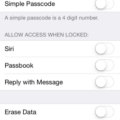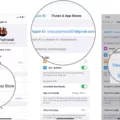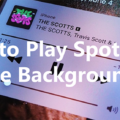There are few things more frustrating than having your smartphone freeze up on you. Whether you’re an iPhone user or an Android enthusiast, this issue can happen to anyone. So, what causes your beloved apps to freeze and how can you fix it? Let’s dive into the details.
One common reason for app freezing is a low battery. When your phone’s battery is running low, it can affect the performance of your apps, causing them to freeze or crash. To fix this, simply charge your phone and make sure it has enough power to run smoothly.
Another culprit for app freezing is a lack of storage space. When your iPhone or Android device is running out of storage, it can hinder the proper functioning of your apps. To resolve this, you can delete unnecessary files, photos, or apps to free up space. You can also consider using cloud storage services to store your data and alleviate the storage pressure on your device.
In some cases, certain apps may be incompatible with your smartphone’s software. This can lead to freezing issues. To address this problem, you can try updating the app to its latest version. App developers often release updates to fix bugs and improve compatibility with different operating systems.
Speaking of operating systems, having an outdated OS can also be a reason behind app freezing. Both iOS and Android periodically release updates to enhance performance and fix any bugs. So, make sure to check for system updates and install them to keep your device running smoothly.
Sometimes, a glitch in the software or a specific app can cause your phone to freeze. In such cases, force stopping the app can often resolve the issue. On an Android phone, go to the Settings app, tap on “Application Manager,” scroll down to the app causing trouble, and tap “Force Stop” to fully close the application. On an iPhone, double-click the home button, swipe up on the app’s preview to close it completely.
App freezing can occur due to various reasons such as low battery, insufficient storage space, incompatible apps, outdated operating systems, or software glitches. By identifying the root cause of the problem, you can take the appropriate steps to fix it and ensure smooth app performance on your smartphone.

How Do You Unfreeze An App?
To unfreeze an app on your Android phone, follow these steps:
1. Open the Settings app on your device.
2. Scroll down and tap on “Application Manager” or “Apps & notifications” depending on your phone’s version of Android.
3. In the list of downloaded apps, scroll down and tap on the name of the frozen app that you want to unfreeze.
4. On the app’s information page, you will see options like “Force Stop,” “Uninstall,” or “Disable.” Tap on “Force Stop” to fully close the application on your device.
5. A confirmation pop-up may appear, asking if you want to force stop the app. Tap “OK” or “Force Stop” to proceed.
6. Once the app is force stopped, you can try reopening it from your app drawer or home screen to see if it’s working properly.
By following these steps, you should be able to unfreeze the app and resume using it without any issues.
Why Is My IPhone Frozen On An App?
There could be several reasons why your iPhone is frozen on a specific app. Here are some possible explanations:
1. App Compatibility: The app you are using may not be fully compatible with your iPhone’s operating system or hardware. This can lead to performance issues and cause the app to freeze or become unresponsive.
2. Software Glitch: Like any electronic device, iPhones are not immune to software glitches. These glitches can cause apps to freeze or crash. It’s possible that the app you are using has encountered a glitch, leading to the freezing issue.
3. Insufficient Resources: If your iPhone is running low on storage space or has a low battery, it may struggle to run apps smoothly. Insufficient resources can result in app freezes or slowdowns. Consider freeing up storage space or charging your device to see if it resolves the issue.
4. Outdated Software: If your iPhone’s operating system is outdated, it may not be fully compatible with the app you are using. Updating your iPhone’s software to the latest version can often resolve compatibility issues and improve app performance.
5. Memory Overload: Running multiple apps simultaneously or having too many apps open in the background can put a strain on your iPhone’s memory. This can cause apps to freeze or become unresponsive. Closing unnecessary apps or restarting your iPhone can help alleviate memory overload.
6. Network Issues: If the app you are using relies heavily on an internet connection, a weak or unstable network connection can cause the app to freeze. Check your internet connection or try using the app on a different network to determine if network issues are the cause.
If your iPhone continues to freeze on a specific app despite troubleshooting, it may be worth reaching out to the app developer for further assistance. They may have specific troubleshooting steps or updates available to address the issue.
Why Did My Phone Freeze On An App?
There are several reasons why your phone might freeze on an app. Let’s explore some of the possible causes:
1. Insufficient memory: If your phone doesn’t have enough available memory, it may struggle to run the app smoothly, leading to freezing. This can occur if you have many apps running simultaneously or if you have large files or downloads taking up storage space.
2. Software glitches: Sometimes, apps or the phone’s operating system can have bugs or glitches that cause freezing. This can happen due to compatibility issues between the app and the phone’s software, or if the app itself has a coding error.
3. Outdated software: If you’re using an outdated version of the app or the phone’s operating system, it may not be fully compatible with the latest features or security patches. This can result in freezing or other performance issues.
4. Overheating: If your phone gets too hot, it can lead to freezing or slow performance. This can happen if you’re using resource-intensive apps, playing graphics-heavy games, or if the phone is exposed to high temperatures for prolonged periods.
5. App conflicts: Occasionally, certain apps may conflict with each other, causing freezing or crashes. This can occur if two apps are trying to access the same system resources simultaneously, leading to conflicts and instability.
To address these issues and prevent freezing on an app, you can take the following steps:
– Close unused apps: Ensure that you’re not running too many apps simultaneously, as this can consume memory and slow down your phone. Close any unnecessary apps running in the background.
– Clear cache: Clearing the cache of the app that is freezing can help remove temporary files and data that may be causing the issue. You can usually do this by going to the app’s settings or through the phone’s settings menu.
– Update software: Make sure both the app and your phone’s operating system are up to date. Developers frequently release updates that address bugs, improve performance, and enhance compatibility.
– Restart your phone: A simple restart can often resolve temporary glitches and free up system resources. Try turning your phone off and then back on to see if it resolves the freezing issue.
– Free up storage space: Delete unnecessary files, apps, or media from your phone to free up storage space. This can help improve overall performance and prevent freezing due to lack of storage.
– Uninstall and reinstall the app: If the freezing persists, consider uninstalling and then reinstalling the app. This can help resolve any issues related to the app’s installation or corrupted files.
Remember, it’s always a good idea to regularly update your apps and operating system, as well as perform routine maintenance on your phone to keep it running smoothly and minimize freezing issues.
Conclusion
When encountering a frozen app on your iPhone or Android device, there can be several underlying causes. It could be due to a low battery, insufficient storage space, incompatible apps, or an outdated operating system. These issues can lead to a slow processor, insufficient memory, or software glitches, which ultimately result in the app freezing.
To resolve this issue, it is recommended to force stop the app through the settings on your Android phone. For iPhone users, closing the app completely may require a different approach, such as force quitting the app or restarting the device.
It is crucial to ensure that your device has enough battery power and available storage space to avoid freezing issues. Regularly updating your operating system and apps can also help prevent compatibility problems and software glitches.
Remember, if one app freezes, it does not necessarily mean there is a problem with your entire device. By identifying and addressing the specific issue causing the app to freeze, you can often resolve the problem and continue using your smartphone smoothly.