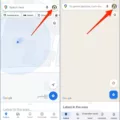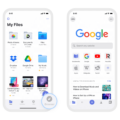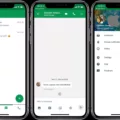The Nest Thermostat is a self-learning thermostat that helps you save energy and money by automatically adjusting the temperature in your home. It can be controlled through an app that can be downloaded onto any iOS or Android device.
To download the Nest app, simply go to the Apple App Store or Google Play and search for “Nest Thermostat.” Once you find the app, click on “Download” and wait for it to install on your device. Once the app is installed, you can open it and begin using it to control your Nest Thermostat.
If you have just installed your Nest Thermostat and need to add it to the app, follow these steps:
1. On the Nest app home screen, tap “Settings.”
2. Tap “Add product.”
3. Follow the prompts to connect your Nest Thermostat to your Wi-Fi network.
4. To get the QR code, go to your thermostat and press it to open the Quick View menu.
5. Choose “Settings.”
6. Turn the ring to select “Nest app” and press to open it.
7. Select “QR code.”
8. Use your phone’s camera to scan the QR code on the thermostat.
9. Follow the prompts to complete the setup process.
Once your Nest Thermostat is connected to the app, you can use it to adjust the temperature in your home, set schedules, and view energy usage data. You can also connect other Nest products, such as cameras and smoke detectors, to the app for easy control and monitoring.
The Nest Thermostat app is a great way to control and monitor your Nest Thermostat from anywhere, at any time. With its easy-to-use interface and advanced features, it is a must-have for anyone who wants to save money and energy while staying comfortable in their home.
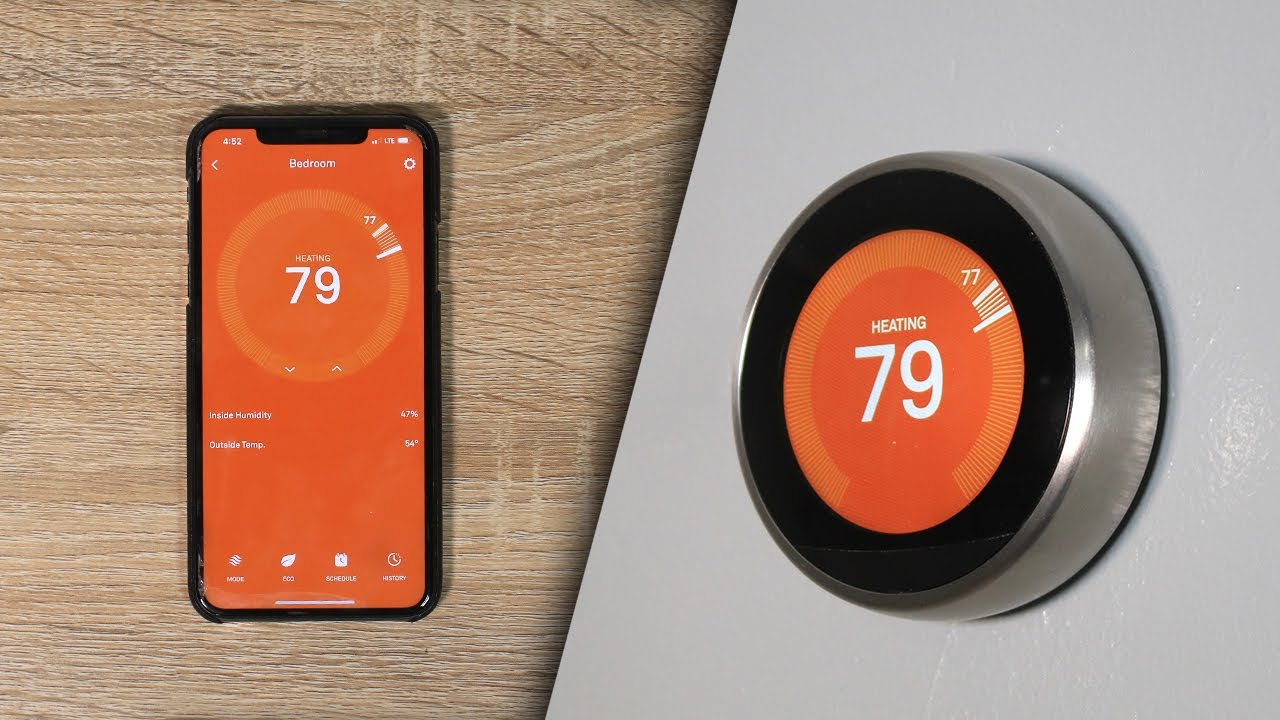
Downloading the Nest App
To download the Nest app, you can follow these steps:
1. Open the app store on your mobile device. If you have an iPhone or iPad, go to the Apple App Store. If you have an Android device, go to Google Play.
2. In the search bar, type “Nest” and press enter.
3. Look for the Nest app and click on it.
4. Click on the “Install” or “Get” button, depending on your device.
5. If prompted, enter your Apple ID or Google account password to confirm the download.
6. Wait for the app to download and install on your device. This may take a few minutes depending on your internet connection.
7. Once the app is installed, open it and follow the on-screen instructions to set up your Nest account and connect your Nest devices.
Alternatively, you can also download the Nest app directly from the Nest website by visiting https://nest.com/app/. Simply click on the “Download” button and follow the instructions to install the app on your device.
Do Nest Thermostats Have An App?
Nest thermostats have an app that can be downloaded onto any iOS device, such as an iPhone, iPod Touch, or iPad, as well as on the Android platform. The app allows users to control their Nest thermostat remotely, from anywhere with an internet connection. Additionally, the Nest Thermostat is self-learning, meaning it can adjust to the user’s habits and preferences over time, creating a personalized temperature schedule that maximizes energy efficiency and comfort. The app also provides energy usage reports and alerts for potential issues, such as when to change the air filter. the Nest app adds convenience, energy savings, and peace of mind to the home heating and cooling experience.
Connecting a Nest Thermostat to an iPhone
To connect your Nest Thermostat to your iPhone, you need to follow the below steps:
1. Download and install the Nest app on your iPhone from the App Store.
2. Open the Nest app and sign in with your Nest account credentials.
3. Tap on the “+” icon at the top right corner of the screen.
4. Select “Add Product” from the menu.
5. Choose “Thermostat” from the list of Nest products.
6. Follow the on-screen instructions to complete the setup process. You will need to enter your thermostat’s serial number, which can be found on the back of your device or in the Nest app’s settings menu.
7. Once your thermostat is connected, you can control it from your iPhone using the Nest app. You can adjust the temperature, set schedules, view energy reports, and more.
Note: Make sure your iPhone is connected to the same Wi-Fi network as your Nest Thermostat during the setup process. If you encounter any issues, refer to the Nest app’s troubleshooting guide or contact Nest support for further assistance.
Conclusion
The Nest Thermostat App is a highly efficient and user-friendly application that allows you to control your Nest Thermostat from your smartphone or tablet. The app is available for both iOS and Android devices, making it accessible to a wide range of users. With its self-learning capabilities, the Nest Thermostat can adapt to your schedule and preferences, thereby saving you money and energy in the long run. Additionally, the app provides you with real-time updates and alerts, making it easy to monitor your home’s temperature and energy usage. the Nest Thermostat App is an excellent tool for anyone looking to automate and optimize their home’s heating and cooling system.