Do you want to transfer files from your Android to your Xbox One? Transferring media to an Xbox One directly from an Android is not possible via any built-in methods, but there are workarounds. In this guide, I will show you how to transfer files to your Xbox console from your Android.
Using iMediaShare to Connect Your Android to an Xbox One
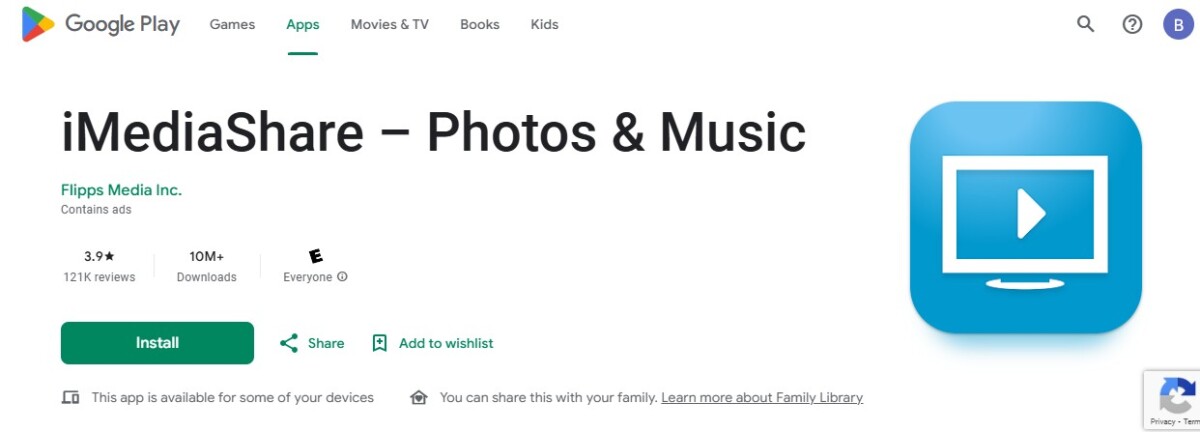
The iMediaShare app is the best for transferring files to your Xbox One. If you want to cast from your Android to your Xbox One, you need this app. It allows you to stream media from your Android to an Xbox One, including photos, videos, and music.
On your phone, download iMediaShare. Make sure your Xbox One is connected to the same Wi-Fi network as your Android. You will then be able to select your Xbox One from the list of devices in the iMediaShare app and choose which photos, videos, or music you want to share to your Xbox.
Transferring Files With a USB Drive
Another option is using a USB drive to transfer files to your Xbox One. Using a USB to transfer media to an Xbox One is pretty straightforward, but it requires several steps.
First, you will need to copy the files from your Android to a computer. You can do that by connecting the Android to a PC with a direct cable connection.
Once the files are on the computer, you can transfer them to the USB stick by inserting the USB stick into the computer and copying the files to them. In fact, you can even insert the phone and the USB stick at the same time and transfer the files from the phone to the USB stick directly to save time.
Finally, once the files are on the USB stick, it’s relatively straightforward to simply plug the USB stick into your Xbox.
Formatting and Managing Files on an Xbox One
You can use a USB stick on an Xbox One in two ways. You can store games on it, or you can store media like images and videos. When you first insert the USB stick, you can choose how you want to format the USB on your Xbox One. Make sure you select the media option, so your Xbox can manage the files properly and treat them as images, videos, and audio files instead of games.
Transferring Media via Cloud Storage Services
Finally, you can use cloud storage on your Xbox One for transferring images. OneDrive on your Xbox One is accessible via Microsoft Photos. Make sure Microsoft Photos is synced to your OneDrive account, and then upload the images from your Android to OneDrive.
Connecting Android to Xbox One via Bluetooth
You can’t connect an Android to an Xbox One via Bluetooth to share photos, videos, or music.
However, some Xbox controllers support Bluetooth pairing to Android. That allows you to control your Android with your Xbox controller, so you can play games on your Android more easily.
On Bluetooth-supported Xbox controllers, the plastic around the Xbox button is part of the faceplate (the same plate that the controller buttons at the top are on). On the other hand, if your Xbox button is on a separate plastic part than the controller buttons, it is not Bluetooth compatible.
When your Xbox controller is turned on, press the pair button (which looks like three left-facing arrows) for three seconds to enter Bluetooth pairing mode, and then go to your Android’s Bluetooth settings and select the controller.
Conclusion
In summary, Android to Xbox One file transfers are made easy with the iMediaShare app, which allows you to stream and transfer files to your Xbox One. You can also easily use USB for Xbox file transfers. Unfortunately, you cannot use Bluetooth to transfer files from your Android to Xbox One.








