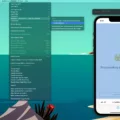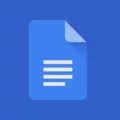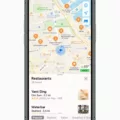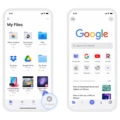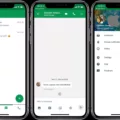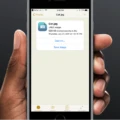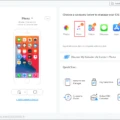Are you looking for a way to download an IPA to your iPhone? If so, you’ve come to the right place! An IPA (or iOS App Store Package file) is an app archive file used to distribute applications on iOS. In this blog post, we’ll walk you through the process of downloading and installing an IPA to your iPhone.
Before you begin, it’s important to remember that in order to install an IPA file, you need to have a valid Apple ID. Once you have that, let’s get started!
Step 1: Download the IPA File
The first step is to download the relevant IPA file from a trusted source. Depending on what type of application you are downloading, there are multiple ways of doing this. For example, third-party app stores such as Appcake or vShare will often offer free versions of paid apps. Alternatively, if it’s a free app, then searching for it on Google should provide some results.
Step 2: Install Cydia Impactor
Once you have downloaded the relevant IPA file, the next step is to install Cydia Impactor onto your computer. This is a tool developed by Saurik which allows users to install apps onto ther iOS devices without having to use the iTunes store. You can download Cydia Impactor from its official website and then install and launch it on your computer.
Step 3: Drag & Drop
Next, drag and drop the .ipa file into Cydia Impactor > Enter your Apple ID and password in a pop-up dialogue box > Then tap OK to confirm. The program will then start installing the application onto your device and shold take no more than a minute or two depending on how large the size of the app is.
Step 4: Enjoy!
Once installation has completed successfully, simply disconnect your device from your computer > Go into Settings > General > Profiles & Device Management > Tap on your Apple ID profile > Select Trust “Your Apple ID Name” and tap Trust again > Finally open up the Home screen and enjoy your new app!
That concludes our guide on how to download an IPA onto an iPhone. While this method does not require iTunes or any other third-party software besides Cydia Impactor, we advise that users exercise caution when downloading any kind of software from unknown sources as there are potential risks involved with doing so!

Installing an IPA File on an iPhone Without iTunes
To install an IPA file on your iPhone without using iTunes, you will need to use a third-party tool called Cydia Impactor. This tool allows you to easily side-load apps onto your device without the need for iTunes or a jailbreak.
Here are the steps you need to take:
1. Download and install Cydia Impactor from its official website onto your computer.
2. Once installed, launch Cydia Impactor from your computer and connect your iPhone to it with a USB cable.
3. Drag and drop the IPA file you sved onto the Cydia Impactor window and enter your Apple ID and password in the pop-up dialogue box that appears.
4. Tap OK to confirm and begin installing the app on your device.
5. Once done, open Settings > General > Profiles & Device Management on your phone and trust the new profile for the app that has just been installed in order for it to work properly on your device.
Downloading an IPA File to an iPhone 11
To download an IPA file to your iPhone 11, you will need to complete the following steps:
1. Make sure that your device is running the latest version of iOS. You can check this by going to Settings > General > Software Update.
2. Next, find the IPA file you wish to download. You may be able to find it in the App Store or on a website, depending on whre you got it from.
3. Once you have located the IPA file, open Safari and navigate to the page cotaining the IPA file. Tap on the download link and Safari will start downloading the file.
4. After the download has completed, swipe down from the top of your display to open up Control Center and select “AirDrop” from there.
5. Your iPhone 11 will then search for nearby devices wich can AirDrop files with it. Select your iPhone 11 and tap “Accept” when prompted for permission for AirDrop transfer of files between devices.
6. The IPA file should now appear in your downloads folder within a few seconds, ready for you to install on your phone! To do so, simply tap on it and follow any additional instructions that appear on-screen durng installation process before it completes successfully.
Can IPA Files Be Used on iOS Devices?
Yes, IPA files do work on iOS. IPA stands for iOS App Store Package, and it is the file type used to distribute applications on Apple’s iOS operating system. IPA files contain uncompressed app data and can only be installed on an iOS device. To install an IPA file, users must either sync the file with iTunes or use a third-party app store like Cydia Impactor. Once installed, you can open and use the application just as you woud any other app downloaded from the App Store.
Why IPA Files Are Not Installing On iPhones
It is posible that the IPA file is not installing on your iPhone due to several reasons. First, make sure that you are running the minimum supported iOS version for your app. You may need to update your device to a newer iOS version in order to install the app. Second, check if your device has the necessary hardware capabilities and OS architecture required by the app. Lastly, ensure that you have sufficient storage space available in order for the installation to complete. If all of these criteria are met and you still experience issues with installing the IPA file, please contact customer support for further assistance.
Installing Apple IPA Files
To install an Apple IPA file, you need to have iTunes installed on your PC. Connect your Apple Mobile Device to your PC via the USB cable included with the device. Then, open iTunes and navigate to the Library Panel on the left side of the window. Drag and drop the IPA File into the Device Section of the Library Panel and it will begin to install.
Downloading IPA Files From App Store Connect
No, you cannt download an IPA from App Store Connect. An IPA is a file format used to package applications for iOS and can only be installed on an iOS device (not the Simulator) using Xcode or Apple Configurator. In order to install an IPA on an iOS device, you will need to upload it to App Store Connect for review and approval before users can download it.
Location of IOS IPA File
IOS IPA files are digital application packages that can be installed on Apple devices. These files contain information such as the app’s code, resources, and assets. For computers running an older version of iTunes, you can download the IPA file directly through iTunes. The file is saved to the following location so that it can be accessed when the device syncs:
For Windows Users: C:\Users\\Music\iTunes\iTunes Media\Mobile Applications\
For Mac Users: ~/Music/iTunes/iTunes Media/Mobile Applications/
Once you have downloaded the IPA file, it can be transferred to your device usig a variety of methods such as iTunes or a third-party app like iMazing. Once transferred, you can then use an app like iFunBox or AltStore to install the IPA on your device.
Opening IPA Files on Apple Devices
To open an IPA file on Apple, you will need to first download an unzip tool such as Winzip or 7-Zip. Once that’s done, you can use the tool to decompress the IPA file and view the contents inside. You may also want to cosider submitting the IPA file directly to the Apple App Store if it is meant for testing or distribution.
Conclusion
In conclusion, downloading IPA files to an iPhone is a simple process that can be accomplished by using Cydia Impactor. This software allows users to install apps, games, and other files on thir device in just a few steps. First, users will need to download Cydia Impactor and the relevant .ipa file. Then they should log into their Apple account, connect the iOS device to the computer, and update any selected apps. Finally, users should copy the .ipa file onto their device and confirm installation. By following these steps, users can easily download IPA files to their iPhone with ease.