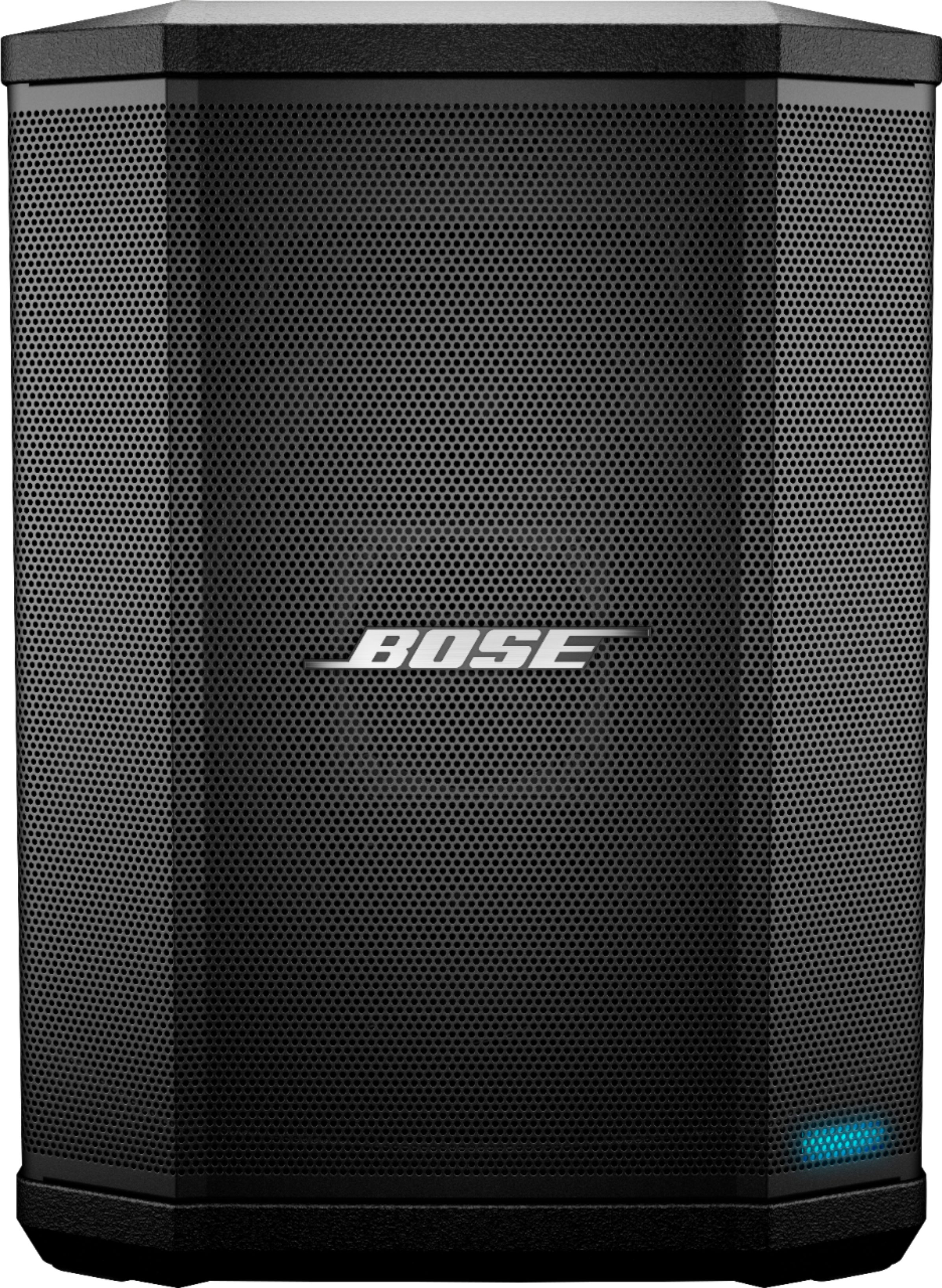The Sonos Move is a powerful and versatile wireless speaker that is designed to deliver high-quality audio wherever you go. With its sleek and modern design, the Sonos Move is the perfect addition to any home or office.
The Sonos Move is incredibly easy to use, with a simple power button that allows you to turn it on and off with ease. To power on the Sonos Move, simply press the button on the top of the speaker for a few seconds. If the battery is not charged, you can place it on the charging base while holding the Join button instead. Once the Sonos Move is powered on, it will automatically connect to your Wi-Fi network and start streaming your favorite music.
However, in some cases, you may encounter issues with your Sonos Move, such as it not turning on. If you are experiencing this issue, there are a few things that you can try to troubleshoot the problem.
First, ensure that the Sonos Move is properly charged. If the battery is completely drained, it may take a few minutes for the speaker to turn on after being paced on the charging base. If the Sonos Move is still not turning on after a few minutes, try using a different charging cable or wall adapter to see if that helps.
Another possible solution is to perform a hard reset on the Sonos Move. To do this, hold down the power button for at least 5 seconds, or until the status light turns off. Wait for 10 seconds, and then press the power button or place the Sonos Move back onto its charging base.
If none of these solutions work, you may need to contact Sonos customer support for further assistance. They can help you diagnose the issue and provide you with additional troubleshooting steps or repair options.
The Sonos Move is an exceptional wireless speaker that is designed to provide you with high-quality audio wherever you go. If you are experiencing issues with your Sonos Move not turning on, there are a few simple troubleshooting steps that you can take to resolve the problem. By following these steps, you can get your Sonos Move back up and running in no time.
Troubleshooting My Sonos Move Not Turning On
There could be seeral reasons why your Sonos Move may not be turning on. Here are a few troubleshooting steps you can follow:
1. Check the battery level: If your Sonos Move’s battery is completely drained, it may not turn on. Ensure that your device is charged by placing it on the charging base.
2. Check the charging base: If the charging base is not properly plugged in or functioning correctly, your device may not charge. Ensure that the charging base is properly plugged in and functioning correctly.
3. Check the power button: Make sure that you are pressing and holding the power button long enough for the device to turn on. If the power button is not working, there may be an issue with the device that requires service.
4. Reset your Sonos Move: Press and hold the Join button for 5 seconds to reset your device. This should reset the device and allow it to turn on.
If none of these steps work, you may need to contact Sonos customer support for further assistance.

Turning On the Sonos Move
To turn your Sonos Move on, you need to locate the power button on the speaker. The power button is uually located at the back of the speaker, near the charging port. Once you have located the power button, press it once to turn on the speaker. You will notice that the speaker’s LED light will illuminate, indicating that it is powered on and ready to use.
In case your Sonos Move is off the charging base, it automatically goes to sleep after a certain period of inactivity to save battery. To wake it up, simply press the power button on the speaker, and it will be ready to use.
It’s also worth noting that you can put your Sonos Move to sleep by pressing the power button once. This is a handy feature if you want to conserve battery life when you are not using the speaker. To turn it back on, just press the power button again.
Furthermore, if you want to power off your Sonos Move completely, press and hold the power button for about 5 seconds. The LED light on the speaker will turn off, indicating that the speaker is now powered off.
Turning your Sonos Move on and off is a simple process that can be done with the press of a button.
Resetting the Sonos Move
To reset your Sonos Move, you can follow these simple steps:
1. Hold the power button for at least 5 seconds, or until the status light turns off.
2. Wait for 10 seconds.
3. Press the power button again or place your Sonos Move back onto its charging base.
By following these steps, your Sonos Move should reset successfully. If you encounter any issues or the problem persists, you can refer to the Sonos website or contact their customer support for further assistance.
Checking the Charging Status of Sonos Move
To determine if your Sonos Move is charging, you can check the LED light on the front of the speaker. When Move is placed on the charger or plugged in to power, the LED light will display a solid orange color, indiating that it has started charging.
It is important to note that after about 10 seconds, the LED light may turn off, but this does not mean that Move has stopped charging. The speaker will continue to charge even if the LED light is not illuminated.
In summary, to tell if your Sonos Move is charging, simply check for a solid orange LED light on the front of the speaker.
Conclusion
The Sonos Move is a versatile and portable speaker that offers excellent sound quality and a range of convenient features. Its unique design allows it to be used both indoors and outdoors, making it the perfect option for those who love to enjoy music on the go. With simple and intuitive controls, the Sonos Move is easy to use and can be quickly connected to your existing Sonos system dring setup. Additionally, the Move’s long battery life and ability to automatically go to sleep when not in use help to conserve power and make it a more sustainable choice. the Sonos Move is a top-quality speaker that offers a range of useful features and is sure to delight music lovers everywhere.