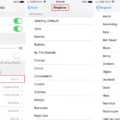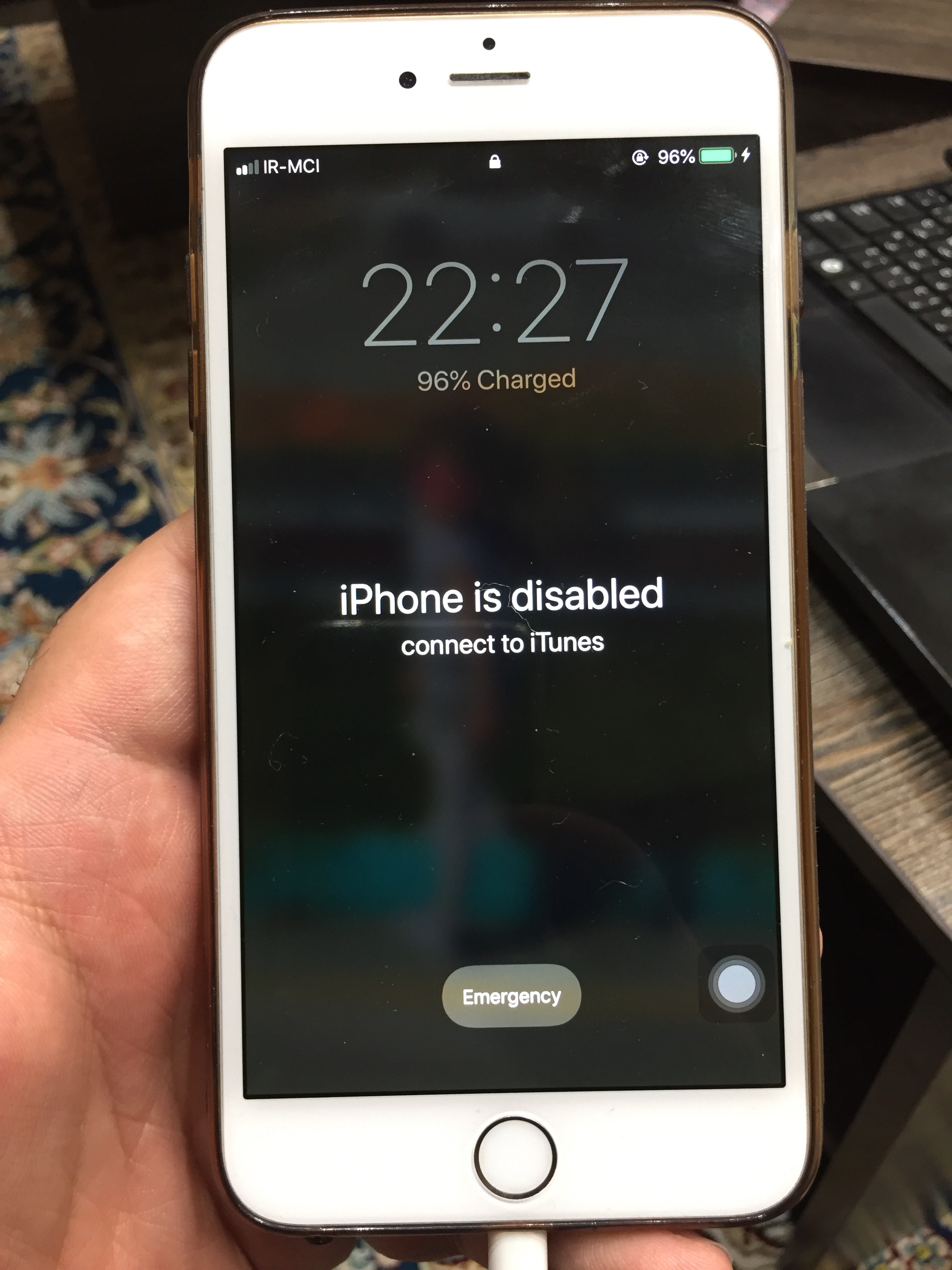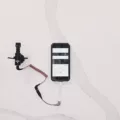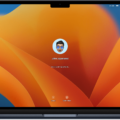Welcome to the world of Apple TV and all the great features it has to offer! With the Apple TV Account Menu, you can easily manage your account settings, authorize or deauthorize devices, and even remove your assoiated iPhone or iPad. Here’s a quick look at how to do it.
First, open the Apple Music app or Apple TV app. In the Account tab, you’ll find Account Settings where you can sign in with your Apple ID and password. Then head to iTunes and choose Account > View My Account to sign in once again.
Next, you’ll need to authorize or deauthorize your Mac. To do this, open the Apple Music app or Apple TV app again and under the Accounts tab select Authorisations. Here you’ll find an option to Authorise This Computer or Deauthorise This Computer – just sign in with your Apple ID and password then click Authorise or Deauthorise depending on which action you want to take.
Finally, if you’re trying to remove your associated iPhone or iPad from your account, tap Settings > [your name] > Media & Purchases > View Account (you might be asked to sign in). Scroll down and look for Remove This Device – tapping this will remove the device from your account.
That’s all there is too it! With these few simple steps you can easily manage your settings on Apple TV using its handy Account menu. Thanks for reading and happy streaming!
Accessing the Account Menu on Apple TV
Your account menu can be found in the Apple TV app. To access it, open the Apple TV app and go to the main menu. From there, choose Account > Account Settings. You will then be prompted to sign in with your Apple ID and password. Once you have signed in, you will have access to all of your account settings.

Source: theverge.com
Accessing the Apple Account Menu
To get to the Apple Account menu in iTunes, start by opening the iTunes application. From the main menu at the top of the screen, select ‘Account’ and then ‘View My Account’. You will be prompted to enter your Apple ID and password in order to sign into your account. Once signed in, you will be taken to the Apple Account menu where you can view and manage your account settings.
Authorising a Mac for Apple TV
To authorise your Mac for Apple TV, open the Apple TV app or Apple Music app. Then, select Account > Authorisations. Next, choose the option ‘Authorise This Computer’ and enter your Apple ID credentials. Finally, click Authorise to confirm the process. Once done, you will be able to access all of your content from Apple TV on your Mac.
Absence of Menu Bar in Apple TV
The menu bar in Apple TV is not included by default. It may not appear if you have already launched an app or are viewing a video. To view the menu bar, you will need to exit the current app or video and return to the Home screen. You can also try restarting your Mac and launching the Apple TV app again to see if that helps make the menu bar appear.
Troubleshooting Apple TV Main Menu Not Displaying
It’s possible that your Apple TV isn’t showing the main menu because your HDMI cable is not connected properly or is damaged. If the HDMI cable is damaged, it can cause a loss of data which results in a blank screen. Make sure that you check the connection between the Apple TV and the HDMI port, and try using a different HDMI cable if possible. If that doesn’t work, then you may need to consider getting your Apple TV serviced or replacing it.
Authenticating an Apple TV
If you want to authenticate your Apple TV, you’ll need to sign in with your Apple ID. To do this, go to the Home screen on your Apple TV and select Settings > Accounts. Select Sign In and enter your Apple ID and password when prompted. Once you’ve entered the correct information, select Sign In again and your Apple TV will be authenticated.
Changing Settings on Apple TV
To change settings on Apple TV, start by opening the Settings app. From there, you can customize various settings to personalize your experience. For example, you can go to Video and Audio and set the video output format to choose the resolution, frame rate, and dynamic range settings for video playback. You can also adjust language settings in the General section or access Privacy options under Accounts. Additionally, you can go to Network to configure your internet connection or AirPlay to turn on mirroring.
Conclusion
The Apple TV Account Menu provides users with an array of options to manage and customise their Apple TV experience. Users can access account settings, authorise or deauthorise their Mac computer, remove associated iPhones or iPads and view account details. This feature allows users to personalise their entertainment experiences while also providing a secure platform to protect privacy and data.