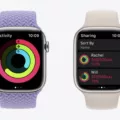The Apple Watch is a revolutionary device, that combines the best of both worlds – fashion, and technology. With its sleek design and intuitive interface, it’s become one of the most popular smartwatches on the market. Every Apple Watch comes equipped with two important features: a side button and a Digital Crown.
The side button, also known as the “push piece,” is located directly below the Digital Crown. It has various functions depending on how long you press it or which combination of buttons you press at once. For example, pressing and holding the side button for 4 seconds will turn off your Apple Watch. Additionally, if you double-tap the side button, it will open up your dock so that you can quickly access your favorite apps.
The Digital Crown is located on the side of the watch face directly above the side button. This feature mimics a traditional watch crown by allowing users to zoom in and out as well as scroll through menus and lists. It also serves as another way to select items on your watch by pressing down on it while scrolling or zooming in or out.
The combination of these two features makes navigating your Apple Watch easy and enjoyable. You can quickly launch apps with just a few taps or scrolls of either the side button or Digital Crown, making it even easier to take advantage of all that your smartwatch has to offer.
At this point, you might be asking yourself what else could I do with my Apple Watch? The answer is plenty! With its built-in heart rate monitor and numerous fitness-tracking apps, you can easily track your activity throughout the day and stay motivated to reach your goals. It also has a built-in microphone so that you can make calls from anywhere in the range of your phone’s Wi-Fi connection or cellular signal. And with its waterproof casing, there’s no need to worry about getting caught in an unexpected rain shower!
As you can see, Apple Watches are designed with convenience in mind – both for everyday use and for fitness tracking purposes. So if you’re looking for a sophisticated smartwatch that combines style with functionality, then look no further than an Apple Watch!

Understanding the Buttons on the Side of a Watch
The buttons on the side of your watch are called pushers and they have a variety of functions. The main pusher, sometimes referred to as the crown, is typically used to set the time and date. Other pushers can be used to control features like chronograph functions, alarms, or calendar displays. Some watches even have additional pushers that allow you to adjust settings such as the movement speed or time zone.
Do Apple Watches Have a Side Button?
Yes, all Apple Watches have a side button. The side button is located on the right side of the watch and is an elongated oval shape. It has multiple uses, such as turning the device on and off, accessing your dock or home screen, activating Siri, accessing your last-used app, and more. Additionally, the Digital Crown is located next to the side button, allowing you to navigate through apps and settings with ease.
Identifying the Buttons on the Side of a Watch
The two buttons on the side of your watch are the start/stop button and the lap/reset button. The start/stop button is usually located above the crown, and it is used to initiate and stop time recording. The lap/reset button is usually located below the crown, and it is used to mark laps or reset the chronograph back to zero.
The Teardrop Button on Apple Watch
The teardrop button on Apple Watch is the Water Lock feature. When activated, it will temporarily lock the screen of your Apple Watch while you are in the water to protect it from damage. After you are done swimming or showering, you can turn off Water Lock by pressing and holding the teardrop button and your Apple Watch will emit a few short sounds to clear any water from its speaker.
Location of the Apple Watch Power Button
The Apple Watch power button is located on the right side of the device, just below the Digital Crown. It looks like a small white circle with a red stripe in the middle. When you press and hold it for a few seconds, your Apple Watch will turn off or on.
Rebooting an Apple Watch
To reboot your Apple Watch, press and hold both the side button and the Digital Crown for at least 10 seconds. You will see the Apple logo appear when it is done rebooting. After that, you can release both buttons and your Apple Watch will be back to normal. Make sure to wait until the Apple logo appears before releasing both buttons or it may not reboot correctly.
Conclusion
In conclusion, the Apple Watch is a revolutionary device that combines fitness tracking and smartwatch features into one convenient package. It has a range of sensors to monitor your health and activity, as well as its own app store for accessing more apps and games. The watch also has an easy-to-use Digital Crown and Side Button for navigating menus, making selections, and accessing settings. With its intuitive design and robust features, the Apple Watch is an ideal choice for those looking to stay connected while on the go.