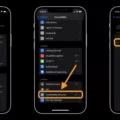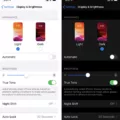Are you looking for a way to turn off auto-brightness on your iPhone XR? We’ve got you covered! The iPhone XR is one of the most popular Apple devices, and its auto-brightness feature is an incredibly useful tool. However, if you’d like to turn this setting off, it can be done with a few simple steps.
The first step is to open the Settings app on your iPhone XR. Once inside, scroll down and select Accessibility from the list of options. On the Accessibility page, tap Display & Text Size. At the very bottom of this page, locate and tap the toggle button next to Auto-Brightness in order to turn it off. This will switch the button from green to grey and turn the function off.
Now that you know how to turn off auto-brightness on your iPhone XR, why would you want to do so? Well, this feature automatically adjusts your device’s brightness level depending on your environment’s lighting. This means that in some cases, it may be too bright or too dim for what you need at any given time. By turning it off, you can adjust your device’s brightness manually so that it is exactly where you need it to be.
We hope this article has been helpful in teaching you how to turn off auto-brightness on your iPhone XR! If you have any further questions about this process or any other aspect of using an Apple device, don’t hesitate to reach out for help – there are many knowledgeable professionals who would be happy to assist!

Enabling Auto-Brightness on an iPhone XR
To turn on Auto-Brightness on your iPhone XR, go to Settings > General > Accessibility > Display Accommodations. Then, toggle the switch next to Auto-Brightness to the On position. Once this is done, your device will automatically adjust its brightness settings based on the ambient light in your environment.
Effects of Auto-Brightness on iPhone XR Screen Dimming
When Auto-Brightness is turned off, your iPhone XR will still dim the display in order to conserve battery life and prevent the device from overheating. When the iPhone’s internal temperature rises, it will automatically reduce brightness in order to protect its hardware components. To ensure that your device does not overheat, you should close any background apps, remove any cases or covers that may trap heat, and make sure that your device is in a cool environment. If necessary, you can also turn off your device and let it cool down before using it again.
Stopping iPhones from Automatically Brightening
To stop your iPhone from automatically brightening, you’ll need to turn off the auto-brightness feature. To do this, open the Settings app on your iPhone or iPad and scroll down to select Accessibility. On the Accessibility page, tap Display & Text Size. At the very bottom of the page, you’ll see a toggle button next to Auto-Brightness – simply tap this button to switch it from green to grey, which will turn off the auto-brightness feature. This will stop your iPhone from automatically adjusting its brightness level according to changes in ambient lighting.
Disabling Automatic Brightness Adjustment on a Phone
To make your phone not change brightness automatically, you will need to turn off the Adaptive brightness setting. To do this, navigate to Settings and then tap Display. Then, tap the switch next to Adaptive brightness to turn the setting off. Finally, adjust the Brightness bar until you have reached your desired level of brightness.
Investigating the Cause of Unexpected Brightening of iPhone Screens
Your iPhone screen gets brighter by itself because of a feature called Auto-Brightness. Auto-Brightness uses sensors to detect the ambient light in the room and adjusts your screen brightness accordingly. This helps reduce eye strain and conserve battery power by reducing the amount of time your phone’s display needs to be at its brightest level.
The Effects of Automatic Screen Dimming on iPhones
Your iPhone’s screen dimming itself is most likely due to the Auto-Brightness feature. This feature automatically adjusts your iPhone display based on ambient light conditions, so that you can see the screen clearly in different lighting environments. If you find that your screen keeps dimming itself, you can turn this feature off by going to Settings > Accessibility > Display & Text Size and disabling Auto-Brightness. By doing this, the brightness level of your display will remain consistent regardless of the ambient light around you.
Conclusion
The iPhone XR is a great choice for those looking for a reliable smartphone. It has a powerful A12 Bionic processor, Face ID, and an impressive camera system. The design is sleek and modern, with an edge-to-edge display and durable glass construction. Battery life is also excellent, with the ability to last up to 15 hours on a single charge. Overall, the iPhone XR offers an excellent combination of performance, features, and values that make it an ideal choice for casual users and power users alike.