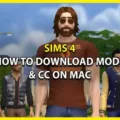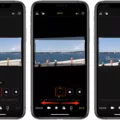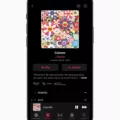Spotify is a popular music streaming platform that allows users to create playlists and enjoy their favorite songs. However, some users have reported that Spotify is playing songs that are not on their playlist. This can be quite frustrating, especially if you have carefully curated your playlist to suit your musical taste.
One possible reason for this issue is the Autoplay feature on Spotify. Autoplay is a feature that automatically plays similar songs after a playlist or album has ended. While this feature can be convenient for discovering new music, it can also lead to songs being added to your playlist without your consent.
To check if Autoplay is enabled on your Spotify app, you can navigate to the Settings menu and look for the “Autoplay” option. If it is turned on, you can toggle it off to prevent Spotify from adding random songs to your playlist.
Another possible cause for this issue could be a technical glitch or bug in the Spotify app. It is recommended to ensure that your device is supported for Spotify and that your app is up-to-date. Additionally, make sure that your device has sufficient available memory to run the app smoothly.
If you are using the desktop version of Spotify, it is also worth checking if your firewall is not blocking the app. Sometimes, firewalls can interfere with the app’s functionality and cause unexpected behavior.
It is important to note that Spotify has acknowledged the issue with Autoplay and is currently working to resolve it. They have been made aware of the problem and are investigating the matter. So, if you are experiencing this issue, rest assured that Spotify is working on a solution.
If Spotify is playing songs that are not on your playlist, it could be due to the Autoplay feature or a technical glitch. By disabling Autoplay and ensuring that your app and device are up-to-date, you can minimize the chances of random songs being added to your playlist. Stay tuned for updates from Spotify as they work on fixing the issue.
How Do You Stop Spotify From Playing Songs Not in Your Playlist?
To stop Spotify from playing songs that are not in your playlist, you can follow these steps:
1. Open the Spotify app on your desktop.
2. Click on the drop-down arrow next to your profile name in the top-right corner of the screen.
3. From the drop-down menu, select “Settings.”
4. In the Settings menu, scroll down to the “Playback” section.
5. Look for the “Autoplay” option and toggle it off by clicking on the switch. When the switch turns grey, it means Autoplay is disabled.
6. Once Autoplay is disabled, Spotify will no longer automatically play similar songs after your playlist, album, or selection of tracks has ended.
By turning off Autoplay, you ensure that Spotify will only play the songs that are in your playlist and not automatically add similar songs. This gives you more control over your listening experience and helps you stick to your selected tracks without any unexpected additions.
Note: These steps are specifically for the desktop version of Spotify. If you are using the mobile app, the process may vary slightly, but you can usually find the Autoplay option in the app’s settings or playback settings.
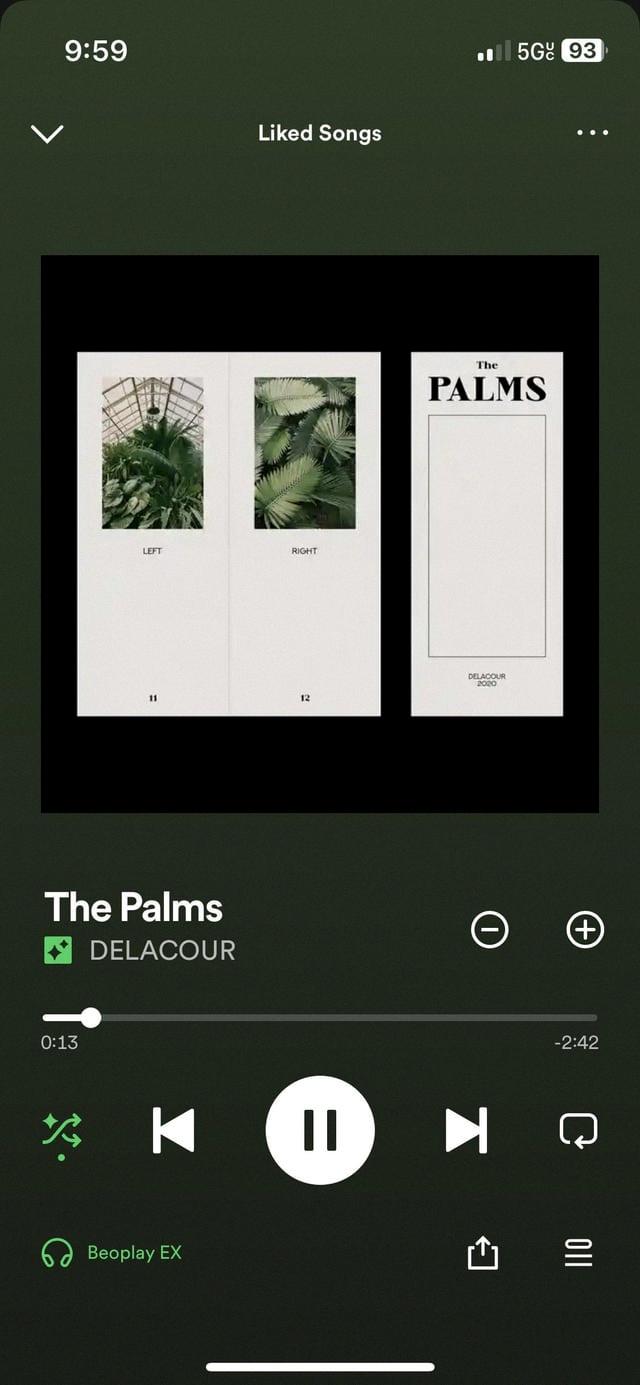
Why Does Spotify Play Random Songs in Your Playlist?
There could be a few reasons why Spotify plays random songs in your playlist. Here are some possible explanations:
1. Autoplay: Spotify has a feature called “Autoplay” that automatically continues playing music after your playlist ends. When this feature is enabled, Spotify will choose songs similar to the ones in your playlist to keep the music playing. So, if you have Autoplay turned on, Spotify might add random songs to your playlist to maintain a continuous listening experience.
2. Algorithmic Recommendations: Spotify’s algorithms analyze your listening habits and preferences to provide personalized recommendations. Sometimes, Spotify might add songs to your playlist based on its understanding of your taste in music. These recommendations might seem random, but they are generated to introduce you to new artists or songs that align with your interests.
3. Collaborative Playlists: If you have a collaborative playlist with friends or other Spotify users, they might be adding songs to it without your knowledge. This can result in unexpected songs appearing in your playlist, making it seem random to you.
4. Syncing Issues: Occasionally, syncing issues between different devices or platforms can cause songs to be added or removed from your playlist unintentionally. If you have multiple devices logged into the same Spotify account, changes made on one device may reflect on others, leading to unexpected additions to your playlist.
Why Isn’t Spotify Playing the Music in Your Playlist?
There could be several reasons why Spotify is not playing the music in your playlist. Here are some possible explanations:
1. Device compatibility: Ensure that your device is supported by Spotify and meets the minimum system requirements. Check if your device is up-to-date with the latest software and firmware updates.
2. Internet connection: A stable and reliable internet connection is essential for streaming music on Spotify. Make sure you are connected to the internet and that the signal strength is strong enough. If you are using mobile data, ensure you have sufficient data allowance.
3. Account status: Verify that your Spotify account is active and in good standing. If you are using a free account, there may be limitations or restrictions on playing specific songs or playlists.
4. Playlist availability: Ensure that the music in your playlist is available on Spotify. Sometimes, certain songs or albums may not be licensed for streaming in your region, or they may be temporarily unavailable due to licensing agreements or other reasons.
5. Offline mode: If you are using Spotify’s offline mode, make sure it is turned off. In offline mode, you can only play music that has been previously downloaded to your device.
6. Cache and storage: If you are experiencing playback issues, clearing the cache and freeing up storage space on your device can help resolve the problem. Spotify requires at least 250MB of available memory to function properly.
7. Firewall and security settings: If you are using Spotify on a desktop computer, check if your firewall or security settings are blocking Spotify from accessing the internet. Adjust the settings accordingly to allow Spotify to connect.
8. App updates: Ensure that you have the latest version of the Spotify app installed on your device. Outdated versions may have compatibility issues or bugs that could affect playback.
9. Other apps or software conflicts: Sometimes, conflicts with other apps or software on your device can interfere with Spotify’s performance. Try closing or disabling any unnecessary background applications to see if it resolves the issue.
If none of these solutions solve the problem, it may be worth contacting Spotify’s customer support for further assistance. They can provide more specific troubleshooting steps and help resolve any technical issues you may be experiencing.
Why Does Spotify Keep Playing Recommended Songs Instead of Your Playlist?
There can be several reasons why Spotify keeps playing recommended songs instead of your playlist. Here are some possible explanations:
1. Autoplay Feature: Spotify has an Autoplay feature that automatically plays recommended songs based on your listening habits and preferences. This feature is designed to keep the music playing even after your playlist ends. So, if you have Autoplay enabled, Spotify will continue to play recommended songs instead of stopping after your playlist.
2. Algorithmic Recommendations: Spotify uses a complex algorithm to analyze your listening history, likes, dislikes, and other factors to suggest songs that you might enjoy. These recommendations are based on your personal taste and are intended to enhance your listening experience. If Spotify believes that the recommended songs align with your preferences, it may prioritize them over your playlist.
3. Limited Playlist Length: If your playlist is relatively short or has a limited number of songs, Spotify may play recommended songs to ensure a continuous listening experience. This is especially true if Autoplay is enabled. By playing recommended songs, Spotify aims to provide a diverse and engaging music selection for you.
4. Dynamic Playlist Updates: Spotify regularly updates its recommendations based on your changing preferences and new music releases. As a result, the recommended songs you hear may change over time. This dynamic nature of Spotify’s recommendations ensures that you discover new music and stay up-to-date with your favorite artists.
5. Technical Glitches: Occasionally, technical glitches or bugs in the Spotify app or platform may cause it to prioritize recommended songs over your playlist. If you suspect this to be the case, try restarting the app or updating it to the latest version to see if the issue resolves itself.
It’s important to note that while Spotify’s recommended songs can be enjoyable, if you prefer to listen to your playlist exclusively, you can disable the Autoplay feature in the settings of the Spotify app. This will prevent Spotify from automatically playing recommended songs after your playlist ends.
Conclusion
Spotify is a popular music streaming platform that offers a wide variety of songs, albums, and playlists for users to enjoy. However, there are certain features, such as Autoplay, that can sometimes cause random songs to be added to your playlist. It is important to check your settings and ensure that Autoplay is disabled if you do not want this feature to be active. Additionally, it is important to make sure that your device is supported and up-to-date, and that you have enough available memory for the app to function properly. If you are experiencing any issues with Autoplay or other features of Spotify, it is recommended to reach out to the Spotify support team for assistance.