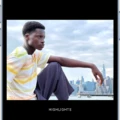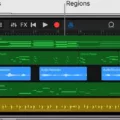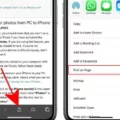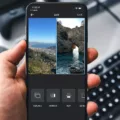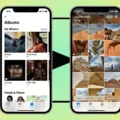Editing videos on iPhone is becoming more and more popular as mobile devices get more powerful. With the built-in editing features, you can easily cut out parts of a video, trim it to the exact length you want, and add titles, music, and effects. Here’s how to edit out parts of a video on an iPhone.
Step 1: Launch the Photos app on your iPhone and then open the video you want to edit. You can also access your video clips from within iMovie or other third-party apps.
Step 2: Tap the Edit button at the top right of your screen. This will bring up an editing menu with options like Trim, Slow Motion/Fast Forward, and Rotate Video.
Step 3: To delete parts of your video clip, tap Trim and drag either end of the clip until it’s trimmed to your desired length. Once you’re happy with how it looks, tap Done to save your changes.
Step 4: If you want to add music or text overlays to your clip, first make sure that it’s selected in the timeline (by tapping on it), then select Music or Titles from the options at the bottom of the screen. You can then choose from a selection of tracks or text effects to add to your clip.
Step 5: When you’re done editing your video clip tap Done at the top right corner again, then hit Save Video when prompted so that all your changes are saved and stored in Photos or iMovie for future use!
And there you have it – editing out parts of a video on an iPhone is easy! With just a few simple steps you can create amazing videos that look professional and are ready for sharing with friends and family!
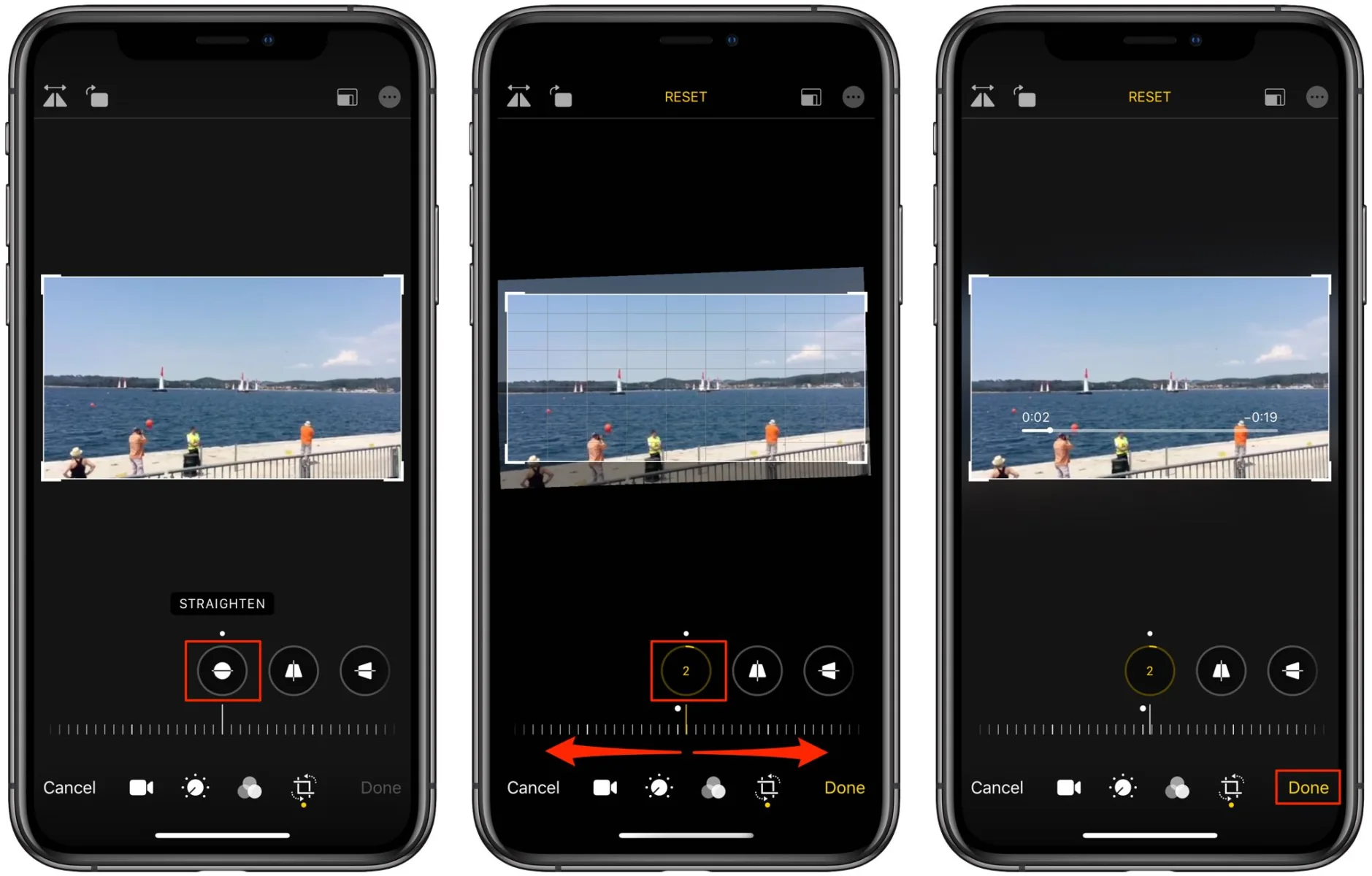
Breaking Down Part of a Video on iPhone
To break down part of a video on an iPhone, tap the clip in the timeline to reveal the inspector at the bottom of the screen, then tap the Actions button and select Split. Tap the clip (it will become outlined in yellow) and swipe down over the play head to split it. The clip will be divided into two parts which can be edited individually.
Editing a Part in the Middle of a Video
To edit a part in the middle of a video, you will need to use an app dedicated to video editing. Most video editing apps offer a timeline feature that allows you to trim and cut sections of your video. After opening the video in the app, you will be able to move the slider on the timeline and select which part of the video you want to delete or keep. You can then export your edited version of the video for sharing or playback.
Cropping Out Objects From Videos
Yes, you can crop things out of a video. The crop tool allows you to select the area of the video clip that you want to keep and remove any unwanted or unnecessary parts. You can also adjust the dimensions of the video clip to fit within a certain area or frame. To crop a video, simply select your desired area and use the crop tool to adjust the edges of your selection. Once you’re satisfied with your selection, click “Done” and save your changes.
Cutting Out a Part of a Video From a Phone
To cut a part of a video out of your phone, start by opening the video you want to edit. Tap Edit and then use the Trim Handles to select the portion of your video you want to keep. Drag the handles to adjust the length of the video, and when you are happy with your selection, tap Save copy at the bottom right corner of your screen to save a copy of your edited video.
Conclusion
In conclusion, editing videos on an iPhone is a great way to create professional-looking videos for your business or personal use. It’s easy to use and understand, and the results are often stunning. With the help of the built-in video editor, you can easily trim, split, and combine clips together to make a unique and captivating video. You can also add music and text overlays to give your videos something extra. With just a few taps of your finger, you can create amazing videos right from your own device!