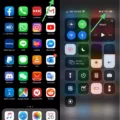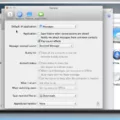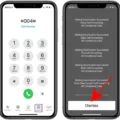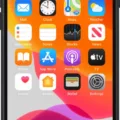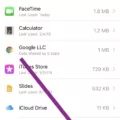The iPhone, a revolutionary device that has changed the way we communicate, offers a multitude of features and functionalities. One of its standout features is the ability to convert spoken content into written text. This feature, known as VoiceOver, can be found in the Accessibility settings of the iPhone.
To access VoiceOver, simply go to Settings, then Accessibility, and finally VoiceOver. Here, you can turn the setting on or off as per your preference. When VoiceOver is enabled, the iPhone will read aloud any text on the screen, making it accessible to individuals with visual impairments.
Additionally, the iPhone offers another convenient feature called Dictation. By enabling this feature in the Keyboard settings, you can use your voice to input text, and the iPhone will automatically insert punctuation for you. This is particularly useful when you need to quickly compose emails, messages, or notes without typing manually.
It’s worth noting that these features are not limited to written content only. They can also be used for various other purposes, such as reading out webpages, emails, or even books. This makes the iPhone a versatile tool for individuals who prefer consuming content through spoken words.
For Android users, a similar functionality can be found under the device’s Language and input settings. By selecting the Text-to-Speech options, you can enable the device’s text-to-speech engine or the Google text-to-speech engine. Once downloaded, you can change the system voice to the preferred one.
The iPhone offers a range of features that cater to individuals who prefer spoken content. With VoiceOver and Dictation, users can easily access and interact with written text using their voice. This not only enhances accessibility but also provides a convenient alternative for those who prefer spoken communication. Whether you have visual impairments or simply want to dictate text, the iPhone has you covered.
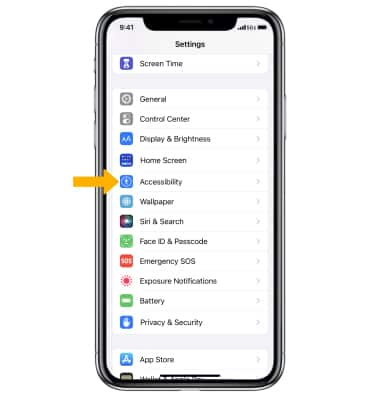
How Do You Turn Off Spoken Content On Your iPhone?
To turn off spoken content, also known as VoiceOver, on your iPhone, follow these steps:
1. Unlock your iPhone and go to the home screen.
2. Open the “Settings” app, which is represented by a gear icon.
3. In the settings menu, scroll down and tap on “Accessibility.”
4. Within the Accessibility settings, locate and tap on “VoiceOver.”
5. On the VoiceOver screen, you will see a toggle switch. If VoiceOver is currently enabled, the switch will be green and positioned to the right. To turn it off, simply tap on the switch.
6. After tapping the switch, it will turn gray and move to the left, indicating that VoiceOver has been disabled.
By following these steps, you can easily turn off spoken content, or VoiceOver, on your iPhone.
How to Turn On Speak Text On Your iPhone?
To enable the speak text feature on your iPhone, follow these steps:
1. Open the “Settings” app on your iPhone.
2. Scroll down and tap on “General.”
3. In the General settings, find and tap on “Keyboard.”
4. Within the Keyboard settings, locate and toggle on the option that says “Enable Dictation.”
Once you have enabled dictation, you can start using the speak text feature on your iPhone. Simply open any app or text field where you want to insert text, and tap on the microphone icon on your keyboard. When the microphone icon turns purple, it means you can start speaking.
As you speak, your iPhone will automatically convert your speech into text and insert it into the text field. The device also includes punctuation automatically, making the process more convenient for you.
Remember to speak clearly and coherently for accurate transcription. You can dictate entire paragraphs or even long-form content using this feature. It is particularly useful for quickly inputting text without having to type manually.
By following these steps, you should now be able to turn on and use the speak text feature on your iPhone. Enjoy the convenience of dictating your texts and save time while communicating or creating content on your device.
Conclusion
The iPhone offers a range of features and options to enhance spoken content accessibility. By enabling VoiceOver in the Accessibility settings, users can have text and other on-screen elements read aloud to them, allowing for easier navigation and comprehension. Additionally, the option to enable dictation in the Keyboard settings provides a convenient way to insert text by simply speaking, with automatic punctuation insertion for improved efficiency.
For Android devices, the process is slightly different. Users can access the Text to Speech options by going to the Language and input settings. Here, they can choose between the device’s built-in text-to-speech engine or the Google text to speech engine. By downloading and selecting the desired voice, users can customize the system voice to suit their preferences.
Both iPhone and Android devices offer accessible and user-friendly options for spoken content. These features are invaluable for individuals with visual impairments or those who prefer to have text read aloud to them. By utilizing these settings, users can enhance their overall mobile experience and make interacting with their device more convenient and inclusive.