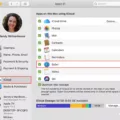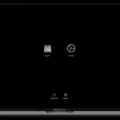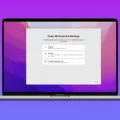Are you looking for a way to turn off the startup sound on your Mac? Don’t worry, this guide will show you exactly how to do it!
First, you need to open the System Preferences by clicking the Apple logo in the top-left corner and selecting System Preferences. Then, select Sound from the list of options.
In the Sound settings window, select the Output tab. Here, you will see a list of audio output devices connected to your Mac. Select Internal Speakers or any other audio device that is currently being used as your Mac’s default audio output device.
Once selected, click on the Options button next to it. This will open up a new window with several options. Find the one that says “Play feedback when the volume is changed” and uncheck it. This will turn off any sound that plays when you adjust your Mac’s volume level.
Finally, go back to the System Preferences window and select Users & Groups at the top of the list. In this tab, click on Login Items and then uncheck “Play user interface sound effects” at the bottom of the window. This will stop any sound from playing when your Mac starts up or logs out.
And there you have it! You have successfully turned off all of your Mac’s startup sounds in just a few easy steps! Now you can enjoy using your Mac without having to listen to those annoying startup sounds every time you turn it on or adjust its volume level!

Changing the Default Boot Volume on a Mac
To change the default boot volume on a Mac, start by opening System Preferences from the Apple menu. Then, click General in the sidebar and select Startup Disk. Here, you’ll see all of the available startup disks for your Mac. Select the one you’d like to use as your default and click Restart to apply the changes.
Changing Startup Settings on Mac
To change your startup settings on Mac, first, open System Preferences by clicking the Apple menu in the top-left corner and selecting System Preferences. Then select Users & Groups. On the Login Items tab, you’ll see a list of startup programs. To add or remove a program from this list, simply click the plus or minus button next to it. You can also adjust when the program launches by using the checkboxes next to each entry (selected programs will start after you log in, while unchecked programs will launch immediately). Additionally, you can drag and drop entries in the list to reorder them as needed.
Turning Off the Clicking Sound on a Macbook Air
To turn off the clicking sound on your MacBook Air, you’ll need to go to System Preferences > Accessibility > Mouse & Trackpad. In this panel, you’ll see a checkbox for Silent Clicking. Check this box to turn off the clicking sound from your trackpad. If you don’t see this option, you can also enable Tap to Click: just check the box next to Tap to Click and you’ll be able to tap on the trackpad with one finger instead of clicking it down, thus silencing the clicking sound.
Turning Off the Startup Sound
Yes, you can turn off the startup sound on your device. To do this, you will need to open the volume settings menu. Once open, look for a menu button on the virtual volume slider—it may be three dots, a gear icon, or a set of switches. Tap this button and the volume menu will expand. From here, lower the media volume to zero to disable the startup sound.
Finding the Boot Volume on a Mac
In order to find the boot volume on your Mac, you will need to restart your computer and press and hold the Option (or Alt). key on your keyboard. Once you have done this, you will be presented with a window showing all available startup volumes. You should then select the Boot Camp volume and press Return or click the up arrow to proceed.