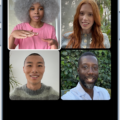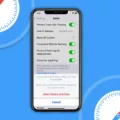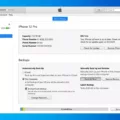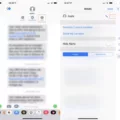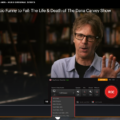Are you looking for ways to block smeone through iMessage on your Mac? Whether it’s an annoying ex-friend or a persistent spammer, iMessage has the tools necessary to help protect your privacy and keep unwanted messages out of your conversations. Blocking someone on iMessage for Mac is easy, but it’s important to understand how the process works and why you can’t block someone on iMessage for Mac like you can on an iPhone or iPad.
When you block someone through iMessage on your Mac, all messages from that person are blocked from coming into your conversations. They won’t be able to send messages directly to you, but depending on whether they have other devices associated with thir Apple ID, they may still be able to view messages in group chats that include both of you.
The main reason why you can’t block someone directly throgh iMessage on your Mac is because it relies on the Contacts app. You must have the person you want to block in your contacts list in order for the “Block this Caller” option to appear in right-click menu when selecting their name or number. If they aren’t in your Contacts app, simply click “Add to Contacts” before attempting to block them. Once they are blocked, the menu will change from Block this Caller to Unblock This Caller if you right-click again.
You can manage who you have blocked by ging into Messages > Settings > iMessage and clicking “Blocked”. From here, you can add contacts by clicking the “+” button and selecting a name from the list of contacts.
Keep in mind that while blocking someone through iMessage will stop them from contacting you directly, it doesn’t stop them from calling or text messaging through their carrier service as these are not sent over data connection like iMessages are. To completely cut ties with them, you will need to both block their phone number through their carrier and turn off iMessages in your Settings app as well as any other Apple devices associted with the same Apple ID account as yours.
It is important to note that when soeone is blocked they will not receive any notification alerting them of it so there is no danger of offending anyone if that’s not what you want to do.
Overall, blocking people through iMessage is relatively easy and provides a great way for users of Apple devices such as iPhones and Macs alike to protect their privacy without haing confrontations with unwanted contacts or spammers directly!
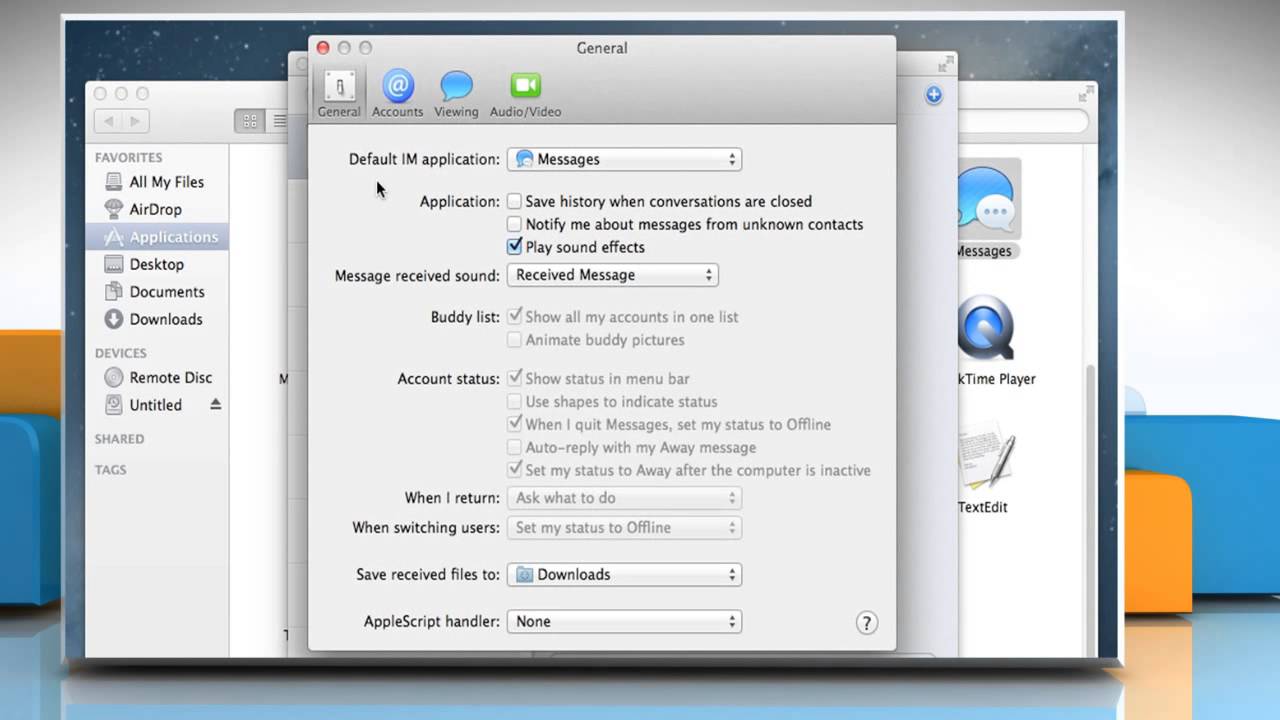
Unable to Block Someone on Mac
If your Mac is not letting you block someone, it could be because they are not in your contacts. In order to block someone, they must first be added to your contacts. Once they have been added to your contacts, you can then find thir contact card and select the ‘Block This Caller’ option from the menu. If the person has already been blocked, you will see an option to ‘Unblock This Caller’ instead. If you are still having trouble blocking someone on your Mac, it might be helpful to check the settings of your Contacts app or consult Apple’s support page for further guidance.
Blocking Someone on iMessage on Mac
Yes, you can block someone on iMessage on Mac. To do this, open the Messages app, choose Messages > Settings, click iMessage, then click Blocked. Then you can click the Add button and select a name from the list of contacts to block them.
Troubleshooting Issues with Blocking Someone on iMessage
It is not possible to block someone on iMessage because messages are sent over your 3G or Wi-Fi data connection, so carriers can’t block them. The only way to completely cut ties with someone uing iMessage is to block their phone number through your carrier and turn off iMessage in your Settings app. Blocking someone on iMessage will not be effective since the person could still see any messages sent prior to being blocked.
Does Blocking on iPhone Affect Mac?
Yes, blocking someone on your iPhone will also block them on all other Apple devices that are signed into the same Apple ID. When you block someone, they won’t receive a notification that they’ve been blocked and you can still call, message, or email the contact without unblocking them.
Enabling a Block on a Mac
Enabling a block on your Mac is easy! To do so, open the System Preferences app from the Apple menu. Then, select Security & Privacy. Under the General tab, you can enable a Block App downloads from option. Here you can choose to allow apps only from the App Store and identified developers, or only from the App Store. This will help ensure that any new applications you download are safe and secure.
Permanently Blocking a Number on iMessage
To permanently block a number on iMessage, you can take the follwing steps:
1. Tap the number or contact at the top of the message, then click the small info button.
2. Tap the “i” icon.
3. Tap “Block this Caller” to stop receiving messages and calls from this number.
4. Tap “Block Contact.”
5. All of the numbers and contacts you’ve blocked will be in this tab, where you can unblock any of them at any time if needed.
Blocking Text Messages on a Laptop
Blocking text messages on a laptop is not generally possible, as text messages are sent through mobile networks, not through computers. However, if you have an internet-connected phone with a texting app installed, you can use a third-party service to block text messages sent from that number. Services like Mr. Number or PrivacyStar alow you to enter the phone number of the person sending the texts and will block any incoming texts from that number.
Blocking Someone on IMessage App
To block someoe on the iMessage app, open the Messages app. On the Home screen, touch and hold the conversation you want to block. Tap Block and confirm when prompted. This will block all messages from that person in the future.
Blocking a Number on iPhone and Mac
On your iPhone or iPad, open the Messages app and select the conversation you want to block. Tap the icon at the top of the message history, tap Info, and tap Block This Caller. On macOS, select a conversation and choose Conversations > Block Person. Confirm by clicking Block. You can unblock contacts at any time by tapping Unblock This Caller on your iPhone or iPad or choosing Conversations > Unblock Person on Mac.
Conclusion
Blocking someone on iMessage on Mac is an effective way to stop unwanted communication. In order to block someone, you must firt add them to your contacts and then select “Block This Caller” from the menu. Once blocked, the person will no longer be able to send you messages, but they will not receive a notification that they have been blocked. Additionally, blocking someone on one device will block them on any other Apple devices using the same Apple ID. All in all, blocking someone on iMessage is an easy and secure way to protect yourself from unwanted communication.