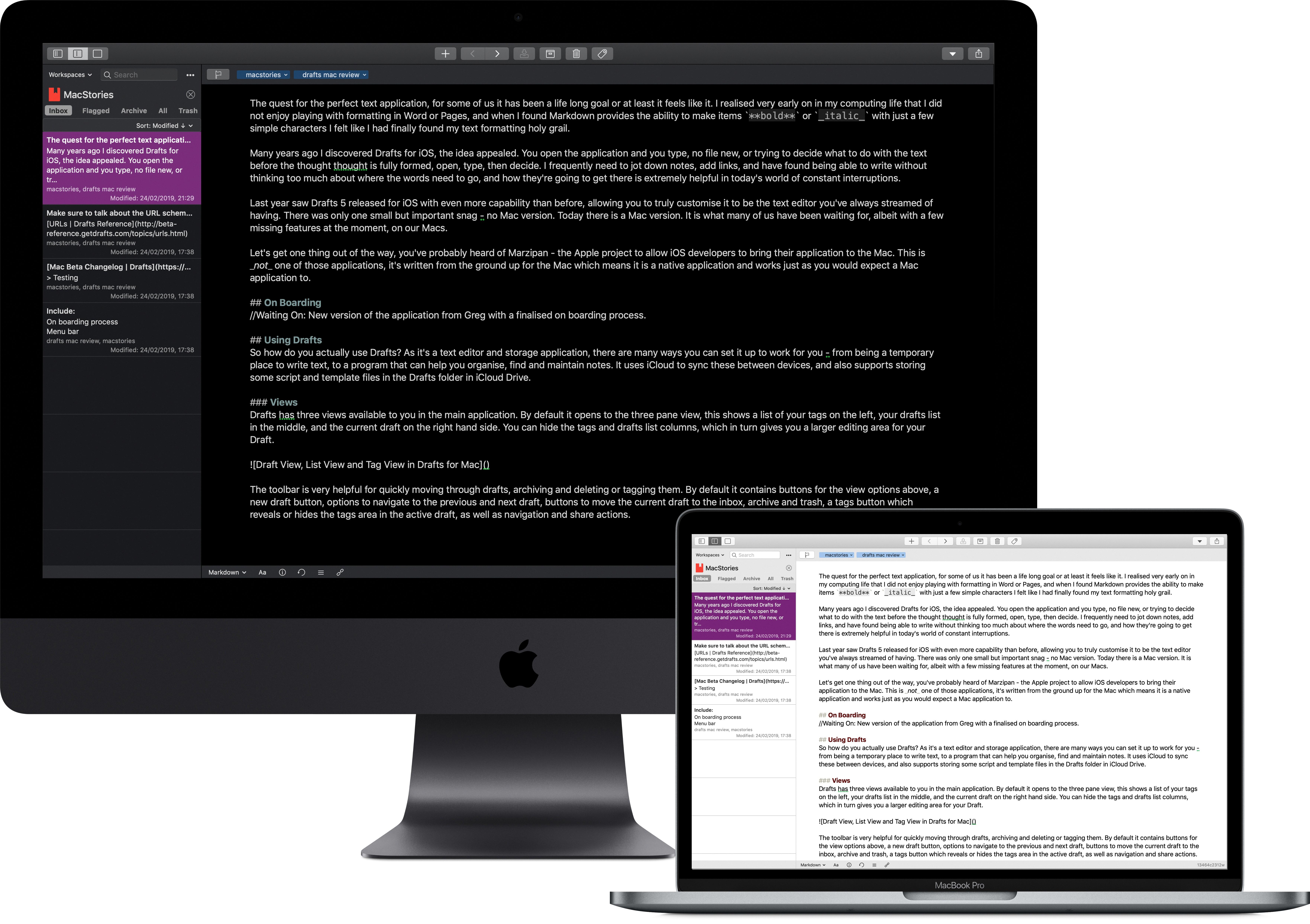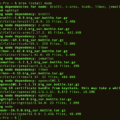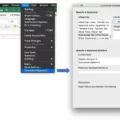Are you looking for a Microsoft Office product key and want to know where to find it on your Mac? You’ve come to the right place. In this blog post, we’ll explain what a product key is, how to locate your Microsoft Office product key on Mac, and why it matters.
What is a Microsoft Office Product Key?
A Microsoft Office product key is a 25-digit code that allows you to activate and use the Microsoft Office Suite of applications. It is required when purchasing or downloading the suite from an authorized source. The product key also helps to protect against software piracy as it ensures that only legitimate users can access the software.
How Do I Find My Microsoft Office Product Key On Mac?
If you have purchased or downloaded the Microsoft Office Suite from an authorized source, then you should have received a 25-digit product key with it. This can usually be found on your order confirmation email or printed on the box or card if you purchased a physical copy of the suite. If you are unable to locate your product key, then there are several oter options for finding it:
-Open an Office app (such as PowerPoint) and select ‘About’ in the menu bar. Your license type will be listed blow the Product ID.
-Sign in to your account page and select ‘Order History’. Locate the one-time purchase or individual app for Microsoft 365 and select ‘Install Microsoft 365’ to view your product key (this does not actually install Microsoft 365).
-Look on any card or packaging that came with your purchase of Microsoft Office Suite for a one-time PIN. Go to https://www.microsoft.com/mac/getkey and enter your PIN to get your product key if you have not used it yet.
Why Is My Product Key Important?
Your product key allows you to activate and use all of the features included in your version of Microsoft Office Suite, so it is important that you keep track of it in case you need to reinstall or upgrade at any time in the future. Additionally, usig a valid product key will help ensure that only legitimate users can access your software and protect against software piracy which is illegal in many countries around the world.
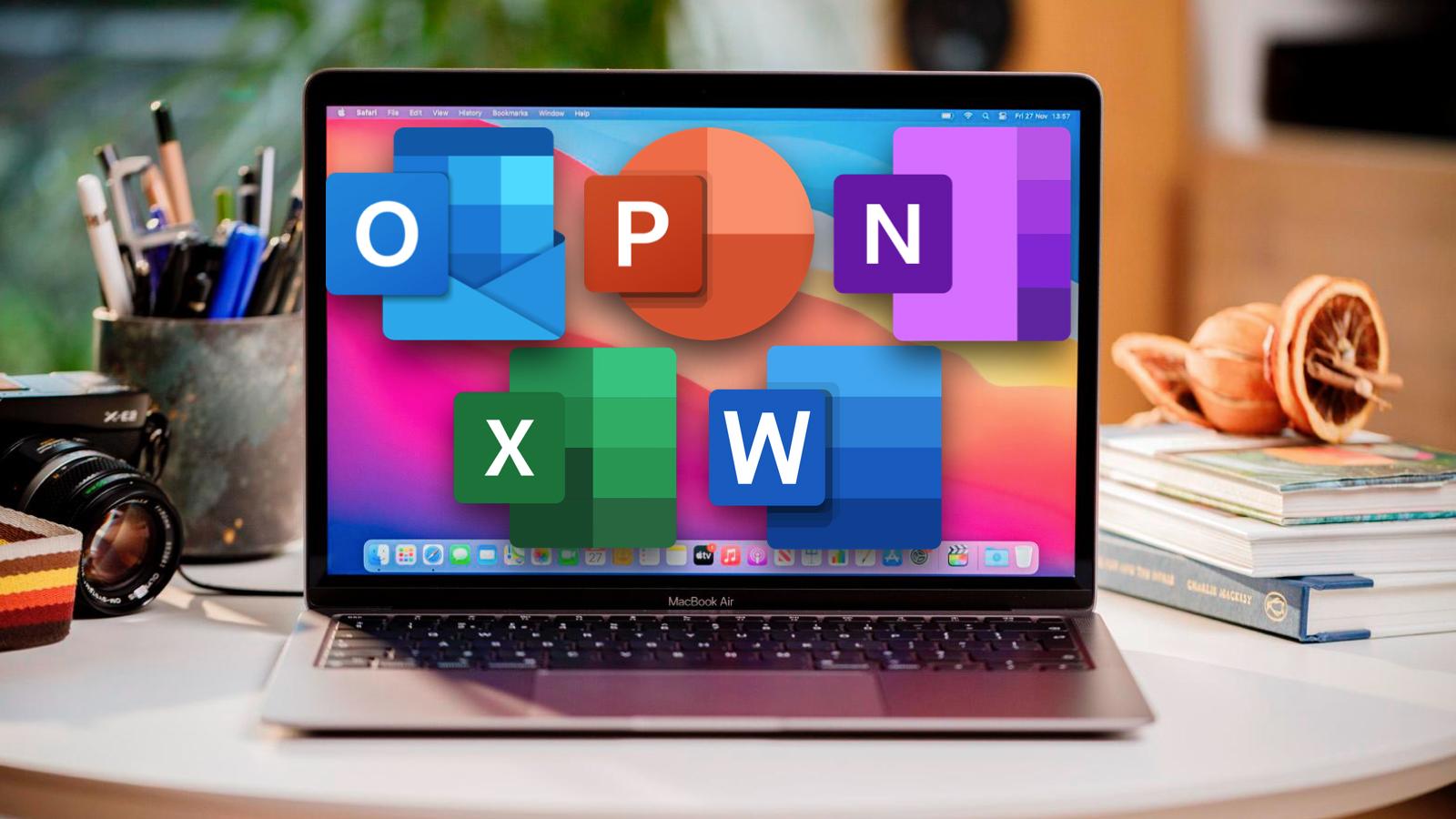
Finding Microsoft Office License on Mac
Finding your Microsoft Office license on a Mac is a simple process. First, open an Office app such as PowerPoint. Next, select the name of the app in the menu and then select About (app). Finally, look for the license type listed below the Product ID. This will tell you what type of volume license you have purchased for Microsoft Office on your Mac.
Locating My Microsoft Office Product Key
Your Microsoft Office product key can be found in your Order History. After you sign in, select your name in the upper right-hand corner and then select Order History. Locate the Microsoft 365 one-time purchase or individual Microsoft 365 app, and then select Install Microsoft 365 to view your product key (this doesn’t actually install Microsoft 365). You can also check your confirmation email for the product key if you purchased directly from the Microsoft Store online.
Finding the Product Key for Microsoft Office 2011 on a Mac
If you aleady have Microsoft Office 2011 installed on your Mac, the best way to find the product key is to look for a one-time PIN that may have come with your Office package or card. If you have not used it yet, you can go to https://www.microsoft.com/mac/getkey and enter your PIN to get your product key. If you used the PIN, then your product key may have been stored on your account page. Alternatively, if you purchased Office through a third-party retailer or online store, they should have provided you with a product key when you purchased it.
Activating Microsoft Office for Mac Without a Product Key
To activate Office for Mac without a product key, you will frst need to sign in with an existing or new Microsoft account. Once you are signed in, open any Office for Mac app, like Word. On the What’s New box that opens, select Get Started. On the Sign in to activate Office screen, select Sign in again and follow the onscreen instructions to finish signing in. Once signed in, Office will be activated and ready to use on your Mac without needing a product key.
Are Microsoft Office Product ID and Product Key the Same?
No, the Microsoft Office product ID is not the same as the product key. The product ID is an identifying number that is displayed in the installed Office program to help identify which product and version of Office you are using. The product key, on the other hand, is a unique alphanumeric code that must be entered during installation or activation of Microsoft Office; it’s stored in encrypted form in the registry and cannot be viewed in plain text after installation.
Finding the Product Key for Microsoft Office 2016 on Mac
If you have already installed Microsoft Office 2016 on your Mac, you can find your product key by fllowing these steps:
1. Open any of the Office 2016 applications (e.g. Word, Excel, etc.).
2. Go to the Help menu and select “Account” or “Sign in” from the drop-down list depending on your version of Office.
3. Sign in with your Microsoft account or click “Create one” if you don’t have one yet.
4. Once logged in, click on “Product Information” and then select “View Product Key” to view your product key for this version of Office 2016.
5. Copy down the 25-character product key and keep it safe as you will need it to activate your software or reinstall it in the future.
Locating My Office 19 Product Key
Your Office 2019 product key is located in your Microsoft Account. To find it, simply sign into your account and go to Services & subscriptions. Here, you will find a list of all the services and subscriptions associated with your account. Locate Office 2019 in the list and click the View product key next to the Product key tab. Your product key should now be visible.
Conclusion
In conclusion, Microsoft Office Product Key is a unique 25-character code used to activate and access the full features of Microsoft Office. It is essential for activating and uing the Office applications, such as Word, Excel, PowerPoint and Outlook. The product key can be found on the card or packaging if you purchased Office in a physical store, on your Order History page if you purchased it online, or entered your PIN at https://www.microsoft.com/mac/getkey. Be sure to keep your product key safe and secure as it is required for reinstalling or transferring Office to another device.