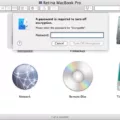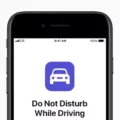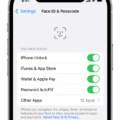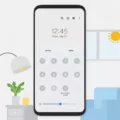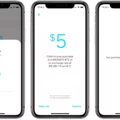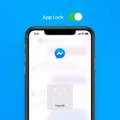Face ID has become an integral feature of many Apple devices, such as iPhones and iPads. It offers convenient and secure authentication, allowing users to unlock their devices and access various apps and services simply by scanning their face. However, there may be instances when Face ID does not work as expected, and it’s important to understand why.
One common reason why Face ID may not work is because it has not been set up correctly. During the initial setup process, it is crucial to position your face in the optimal position and angle to ensure accurate scanning. If your face was not positioned properly during setup, Face ID may have difficulty recognizing your face later on.
Another factor that can affect Face ID functionality is the cleanliness and condition of the TrueDepth Camera, which is responsible for scanning and recognizing your face. If the camera is dirty or covered by something like a screen protector, it may struggle to accurately capture your facial features, leading to issues with Face ID.
In some cases, Face ID may prompt you to “move iPhone a little lower” or make other adjustments while scanning your face. This feedback indicates that your face is not in the optimal position for recognition. It is important to follow these instructions and ensure that your face is properly aligned with the device’s camera.
Additionally, certain external factors can also interfere with Face ID performance. For example, wearing sunglasses, hats, or other accessories that obscure your face may hinder accurate recognition. Similarly, changes in your appearance, such as growing a beard or changing hairstyles, can affect Face ID’s ability to recognize you.
If you are experiencing issues with Face ID, it is recommended to check your device’s settings. Open the Settings app and navigate to the “Other Apps” section. Here, you can find and select the app you are having trouble with. Scroll through the options until you find the specific version of the app and enable Face ID for use with Remote Services by tapping the slide switch.
Face ID offers a convenient and secure way to authenticate on Apple devices. However, it may not work as expected if it has not been set up correctly, if the TrueDepth Camera is dirty or covered, or if external factors interfere with facial recognition. By ensuring proper setup, cleanliness, and alignment with the device’s camera, you can maximize the effectiveness of Face ID and enjoy its benefits seamlessly.

How Do You Enable Face ID For Apps?
To enable Face ID for apps on your iPhone or iPad, follow these steps:
1. Make sure you have set up Face ID on your device. Face ID is a facial recognition feature that allows you to unlock your device and authenticate certain actions.
2. Open the Settings app on your device. It is represented by a gear icon and is usually located on the home screen.
3. Scroll down and find the “Other Apps” section. This section allows you to manage the Face ID settings for various apps on your device.
4. Tap on “Other Apps” to access the settings for Face ID.
5. In the “Other Apps” section, you will see a list of apps that support Face ID for their remote services. Scroll through the list to find the version of the app you want to enable Face ID for.
6. Once you have found the app, tap on it to access its settings.
7. Look for the toggle switch labeled “Face ID” or “Use Face ID for Remote Services” and tap on it to enable the feature for the selected app.
8. Repeat steps 6 and 7 for any other apps you want to enable Face ID for.
By following these steps, you can enable Face ID for apps on your iPhone or iPad. This will allow you to use your facial recognition to authenticate actions and access certain features within the supported apps.
Please note that not all apps may support Face ID, so the option to enable it may not be available for every app on your device.
Why Does Face ID Keep Saying Move iPhone Lower?
There are several reasons why Face ID may prompt you to move your iPhone lower:
1. Incorrect positioning: During the initial setup of Face ID, it’s important to position your face properly within the frame. If your face is not in the optimal position or angle while setting up, Face ID may prompt you to move the iPhone lower to capture your face more accurately.
2. Obstruction: The TrueDepth Camera, which is responsible for capturing your facial data, may be obstructed by something such as a screen protector, dirt, or debris. This can prevent Face ID from working properly and prompt you to move your iPhone lower to improve the visibility of your face.
3. Cleaning required: If the TrueDepth Camera is dirty or smudged, it may not be able to accurately capture your facial features. In such cases, Face ID might ask you to move your iPhone lower to ensure a clearer view of your face.
Conclusion
Face ID is a convenient and secure feature offered by Apple on their devices. It allows users to unlock their iPhone or iPad, as well as authenticate various actions, simply by using their face. However, it is important to ensure that Face ID is set up correctly for optimal performance. This includes positioning the device at the right angle and cleaning the TrueDepth Camera if necessary. By following these steps, users can fully utilize the benefits of Face ID and enjoy a seamless and secure user experience on their Apple devices.