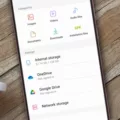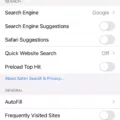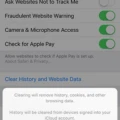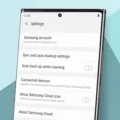TikTok has become one of the most popular social media platforms in recent years, gaining millions of users worldwide. However, one common issue that users face is the amount of storage space that the app takes up on their devices. In this article, we will explore why TikTok consumes so much storage and how to manage it effectively.
When you first download and install the TikTok app, it may not seem like it takes up much space. However, as you start using the app and engaging with content, the cache begins to accumulate. The cache is a temporary storage location that stores data such as images, videos, and other media files that are frequently accessed. This allows the app to load content faster when you revisit it.
So why does TikTok’s cache take up so much storage? One reason is the nature of the app itself. TikTok is a video-based platform where users can create and share short videos. These videos are often high-quality and can take up a significant amount of storage space. Additionally, as you scroll through your feed and watch videos, the app automatically downloads and stores them in the cache for quicker access.
Another factor that contributes to TikTok’s storage consumption is the app’s algorithm. TikTok’s algorithm is designed to provide users with personalized content based on their preferences and previous interactions. To achieve this, the app needs to store a considerable amount of data, including user profiles, preferences, and browsing history.
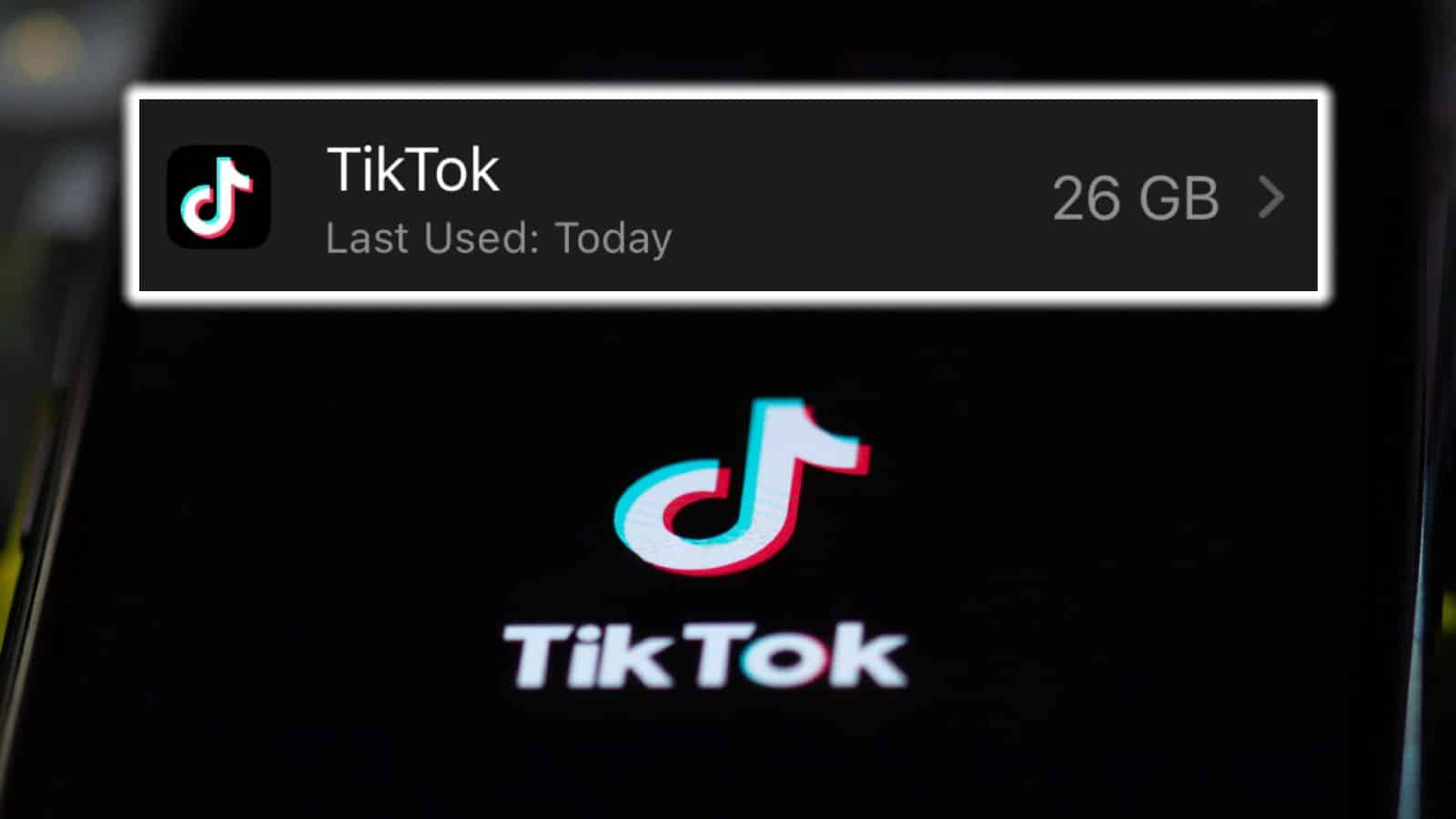
How to Manage and Clear TikTok’s Cache to Free Up Storage?
On Android devices, you can clear TikTok’s cache by following these steps:
1. Open the TikTok app and go to your profile.
2. Tap the three lines at the top right corner to access the menu.
3. Select “Settings and privacy.”
4. Scroll down to the “Cache and Cellular” section and tap “Free up space.”
5. TikTok will display the amount of storage space used by the app. Tap “Clear cache” to remove the cached data.
On iPhones, the process is slightly different:
1. Open the TikTok app and go to your profile.
2. Tap the three dots at the top right corner to access the menu.
3. Select “Settings and privacy.”
4. Scroll down and tap “Clear cache.”
By clearing TikTok’s cache, you can free up storage space on your device and ensure smoother performance. However, keep in mind that clearing the cache will also remove any downloaded videos or content that you have not yet watched.
TikTok’s cache can take up a significant amount of storage space due to the nature of the app and its algorithm. By regularly clearing the cache, you can manage storage usage and optimize the performance of the app.
How Do You Free Up TikTok Storage?
To free up storage on your TikTok app, follow these steps:
1. Open the TikTok app on your Android device.
2. Go to your profile by tapping the “Me” icon at the bottom right corner of the screen.
3. In the top right corner, tap the three horizontal lines to open the menu.
4. From the menu, select “Settings and privacy.”
5. Scroll down until you find the “Cache and Cellular” section.
6. Tap on “Free up space” to continue.
By following these steps, you will be able to clear the cache of your TikTok app, which can help free up storage on your device. Clearing the cache removes temporary files and data that TikTok stores on your phone to improve performance. It’s important to note that clearing the cache will not delete your account or any saved videos.
If you have limited storage space on your device, it’s also a good idea to regularly delete unnecessary videos or unused apps to further free up storage. You can do this by going to your phone’s settings, selecting “Storage,” and then finding the TikTok app. From there, you can manually delete videos or uninstall the app if needed.
Remember, freeing up storage space can help improve your device’s performance and ensure you have enough space for new apps and files.
How Do You Clean Up Storage?
To clean up storage on your Android device, follow these steps:
1. Open the Google One app on your Android device.
2. At the bottom of the app, tap on the “Storage” option.
3. In the “Free up account storage” section, you will see different categories to manage.
4. Select the category you want to clean up, such as “Photos” or “Videos.”
5. Once you’ve selected a category, you will see a list of files within that category.
6. To sort the files, tap on the “Filter” option at the top.
7. Choose the sorting method that suits your needs, such as by size or date.
8. Now, you can select the files you want to remove by tapping on them.
9. If you need to select multiple files, you can do so by tapping on each file individually or using the “Select all” option.
10. After selecting the files, you want to delete, tap on the “Delete” option at the top.
11. Confirm the deletion by tapping “Delete” again in the pop-up window.
By following these steps, you can effectively clean up your storage and remove unnecessary files from your Google One account on your Android device.
How Do You Clear TikTok Cache on iPhone?
To clear the TikTok cache on your iPhone, follow these steps:
1. Launch the TikTok application on your iPhone.
2. Tap on your profile icon located in the bottom right corner of the screen.
3. From your profile page, tap on the three horizontal lines in the top right corner to access the settings menu.
4. Scroll down the menu and tap on “Privacy and Settings.”
5. In the Privacy and Settings menu, tap on “Clear Cache.”
6. A confirmation message will appear asking if you want to clear the cache. Tap on “Clear Cache” again to confirm.
7. The app will then clear the cache, which may take a few moments depending on the size of the cache.
8. Once the cache is cleared, you can close the app and relaunch it to see the effects.
By following these steps, you will be able to clear the TikTok cache on your iPhone and improve the app’s performance.