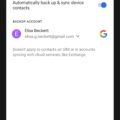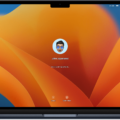Are you looking for a way to block TikTok on your iPad? With the popularity of this app growing and its potential exposure to inappropriate content, it’s no wonder parents are looking for ways to protect their children. Here we’ll explain how you can restrict access to TikTok on your iPad using the built-in parental control tools.
First, go to the Settings app on your iPad and select “Screen Time.” From there, press “Content & Privacy Restrictions.” Enter a passcode that only you know and make sure it is something that can’t be easily guessed by your kids.
Once you have enabled Content & Privacy Restrictions, scroll down unil you find “Allowed Apps.” This is where you can select which apps are allowed or blocked from your device. To block TikTok, simply uncheck the box next to it.
You can also use the content filters located in Screen Time if you want to furter customize what type of content is accessible on your device. To do this, select “Content & Privacy Restrictions” and then choose “Content Restrictions.” You will then see options such as “Ratings For,” which allows you to set ratings limits for movies, TV shows and apps; “Websites” that lets you block specific websites; and “Privacy” that lets you control how apps use location services, contacts and more.
By following these steps, you can easily restrict access to TikTok on your iPad and ensure that your kids are not exposed to potentially inappropriate content or activities while using this app. However, it’s important to remember that no matter how tight your security settings are, there is still a chance that someone could bypass them if they know what they’re doing. Therefore it’s important to also monitor activity on the app regularly as well as talk with your children about online safety while using social media apps such as TikTok.

Blocking TikTok on a Child’s iPad
To block TikTok on your child’s iPad, you will need to first enable restrictions on the device. To do this, open the Settings app, select General, then Restrictions. You’ll be prompted to create a passcode for the restrictions. Make sure to choose a passcode that your child won’t guess easily. Once you’ve set up the passcode, scroll down and tap “Websites”. Under the “Allowed Websites” section, tap the “Limit Adult Content” option. This will restrict access to websites with adult content. If you wish to block TikTok specifically, scroll down and find it in the list of websites to block or allow access to. Toggle off the switch next to “TikTok” and it will be blocked from your child’s iPad.
Blocking TikTok on a Child’s Tablet
To block TikTok on your child’s tablet, you will need an app called Freedom. This app is available for both iOS and Android devices. First, download the Freedom app from the App Store or Google Play Store. Once the app is installed, open it up and click on the Blocklists tab. Then scroll or search for the TikTok app and tap the Start Session tab to begin blocking TikTok from your child’s device. You can also set a passcode to prevent your child from disabling the blocklists in case they try to access TikTok again.
Blocking an App on an iPad
In order to block an app on your iPad, you will need to use the Content & Privacy Restrictions in Screen Time. To get started, open the Settings app on your device and tap ‘Screen Time’. Then select ‘Content & Privacy Restrictions’ and enter your Screen Time passcode. Next, tap ‘Allowed Apps’ and select the apps that you want to block. Finally, deselect the apps that you want to block and save your changes.
Can Parents Block TikTok?
Yes, a parent can block TikTok. This can be done through the Family Pairing feature on the app, which allows parents to set restrictions for their child’s account. This includes activating Restricted Mode which will prohibit inappropriate content from displaying on your child’s TikTok feed. Additionally, parents can remotely manage their child’s account by setting time limits and approving or blocking accounts that their child follows.
Restricting TikTok for Kids
Yes, it is possible to restrict a TikTok account for a kid. TikTok offers “Digital Wellbeing” tools to help parents manage their child’s usage of the app. These tools allow parents to set daily screen time limits, limit access to certain videos with Restricted Mode, and monitor their child’s activity within the app. To access these tools, go to Settings and Privacy > Digital Wellbeing. With these tools, parents can ensure that their kids are using TikTok responsibly and safely.
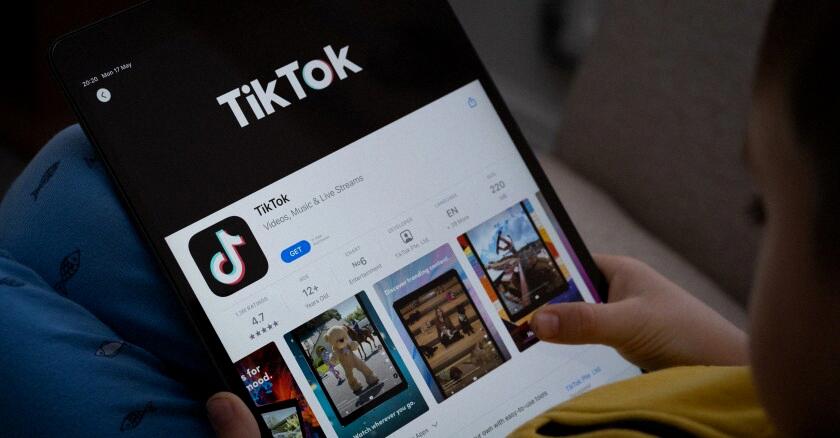
Source: govtech.com
Preventing Children From Downloading TikTok
The best way to stop your child from downloading TikTok is to set up parental controls on thir device. This can be done through the Google Play Store, or by using an app like Freedom. With Freedom, you can create a block list to prevent your child from accessing apps like TikTok. You can also set restrictions and age limits on different apps and websites, so your child won’t be able to download them without your permission. Additionally, it’s important to have an open dialogue with your child about the potential risks of using social media apps and explain why it’s important for them not to use them without adult supervision.
Blocking Apps on a Child’s iPad
Blocking apps on your child’s iPad is easy to do and can be done directly from your Family Link app.
First, select your child’s account in the Family Link app. Once you’ve selected your child’s account, you will have access to the App Limits feature.
The App Limits feature alows you to easily block apps that you don’t want your child to use on their iPad. To block an app, simply select the app that you want to block and toggle the switch next to it from “On” to “Off”. You can also adjust other settings for each app, such as whether or not your child is allowed to make in-app purchases or download new versions of the app.
Once you’ve finished blocking the apps that you don’t want your child using, don’t forget to save your changes by tapping “Done” in the top right corner of the screen. Your settings will take effect immediately and any blocked apps will no longer be accessible on your child’s iPad.
Blocking Apps on an iPad for Kids
To block apps on your iPad for kids, you can use the Screen Time feature in Settings. First, create a 4-digit passcode and enable Content & Privacy Restrictions. Then, set the Installing Apps, Deleting Apps, and In-app Purchases options to Don’t Allow. This will prevent your children from downloading apps or making in-app purchases wihout your permission.
Permanently Blocking Certain Apps
The best way to permanently block certin apps on your Android device is to disable the app in the Settings. To do this, open the Settings app on your device, then click on the Apps or Apps & notifications option. This will bring up a list of all apps installed on your device. Click on the app you want to block and turn off all or a few permissions for that app. This will keep the app from running and accessing any of its data. You can also uninstall it to completely remove it from your device if you don’t need it anymore.
Conclusion
In conclusion, blocking TikTok on an iPad can be done through a variety of methods. Parents can use the Screen Time feature to limit or block specific apps on their child’s device. This includes setting restrictions on age-appropriate content and allowing only specific apps. Additionally, parents can use the Google Play app to enable parental control and create a PIN that will restrict access to certain apps, such as TikTok. Finally, the Freedom app provides an added layer of protection by allowing parents to easily block the TikTok app. By taking advantage of these tools and following safety tips, parents can ensure their children are protected while usig their iPads.