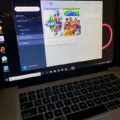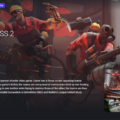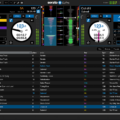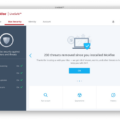If you’re a Mac user who enjoys playing The Sims 4, then you already know how great the game can be. However, if you’re looking to take your gameplay to the next level, then you should consider installing some custom content (CC) and mods. CC and Mods are pieces of user-created content that can enhance your gameplay experience in various ways. From new hairstyles and clothing to furniture and architectural objects, CC and Mods can give your Sims world a unique look.
But before you start downloading CC and Mods for The Sims 4 on Mac, it’s important to understand how to install them properly. Fortunately, the process is not too complicated once you get the hang of it. Here are a few simple steps for installing CC and Mods on The Sims 4 for Mac:
1. Download your Mod or CC of choice — First things first, decide what type of content or mod you want to download. You should be able to find plenty of options on popular fan websites like ModTheSims, TheSimsResource, or MySimReality. Once you find something that interests you, simply click the download link and save it somewhere on your computer.
2. Unzip the download — If the file is compressed in a .zip format (which most mods usually are), unzip it so that all of its files are accessible.
3. Move the unzipped files to the mods folder — To make sure that The Sims 4 recognizes your Custom Content or Mods, move them into the “Mods” folder located within The Sims 4 application package on your Mac—by default, this will be located in Macintosh HD > Applications > The Sims 4 > Mods folder.
4. Enable Custom Content & Mods — In order for custom content and mods to work with The Sims 4 on Mac, they must be enabled within in-game settings first: open Options > Game Options > Other > Enable Custom Content & Mods > Yes
And that’s all there is to it! After these steps have been completed successfully any custom content or mods installed should appear in-game as intended—allowing you to enjoy an even better gaming experience with The Sims 4 on Mac OS X than ever before!
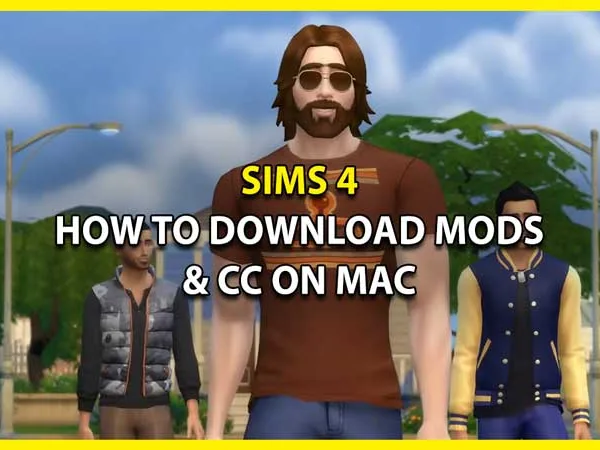
Downloading Sims 4 CC on Mac
Getting Custom Content (CC) for Sims 4 on Mac is easy and straightforward. First, you will need to download your desired CC. Most CC can be found online at various websites, such as The Sims Resource or Mod the Sims. Once you have selected and downloaded your desired CC, unzip the download if it is a .zip file. Then move the unzipped files to your Mods folder, which is located in Documents/Electronic Arts/The Sims 4/Mods. After that, open The Sims 4 and select the “Game Options” tab from the options menu. On this tab, make sure that “Enable Custom Content and Mods” is checked. Finally, relaunch The Sims 4 to apply the changes and enjoy your new custom content!

Source: macupdate.com
Can a MacBook Run Sims 4 Custom Content?
Yes, a MacBook can definitely handle Sims 4 custom content (CC). The game was designed to run on Macs, and our benchmarks have shown that it runs smoothly on both Intel and Apple Silicon models. As long as you have at least 8GB of RAM and a graphics card with 512MB or higher of dedicated memory, you should be able to run most CC without any issues. Additionally, the game’s official system requirements state that it requires at least 2GB of RAM for each additional expansion pack or game pack you install. With this in mind, make sure you have enough RAM to handle the extra content before attempting to add CC to your game.
Can a MacBook Air Run The Sims 4 With Custom Content?
Yes, a MacBook Air can run The Sims 4 with custom content (CC). The game was designed to run smoothly on all platforms, including Apple laptops. As long as your MacBook Air meets the minimum system requirements, you should have no problem running the game. These requirements include a 2 GHz Intel Core i5 processor or better, at least 8 GB of RAM, and at least 20 GB of free storage space. Additionally, it is important to make sure your laptop is up-to-date with the latest version of macOS if you are playing on a Mac computer. With these requirements met you should be able to play The Sims 4 with CC without any issues.
Can the M1 MacBook Air Run Sims 4?
Yes, The Sims 4 can run well on an M1 MacBook Air. Apple’s M1 chip is powerful enough to handle the game’s needs, and developers Maxis have done a great job optimizing The Sims 4 for Macs. You can expect a smooth, stable experience with no stuttering or freezing with the right settings. Of course, running the game on higher settings will require more power from your computer, but it should still run well even on the standard settings.
Impact of Sims 4 on MacBook Air Performance
No, Sims 4 should not slow down your MacBook Air. Unlike more intensive video games, Sims 4 is designed to be resource-friendly and can run on low-spec machines. The minimum system requirements for the game are an Intel Core 2 Duo processor, at least 4GB of RAM, and a minimum of 6GB of hard drive space for installation. As long as your MacBook Air meets these requirements, you can expect it to be able to run the game smoothly and without any significant performance issues.
Conclusion
In conclusion, The Sims 4 on Mac is definitely worth it. It has seen significant improvements since the lack of 64-bit support, and the game runs great on Apple Silicon Macs. With the ability to install mods and custom content, players can customize their gaming experience and make it unique to them. Whether you own an Intel or Apple Silicon model Macbook, you can enjoy playing The Sims 4 with no worries.