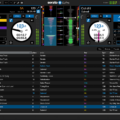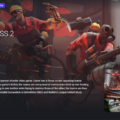Are you a fan of The Sims 4 and want to get it for your MacBook Pro? The good news is, you can easily do so! In this blog post, we’ll discuss how to download and install The Sims 4 on your Macbook Pro.
The first step is to visit the EA website and click on the “Play For Free” button in the top-right corner of the page. Select “Origin for Mac” from the drop-down menu, then click on “Download Now”. This will begin downloading the Origin app onto your computer.
Once downloaded, open the Origin app on your Macbook Pro and search for “The Sims 4”. Click on “Download” to start downloading the game. Once it has finished downloading, you can start playing immediately!
Before you play, make sure that you have created an EA account and logged into it from within Origin. This will allow your progress to be saved and synchronized across different devices if you choose to play elsewhere.
For those who already own The Sims 4 but want to move it to their Macbook Pro, all you have to do is log into your EA account from within Origin, search for “The Sims 4” in the store, and click on “Add To Library” in order to download all of your previously purchased content at no additional cost.
We hope this guide has been helpful in showing you how easy it is to get The Sims 4 on your Macbook Pro! So what are you waiting for? Go ahead and experience all that this incredible game has to offer!
Is The Sims 4 Free on Mac?
Yes, The Sims 4 is free on Mac. You don’t need to purchase the game in order to play it. All you need to do is download the game from Origin and start playing the base game with all of its great content and features. You can also purchase additional packs and content if you want more options for your Sims.

Source: reddit.com
Downloading Sims 4 for Free on a Macbook Pro
To download Sims 4 on a MacBook Pro for free, you will need to visit the EA’s The Sims 4 page and click Play for Free in the top-right corner. From the drop-down menu, select Origin for Mac and click Download Now. This will download the Origin app to your laptop. Once downloaded, open the Origin app and search for Sims 4. Click Download and follow any additional instructions or prompts to complete the installation process. You should now have access to Sims 4 on your MacBook Pro at no cost.
Installing Sims 4 on Mac
Installing The Sims 4 on Mac is easy and straightforward. First, you will need to download and install the EA app from the official website. Then, you will need to download and install Origin for Mac. Once it’s installed, create and log in to your EA account. Finally, search for “The Sims 4” in the Origin store and add it to your library. Once the game is installed, you can launch it from your library. Enjoy playing!
Cost of Sims 4 on MacBook Pro
The Sims 4 is available to purchase for $39.99 on the MacBook Pro. It includes the base game, plus bonus content such as bonus outfits and décor items, a unique character called the toddler, and access to exclusive content updates. Once purchased, the Sims 4 can be downloaded from EA’s Origin platform.
Why Is It Not Possible to Install Sims 4 on a Mac?
It is possible that you are having difficulty installing Sims 4 on your Mac due to a number of potential issues. Here are some of the most common causes:
1. Insufficient permissions: If you are not logged in as an administrator, or if your user account does not have the necessary permissions to install applications, then this could be preventing Sims 4 from being installed.
2. Corrupted installation files: If the installation files for Sims 4 are corrupted, you may be unable to install it. This could be caused by a bad download or an error when transferring the files from another device.
3. Compatibility issues: In some cases, Sims 4 may not be compatible with your Mac’s operating system due to various hardware and software requirements. Make sure that your Mac meets all of the system requirements for Sims 4 before attempting to install it again.
4. Outdated drivers: Outdated device drivers can cause compatibility issues and prevent certain applications from running properly or even being installed at all. Make sure that you have updated all of your device drivers before attempting to install Sims 4 again.
If none of these potential causes seem to be the problem, then it is possible that there is a deeper issue with your Mac’s software or hardware preventing Sims 4 from being installed successfully. In this case, it may be best to seek professional help in order to diagnose and solve the issue.
Can Sims 4 Be Played on a MacBook Pro Through Steam?
Unfortunately, no – you cannot play The Sims 4 on Steam on a MacBook Pro. The Sims 4 is only available on the PC version of Steam, so if you want to play it on a Mac, you’d need to get it from the Origin platform instead. Origin is EA Games’ gaming store and offers The Sims 4 for free.
Are Macbooks Suitable for Playing Sims 4?
Yes, Macbooks can be great for Sims 4, depending on which model you choose. The best option would be a MacBook Pro with at least 8GB of RAM for better performance and smooth gameplay. If you are serious about gaming on your Macbook, you should also consider investing in a dedicated graphics card for maximum performance. Additionally, make sure to update your OS regularly to ensure compatibility with the game and its latest updates.
Conclusion
In conclusion, The Sims 4 is a great game that can be enjoyed on PC, Mac, and console. It is now free-to-play, making it even more accessible to everyone. You can download the game for free on Origin for MacOS by following the steps outlined above. Whether you’re new to The Sims franchise or an experienced player, this game will provide hours of entertainment. With its customizable characters and various expansion packs available, there are endless possibilities for your virtual world.