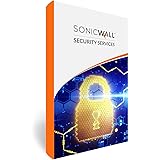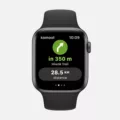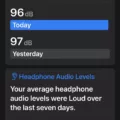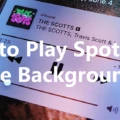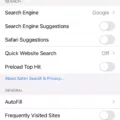We all know that the iPhone is one of the most popular and powerful smartphones on the market. But, with all thse great features, it’s easy to run out of storage space. That’s why it’s important to understand how iPhone Storage works and what Media on iPhone Storage is.
iPhone Storage is the internal storage capacity of an iPhone. It’s measured in GB (gigabytes) or TB (terabytes). iPhones come in a variety of dfferent sizes ranging from 16GB up to 512GB depending on the model and carrier you choose. Usually, 16GB models are enough for most users but if you want to store more information or download more applications you may need a higher storage capacity.
Media on iPhone Storage are any files that are stored on your device such as photos, videos, music, documents, etc. All of these files take up space on your device and can quickly add up if you aren’t careful. To help conserve space, it’s a good idea to regularly delete any unnecessary files from your phone and use cloud storage services like iCloud or Google Drive for larger files that don’t need to be stored locally.
It’s also important to consider how you store media files on your phone as some formats are more efficient than others in terms of storage capacity needed for them. For example, using HEIF (High Efficiency Image Format) instead of JPEG can save up to 50% of the file size when saving photos, whch means you can store twice as many photos with the same amount of space!
Overall, understanding how iPhone Storage works is key to making sure that your device has enough room for all the applications and media you need while still running smoothly. By being mindful about what type of media files you store and deleting unnecessary items regularly, you can make sure that you never run out of space again!
Reducing iPhone Media Storage
The best way to reduce your iPhone media storage is to delete photos and videos that you no longer need. You can do this by going to the Photos app, selecting the photos and videos you want to delete, and then tapping on the trash icon. Additionally, if you want to free up more storage space, try clearing out your browser cache, deleting old attachments in Messages, and deleting offline content. These steps should help reduce your iPhone media storage significantly.
Understanding the Causes of High iPhone Media Storage
Your iPhone’s media storage is likely so high because it is storing a lot of photos, videos, music, and other data. Many people tend to take photos or videos with their phones, which can quickly add up if they’re not regularly deleted or backed up. Additionally, some apps may store large amounts of data in the form of caches, temporary files, and other information. To reduce your media storage usage you can delete any unwanted photos or videos from your Photos app and delete unused apps that may be taking up space. You should also make sure to regularly back up your device uing iCloud or a computer to ensure that all of your important photos and data are always safe.
Clearing Storage Media
Clearing storage media can be done in a few easy steps on an Android phone. First, go to Settings > Storage. From here, you can delete individual files and data by long-pressing them and tapping Delete. You can also uninstall apps by tapping the app’s name and selecting Uninstall, whch will remove it from your phone. Additionally, you can manage cached data and free up space by tapping Cached Data and then selecting Clear Cache. Doing this will clear temporary files that are no longer necessary for your device’s performance.
Deleting Files to Free Up iPhone Storage
When your iPhone storage is full, it can be difficult to know what to delete. Here are some tips on how to free up space:
1. Delete unused apps – If you’re no longer using an app, delete it from your phone. This will free up a significant amount of storage.
2. Delete preinstalled apps data – Many preinstalled apps take up a lot of memory. You can delete the data associated with them to free up some space.
3. Find out which apps are taking up the most space – By going into Settings > General > iPhone Storage, you can see which apps are taking up the most space and decide whether or not they need to be removed from your phone.
4. Mass purge old conversations – Going through your messages and deleting any conversations you no longer need can help save quite a bit of memory.
5. Turn off Photo Stream – Photos taken on your iPhone will automatically appear in both iCloud and the Photo Stream album on your device, which can take up a lot of memory if you’re not careful. Turning off Photo Stream will help save some space by only having photos stored in iCloud instead of both places at once.
6 Don’t keep HDR photos – When taking pictures with HDR mode enabled (High Dynamic Range), two copies of each photo are saved; one without HDR and one with HDR enabled, so make sure you’re deleting the non-HDR versions from your phone if you don’t need them anymore.
7 Listen to your music with pCloud – Music tens to take up quite a bit of storage, so consider using pCloud for streaming music instead of keeping all of your songs stored locally on your device at all times as this can help significantly reduce the amount of storage being used by music files on your iPhone.
Understanding Why iPhone Storage Remains Full After Deleting Photos
Your iPhone storage may be full after deleting photos if you are using iCloud Photo Library. When you delete photos from your iPhone, they are not completely removed from the device until iCloud Photo Library has finished syncing the changes to all of your Apple devices. Additionally, if you have enabled Optimize iPhone Storage in Settings > [your profile] > iCloud > Photos, then your photos will be stored as thumbnails on your device but the full resolution versions are stll stored in iCloud. To free up space on your device, you can disable Optimize iPhone Storage or turn off iCloud Photo Library and manually delete all of the photos from your device.
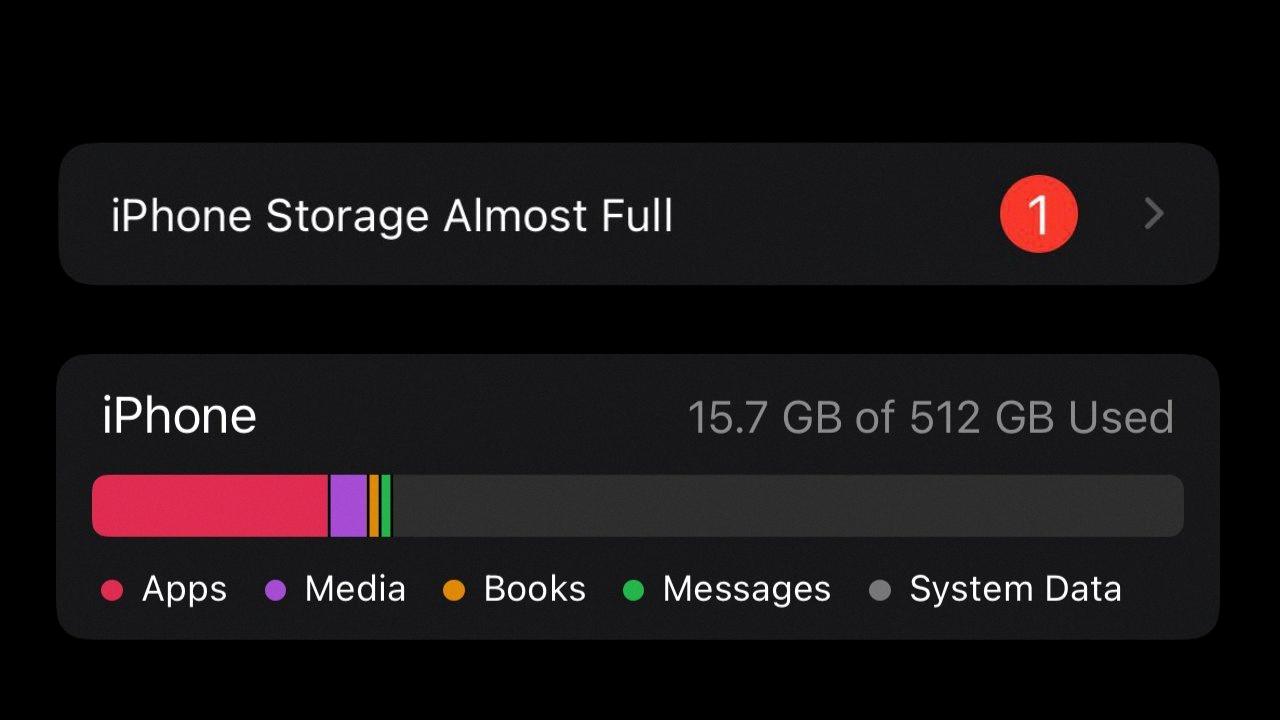
Source: appleinsider.com
Storage Location of iPhone Media
IPhone media is stored in the Media app on your iPhone. This includes music, videos, podcasts, ringtones, artwork, and Voice Memos. To access your media on your iPhone, simply launch the Media app and you will be able to view all of your stored content. If you have downloaded any content from iTunes or oher sources, it will be located in the Downloads folder in the Files app or in Safari’s downloads folder. You can also store photos and videos in the Photos app on your iPhone.
Cleaning Up an iPhone
To clean up your iPhone, start by deleting any apps or files you no longer need. You can do this by long pressing on an app icon and tapping the delete button. You can also delete any photos, videos, music, or other files by going to the Photos app or the Files app.
Next, go to Settings > General > iPhone Storage and tap Review Large Attachments. This will show you any large attachments that are taking up space on your device, such as email messages with large attachments. Delete aything you don’t need.
Finally, go to Settings > General > Reset and select Erase All Content and Settings. This will erase all content from your device, including any settings you have made in the past. If you use iCloud, make sure to wait until all important settings are uploaded before confirming this process. The reset process can take a while, so make sure you have enough time for it to finish before starting it.
The Effects of Clearing Media Storage
When you click “Clear Data” in Media Storage, all the app’s data associated with that service including settings, accounts, databases and files produced from using the service will be permanently deleted. This action cannot be undone without using a third-party data recovery software such as EaseUS MobiSaver. It is important to note that once this action is done it cannot be reversed so it is best to consider the consequences bfore taking this step.
Does Deleting Text Messages on iPhone Free Up Space?
Yes, deleting text messages on an iPhone can free up space, as each message and any attachments take up a certain amount of storage. To delete an entire conversation thread in the Messages app, simply swipe left on it and then tap “Delete”. This will delete all messages in the thread, as well as any media attachments.
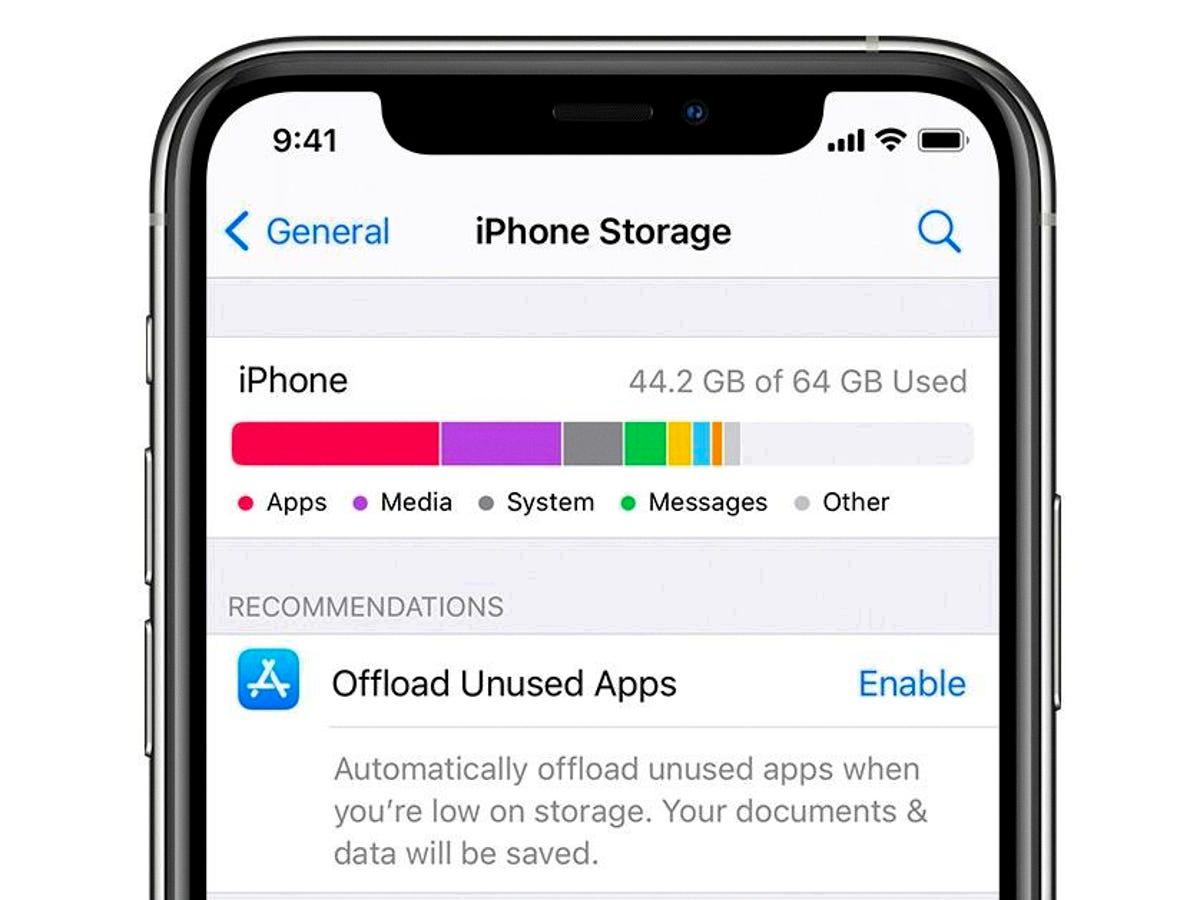
Source: zdnet.com
Does Deleting Emails Free Up Space on an iPhone?
Yes, deleting emails on your iPhone will free up space. When emails are received, they’re stored temporarily in an inbox folder on your device. This means that the items that are waiting to be deleted take up space on your phone. If you delete them sooner, you’ll free up space faster. Additionally, you can check how much storage space is being used for emails by goig to Settings > General > Storage & iCloud Usage > Manage Storage.
Deleting Thousands of Photos From an iPhone
Deleting thousands of photos from your iPhone can be a time-consuming process, but it is possible. First, open your Photos app and select the ‘Albums’ tab at the bottom of the screen. Then, select the ‘All Photos’ album to view all of your photos in one place. Tap ‘Select’ at the top right of the screen and then tap each photo you want to delete or slide your finger across multiple photos to select multiple photos at once. Once you have selected all of the photos you want to delete, tap the trash icon at the bottom right corner and confirm that you want to delete them all. Repeat this process util all of your unwanted photos have been deleted.
What Happens to Photos on an iPhone When Deleted From iCloud?
No, photos that are deleted from iCloud will also be deleted from your iPhone. When you delete a photo or video from the Photos app on your iPhone, iPad, iPod touch, or Mac, it also deletes from your iCloud Photos and any other devices where you’re signed in to iCloud Photos. Additionally, it no longer counts towards your iCloud storage.
The Benefits of Media Storage
Media Storage is a system process on the Android device that allows you to view, download, play, and stream images, videos, audio files, as well as othr media files. It provides a convenient way to access your multimedia content without having to manually search for it. Media Storage also works with third-party apps so that you can access and use your content across multiple devices. It is an efficient way to store and manage your media content.
Identifying What Is Taking Up All My Storage
It looks like the files and pictures on your device are taking up all of your storage. To see what those files and pictures are, go to Settings > Storage > Internal Storage. There you’ll be able to view the files and pictures that are using up the most storage space, and how much storage they’re using. If you want to view them, just tap on them.
Understanding Why iPhone Storage Keeps Filling Up
Your iPhone storage is likely filling up because of cached files and data from apps you have downloaded and used. Cache files are stored on your device to help speed up loading times for apps and websites, but they can take up quite a bit of space over time. Additionally, some apps may store larger amounts of data than you realize, such as videos, music, documents, or photos. To regain some of your storage space, you can delete old apps that are no longer in use and clear out your cache regularly. You can also look into uing cloud storage services to store large files instead of keeping them on your device.
Conclusion
The iPhone offers a variety of storage options ranging from 64 GB to 512 GB, and all models come with iCloud storage that can be used to store photos, videos, documents, and other data. With the powerful processor and advanced software avalable on the iPhone, users can easily save large files without worrying about running out of space. The iPhone also offers the ability to back up your phone with iCloud so you never have to worry about losing important information. Additionally, if needed, additional storage can be added using external hard drives or cloud-based services such as Dropbox or Google Drive. Ultimately, an iPhone has plenty of storage space for most people’s needs and provides a secure way to store important data without taking up too much space on your device.