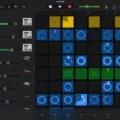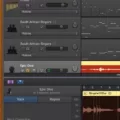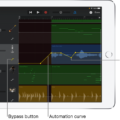Are you a musician looking for an effective and easy-to-use tuner for your GarageBand sessions? Look no further than the built-in tuner within GarageBand itself! This powerful tool can help make sure that your instruments are in tune and sounding their best.
Using the built-in tuner in GarageBand is simple. First, make sure the audio track for your instrument is selected in the Tracks area. Then click on the Tuner button found in the control bar at the top of the GarageBand window – it’s represented by a tuning fork symbol and will turn purple when clicked on.
You’ll then be able to see two displays – a graphical tuning display and a keynote display. To use them, simply pluck or play a single note on your instrument and watch as both displays update to reflect how close you are to be in tune. The graphical tuning display shows a green bar that moves according to how close you are to being perfectly in tune – if it’s all the way to one side, then you need to adjust your tuning accordingly until it’s centered. The keynote display shows which note you’re playing as well as how sharp or flat it is compared to what it should be when perfectly tuned.
If you are using an electric guitar plugged into an amp connected to GarageBand, then you have even more options available – such as adjusting the pitch of your instrument using the Pitch correction slider or using third-party tuners with advanced features such as strobe tuning capabilities.
No matter which instrument you’re playing – from guitars, keyboards, violins, and more – using the built-in tuner within GarageBand is an easy way to ensure that your instruments sound their best during recording sessions or live performances. With just a few clicks of a button, you’ll have access to everything needed for the precise tuning of any instrument!

Does GarageBand Include a Tuner?
Yes, GarageBand does have an in-built tuner. It’s located in the control bar at the top of the GarageBand window and can be accessed by clicking on the tuning fork symbol. When you do this, the tuner deviation display will appear. The in-built tuner is functional but there are third-party tuners available that are better suited for more precise tuning.
Opening the Tuner in GarageBand
To open the Tuner in GarageBand on Mac, first, make sure the audio track for your guitar or other instrument is selected in the Tracks area. Then, click the Tuner button in the control bar. You will see the Graphic Tuning and Keynote displays. To use the tuner, play a single note on your instrument and it will show up on these displays to help you tune your instrument accurately.
Changing Guitar Tuning in GarageBand
Yes, you can change the tuning of your guitar in GarageBand. To do so, click on the Tuner icon in the toolbar and pluck a string. You can also use the Pitch Correction slider to lower or raise the pitch of all tracks at once if needed.
Does Apple GarageBand Include AutoTune?
Yes, Apple GarageBand does have AutoTune. It is a powerful pitch correction software that can be used to automatically adjust the pitch of audio recordings. To use it, select the key in the key signature display at the top-center of the DAW, check the box labeled “Limit The Key” and then move the slider over to the right from 0-100. With AutoTune, you can quickly and easily adjust pitch levels on your recordings to make them sound more professional.
Using Extreme Tuning in GarageBand
To get extreme tuning on GarageBand, you’ll want to open the app and hit the “+” option in the top right-hand corner of the screen. This will bring up a dial in the center of your screen with several options, including a golden microphone titled “Extreme Tuning”. Select this option to access a range of effects that will allow you to adjust and manipulate your sound with precision. You’ll be able to adjust things like pitch, reverb, delay, distortion, and more to create unique and extreme sounds. Once you’re done adjusting the effects, you can save them as presets for easy access later.
Conclusion
In conclusion, a tuner on Garageband is a great way to ensure that your instrument is in tune. The in-built tuner can be accessed by clicking the tuning fork icon in the control bar at the top of the Garageband window. You can also use a third-party tuner for better accuracy. When tuning an instrument, you should set your guitar tuner to “A”-440 hertz, which is the standard setting. Additionally, the Pitch Correction slider can be used to lower or raise the pitch of a track. With these tools and tips, you will have no problems getting your instrument sounding in tune and ready for recording!